Every computer keyboard comes with a key that lets you easily capture screenshots. Almost everyone knows this is what the Prt Sc key does. You may need to hold it with the Fn key to take screenshots, but it’s a no-brainer. However, it’s a different story if this key gets damaged or stops working for some reasons.
If you’re unable to take screenshots due to a faulty Prt Sc key, there are workarounds that let you quickly take screenshots on your computer.
1. Using Windows Snipping Tool
Unknown to many, Windows has an in-built tool that lets you capture screenshots even if your keyboard isn’t working at all. Starting from Windows Vista, Microsoft includes a free tool to take screenshots of the entire screen or just a portion of a window.
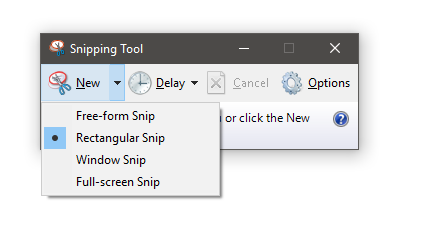
To access the Snipping Tool, go to the Start menu and search. If you’re using Windows 10 or newer, using the search button too is the fastest way to access this tool. Alternatively, you can go to Start > All Apps > Windows Accessories Snipping Tool.
2. Using 3rd party software
There are tons of programs built to replace your Prt Sc key. However, I found one that does the job pretty well. Lightshot is a lightweight software that lets you take screenshots without the Prt Sc key. After installing the software, you need to re-map the hotkey to take screenshots from the settings.
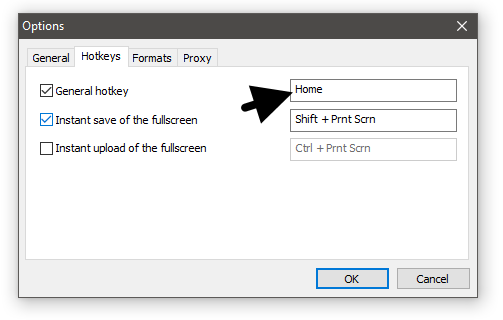
To access the settings to re-map the key, right-click on the icon on the taskbar. It comes with an editor and you don’t need to paste the screenshot to an image editing app like Paint.
3. Using browser addons
If all you need is a full webpage screenshot, Fireshot is a great browser plugin available for both Google Chrome and Firefox that does it perfectly. Apart from saving the screenshot as an image, there’s also a useful option that lets you save a whole webpage as a PDF file.
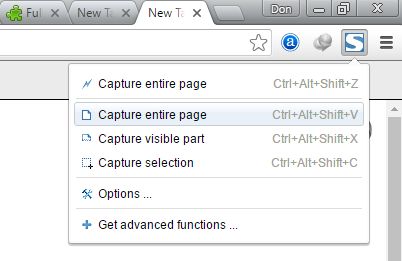

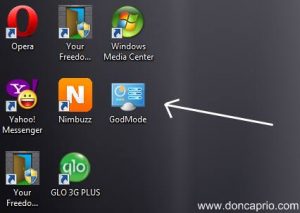
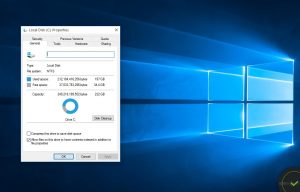
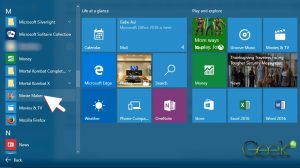
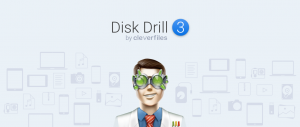
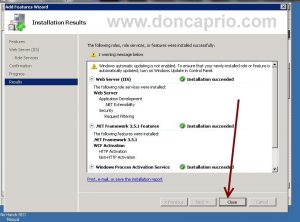
Comments
One response to “Take Screenshots on Windows Without Prt Sc Key”