Before Microsoft released Windows 8, one could easily access Advanced boot options by pressing the F8 key. This shows options like:
- Safe Mode
- Safe Mode with Networking
- Safe Mode with Command Prompt
- Enable Boot Logging
- and more.
Unlike Windows 7, you might have noticed Windows 8 boots a lot faster and its partly due to this option that was removed. The new bootloader doesn’t allow you to do any of these until the OS is fully loaded.
Also read: Fix: Windows 8 Starting Up With Notepad
This means you can’t access Safe Mode unless your PC has fully booted and only then you can set the option from the the System Configuration settings. This won’t take effect until the next boot but then what if your PC is so messed up you can’t even access Windows normally?
Also Read: System Image Backup in Microsoft’s Latest Operating Systems, Windows 8 and Windows 8.1
From experience, I’ve realized how important it is to always be able to enter Safe Mode even before booting the OS. Installing an incompatible driver can prevent you from accessing Windows at all and in a case like this, you may need the installation disk to perform a repair which may not be readily available.
How to Enable F8 Key to Access Safe Mode in Windows 8 / Windows 8.1
1. Move your mouse to the bottom left corner of the screen and right-click.
2. Select Command Prompt (Admin) and accept the prompt to run as Administrator.
3. Copy this:
bcdedit /set {default} bootmenupolicy legacy
And paste it in Command Prompt window:
4. Press Enter on your keyboard and after a while, you should be notified that the operation completed successfully:
5. Restart your PC and press F8, Advanced Boot Options should show up, allowing you to easily enter Safe Mode. and view other options including “Start Windows Normally“.
As mentioned earlier, you might notice a little increase in the boot time but it’s worth it. Having this options at hand can be a life saver.
If you feel you don’t need it anymore and want to revert back to how it was without the F8 option enabled, simply enter Command Prompt (Admin) as explained in Steps 1 & 2 and paste this command:
bcdedit /set {default} bootmenupolicy standard
Easy, right? Did it work for you?

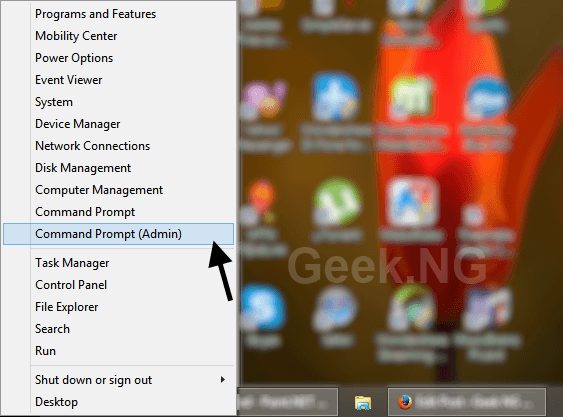
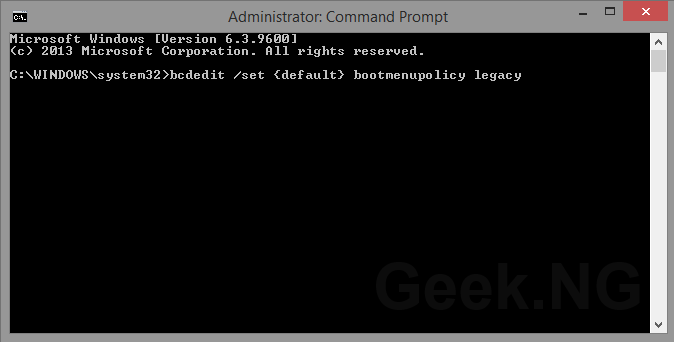
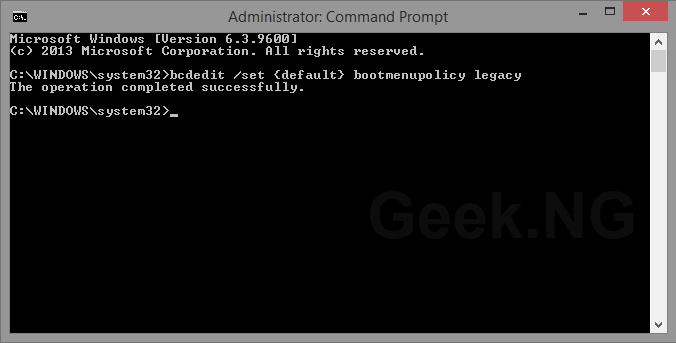
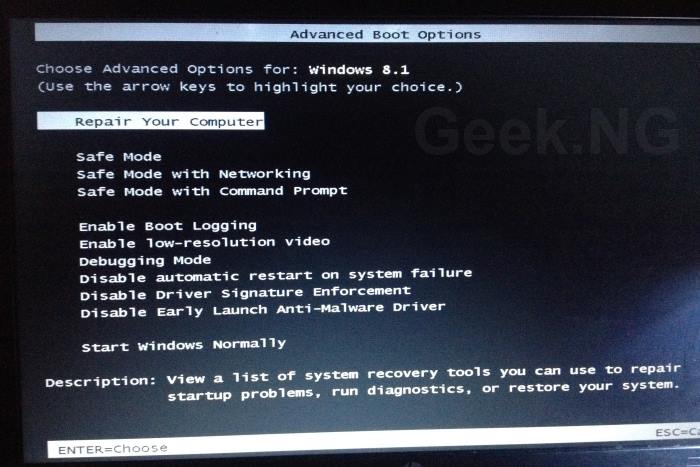
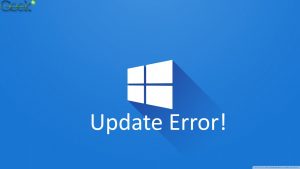
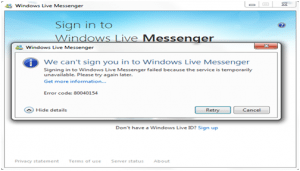



Comments
3 responses to “Enter Advanced Boot Options / Safe Mode On Windows 8 with F8 Key”