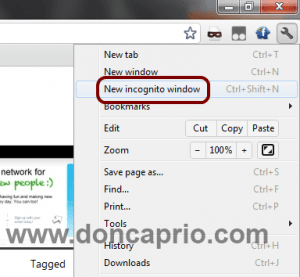Getting locked out of your phone without a way to get in is an experience no one should have to go through. However, it sometimes happens to the best of us. In case you are already in this situation, you should know there are ways to get back in and take control of your device. There are several reasons why you could lose access to your iPhone and on top of that list is simply forgetting your passcode. This often happens when you set up a new passcode and end up forgetting exactly which combination you used. Trying wrong passcodes over and over again could also disable your iPhone, locking you out of the device.
Although it’s not always safe to buy a second-hand device unless you’re sure of what you’re getting yourself into, this is another reason why people end up with locked devices. Buying a second-hand iPhone protected with a passcode might be a mistake if you have no chance to contact the seller for the passcode.
No matter what the case is, there is always a solution. As a matter of fact, there are basically two guaranteed ways to unlock an iPhone without a passcode and these are explained in detail in this article.
Using Find My iPhone
This should naturally be your first point of call if you’ve been locked out of your iPhone, iPad, or iPod Touch. It is Apple’s own solution to cases like this. Find My iPhone is a security feature available on every Apple device and can save the day if pre-activated.
If you have an extra iPhone that has the same Apple ID as the locked device, you could start by launching Find My iPhone on this other phone to get started. Otherwise, you need to initiate the process on my web by visiting icloud.com/find.
1. Log in to icloud.com/find with the Apple ID on the locked iPhone.
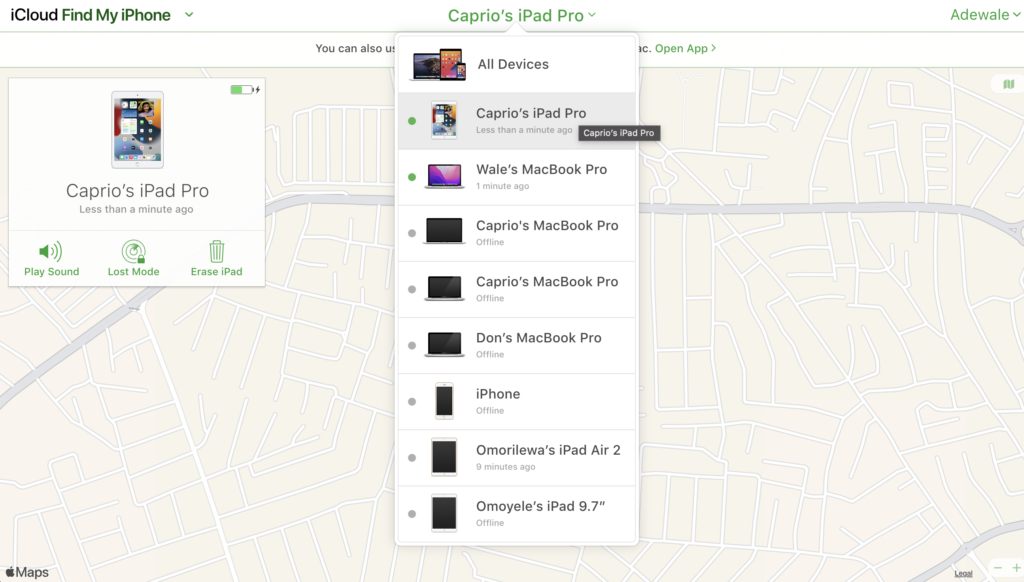
2. Select your phone from the dropdown list.
3. Click “Erase iPhone” and confirm your selection.
4. You may be asked to confirm your iCloud password to continue.
This should erase the iPhone along with the passcode on the device. Note that you will lose all data on the phone and you will still need to enter your Apple ID credentials to access the device.
Why Find My iPhone is not perfect
Although this works flawlessly, there are drawbacks that make it an imperfect solution. First, the device in question needs to be connected to the internet for this to work. Also, this method will only work if Find My iPhone was enabled on the iPhone before it was locked. Lastly, the iPhone in question must be logged in to a valid Apple ID and you must have the login credentials at hand. If these conditions are not met, the next solution is what you are looking for.
Using AnyUnlock
AnyUnlock is a third-party software program that unlocks your iPhone without a password. This program is unaffected by iCloud limitations and this is why it’s the preferred solution. Whether you’re using the 4-digit passcode or the newer 6-digit combo, face unlock or Touch ID, custom alphanumeric code or plain numeric code, AnyUnlock is built to get you in no matter what.
As long as you’re running iOS 7 or later, there’s a big chance this will work for you given the high success rate. Besides, the device itself does not require an internet connection for this to work. As earlier mentioned, it is not affected by the limitations of the first method discussed.
To get started:
1. Download AnyUnlock from the official website, install and launch
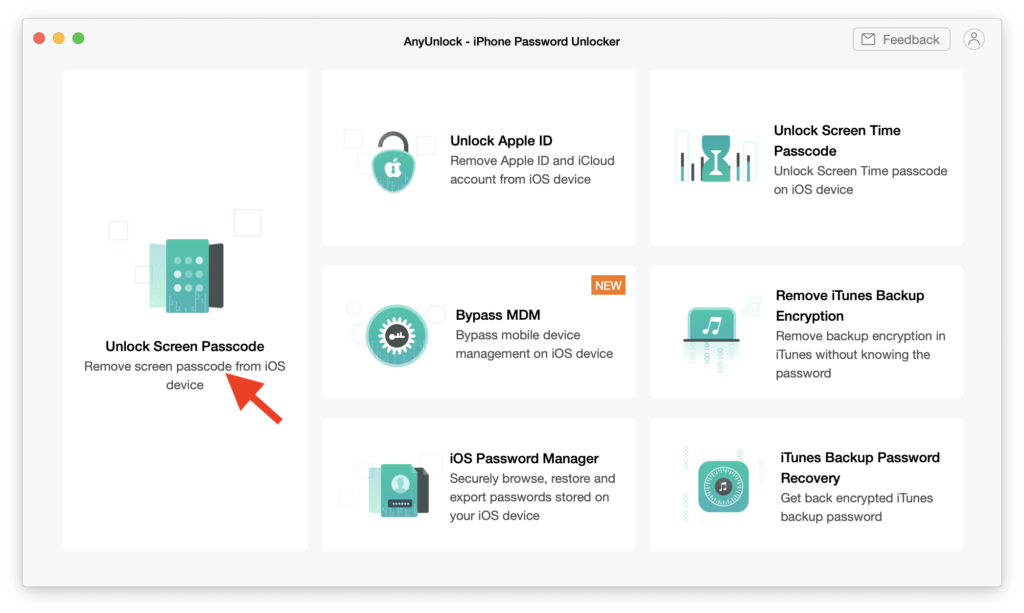
2. Select Unlock Screen Passcode.
3. Click the Start button on the next page to continue.
4. You will be prompted to download the latest iOS version for your device:
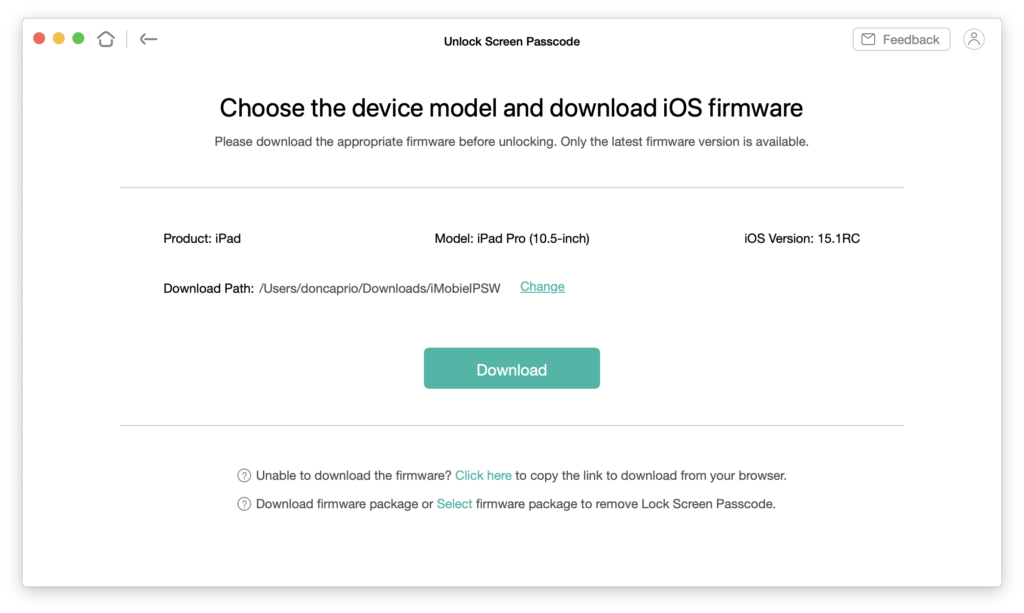
5. When this is done, click the Unlock button to proceed.
6. After a while, the process should be complete.
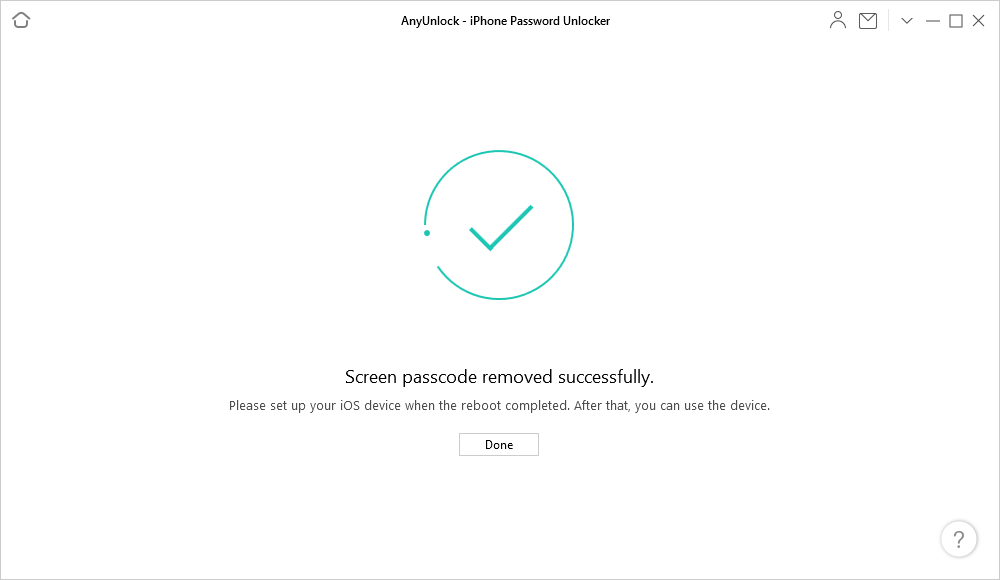
You will now have to set up the phone as a new iPhone. There is an official guide and video below explains this in much clearer detail:
Now that you have different options, whichever method you decide to use depends on your situation. Basically, if the device in question has an internet connection and you know the Apple ID login details, the iCloud method is perfect. However, if this isn’t the case, your best bet is AnyUnlock.