Recently, I had to merge three different CSV files into a single file. These are three different files containing similar data. They are actually email addresses of subscribers from different email services. One was from Feedburner, another from a WordPress plugin that downloads all emails from registered users and the last from from the WP subscribers list gotten through Jetpack.
I intended to combine this list into a single CSV file so I could keep a just one list and easily import the emails to a new email service. I probably could’ve achieved this using copy and paste but I didn’t. You can actually open each file one by one and do the merge by copying content from each of the files to another file but if you have a large number of files to merge, this is definitely going to save a lot of time.
1. Create a folder named CSV on your desktop and move all the files into this folder.
2. If you’re using Windows 8.1 or Windows 10, right-click on the start button and select Command Promt (Admin). On Windows 7 or lower, search for Command Prompt and then run as administrator.
3. Type CD followed by the the location of the CSV files, then hit “Enter”. To get the location of the CSV files to be merged, open the folder, right-click on the address bar and copy as text as shown in the first image.
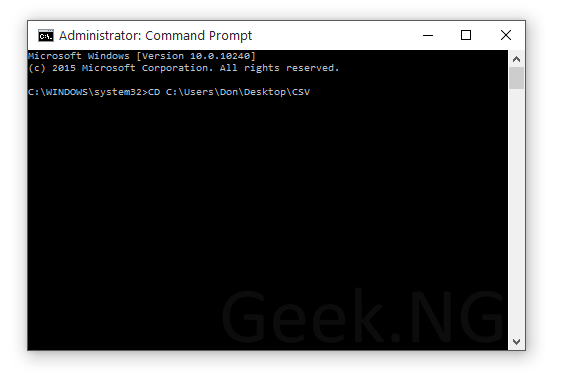 4. Type copy *.csv merged-csv.csv on the next line and hit “Enter”. This will merge the csv files into a single file named merged-csv.csv located in the same folder you have the original files.
4. Type copy *.csv merged-csv.csv on the next line and hit “Enter”. This will merge the csv files into a single file named merged-csv.csv located in the same folder you have the original files.
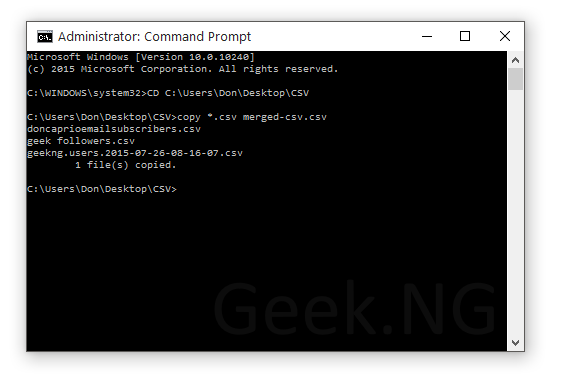 The merged file has all the data in the original files all combined and all columns are added accordingly.
The merged file has all the data in the original files all combined and all columns are added accordingly.

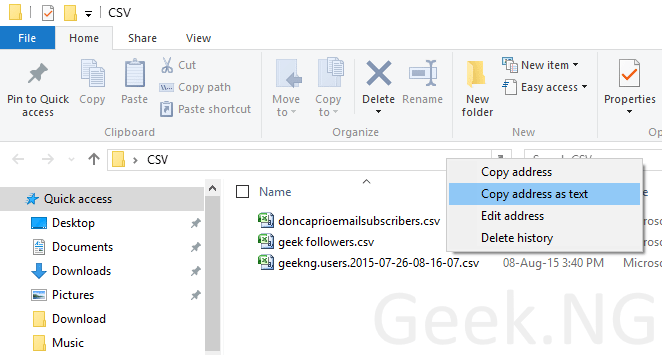
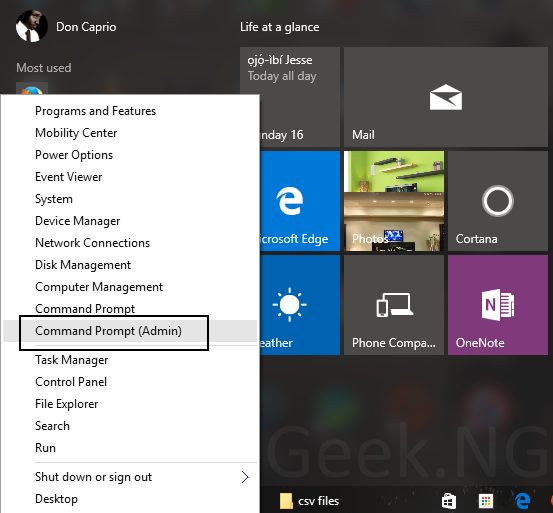





Comments
2 responses to “How to Merge Multiple CSV Files Using Command Prompt”