If you just upgraded to Windows 10, there’s a chance your computer doesn’t recognize your Android phone any longer. You’re not alone, several users are facing this problem and I sure did too. A few days ago, a comment was left on this article about this particular issue and I thought it’s best to make an article out of it.
Hi Don, I’m having trouble trying to send and receive files from any PC because my phone ain’t detected. It’s only charged. I wonder if it’s because of lack of a memory card or what could it be? Please help.
You’ve probably tried updating your drivers with the issue still unresolved. To get your computer to detect your Android phone, you only need to try either of these two fixes.
Fix 1: Installing drivers from WindowsINF
1. Right-click on the Start button and select Device Manager.
2. Locate your unrecognized Android device from the list. It may be be identified as Unknown Device or just MTP Device. Right-click and select Update Driver Software.
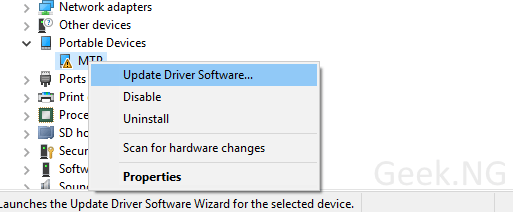
3. Select Browse my computer for driver software.
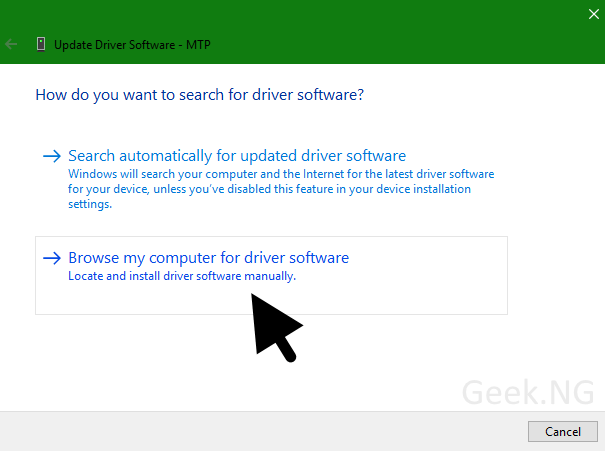
4. Browse and select WindowsINF as the driver location.
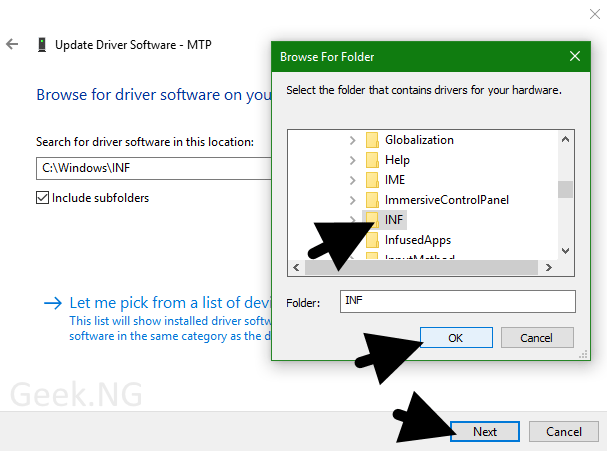
5. Hit the Next button to complete the installation. If you get a message that the installation is complete, your work is done here. However, if you see this:
A service installation section in this INF is invalid.
You need to try the second method.
Fix 2: Installing from compatible drivers list
1. Right-click on the Start button and select Device Manager.
2. Locate your unrecognized Android device from the list. It may be be identified as Unknown Device or just MTP Device. Right-click and select Update Driver Software.
3. Choose the option that says Let me choose from a list of device drivers on my computer.
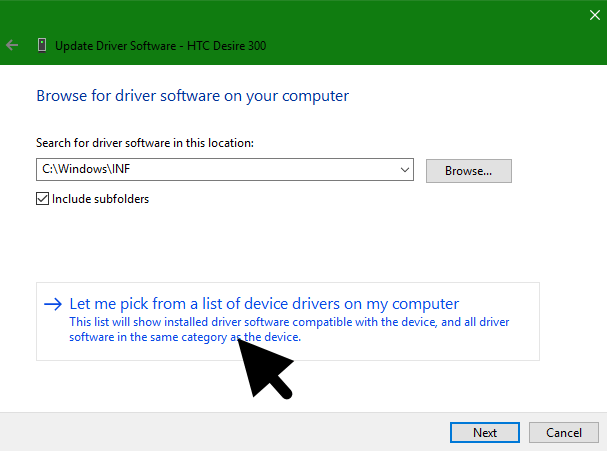
4. If this shows up, highlight Show All Devices and hit the Next button.
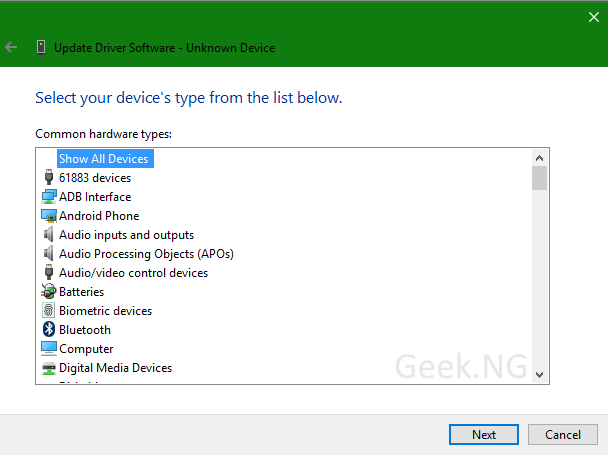
5. On the page, select MTP USB device and click the Next button to start installation:
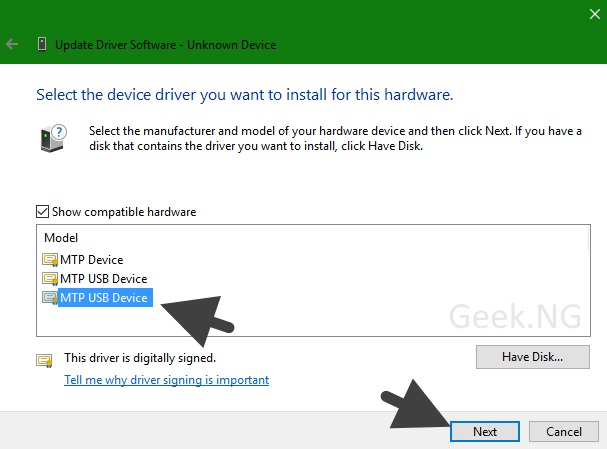
If it fails, go back and select another driver from this same list. After a successful installation, you should see a message that looks like this:
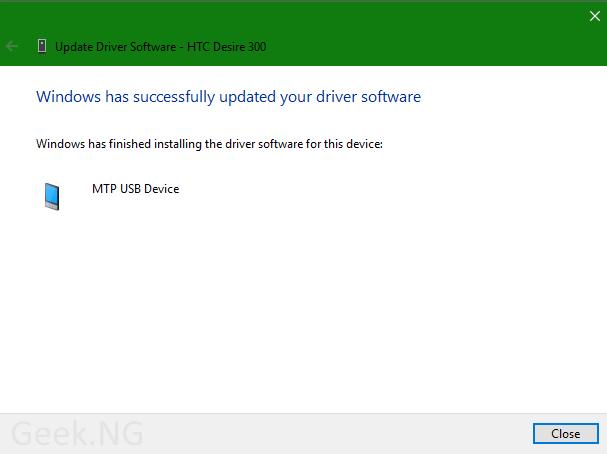


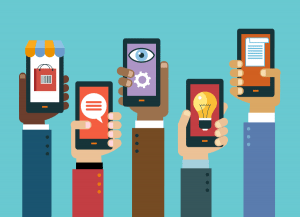

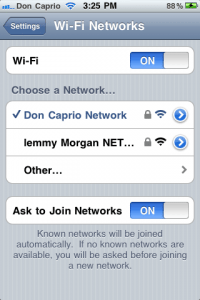

Comments
9 responses to “Fix: Windows Not Detecting Android Phone”