Although I’m not really a fan of using Windows on a MacBook, sometimes it’s a necessity. I do review Windows software programs and having a very small Windows partition on my MacBook Pro makes sense. While trying to install Windows 10 via Boot Camp on my MacBook Pro 2017, I came across this error. For hours, the process was stuck while it displayed “Please wait while boot camp assistant is removing the partitions it created.”
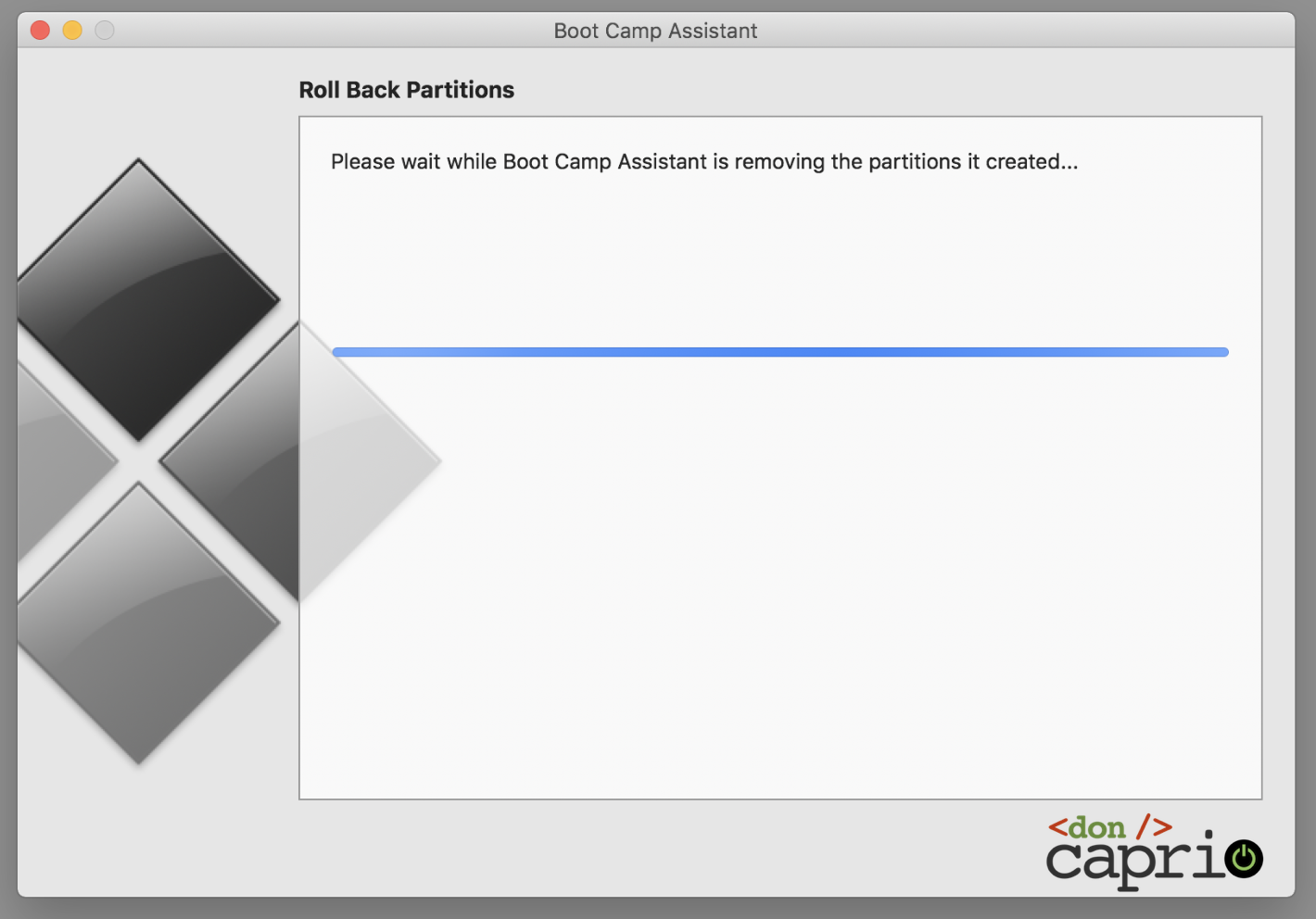
After waiting for almost three hours, I shut down the MacBook Pro in annoyance. Turning it back on and launching Boot Camp Assistant again, the process couldn’t continue. The system needed me to delete the already created Boot Camp partition and start all over again.
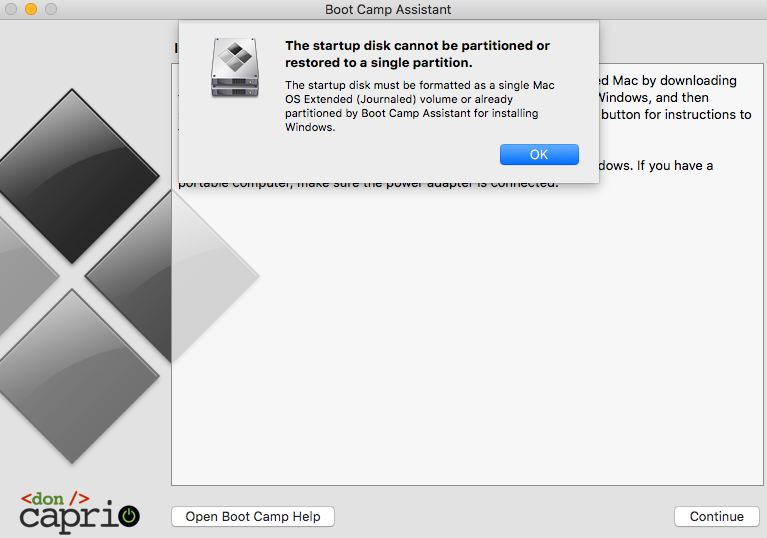
If Boot Camp gives you an option to remove the partition as shown below, simply do that and skip the next step.
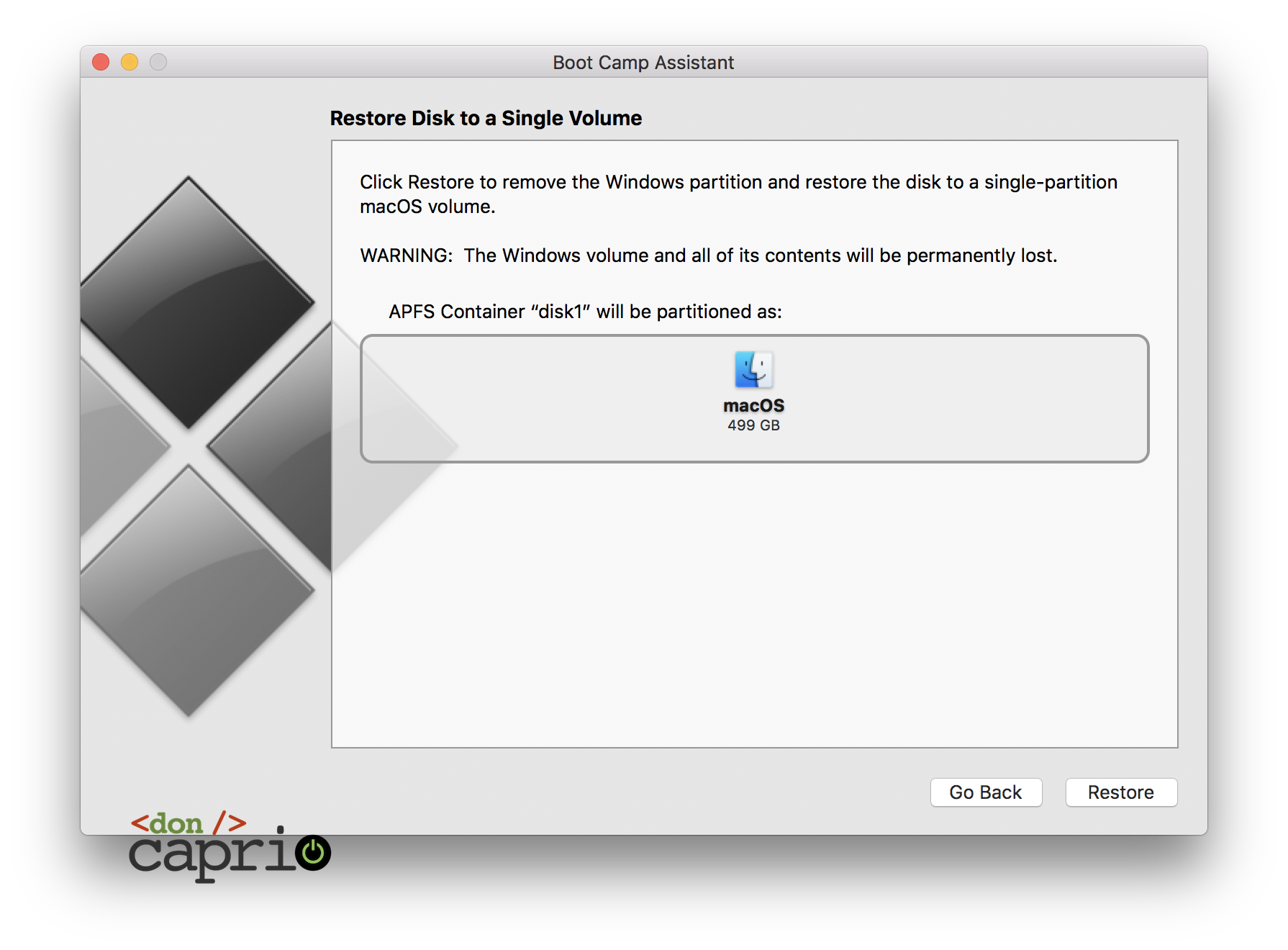
If Boot Camp Assistant doesn’t give you the option to restore your disk to a single partition, follow the steps below.
First, delete created partitions
If you’re facing this issue, you have no choice but to delete already created partitions using Terminal and/or Disk Management tool. I had to use both to get things working.
– Launch Terminal and run this command: diskutil list. This should display your list of disks and partitions. In my case, it partly reads:
/dev/disk0 (internal):
#: TYPE NAME SIZE IDENTIFIER
0: GUID_partition_scheme 500.3 GB disk0
1: EFI EFI 314.6 MB disk0s1
2: Apple_APFS Container disk1 400.0 GB disk0s2
3: Microsoft Basic Data OSXRESERVED 8.0 GB disk0s3
4: Microsoft Basic Data BOOTCAMP 91.9 GB disk0s4
In this case, you’re getting rid of disk0s3 and disk0s4.
– Run this command to erase disk0s3:
diskutil eraseVolume jhfs+ BC1 disk0s3
– Run this command to erase disk0s3:
diskutil eraseVolume jhfs+ BC2 disk0s4
– Run this command merge the partitions:
diskutil mergePartitions jhfs+ BCMP disk0s3 disk0s4
– Launch Disk Utility and remove the Windows disk volume and resize the macOS volume to take the whole disk.
Get a different ISO
I read from Apple’s forum that the latest version of Windows ISO could be the issue. Since older versions of Windows 10 ISO builds can’t be found on Microsoft’s official website, I had to get version 1703 from a third-party website.
It was what I used and everything went fine.

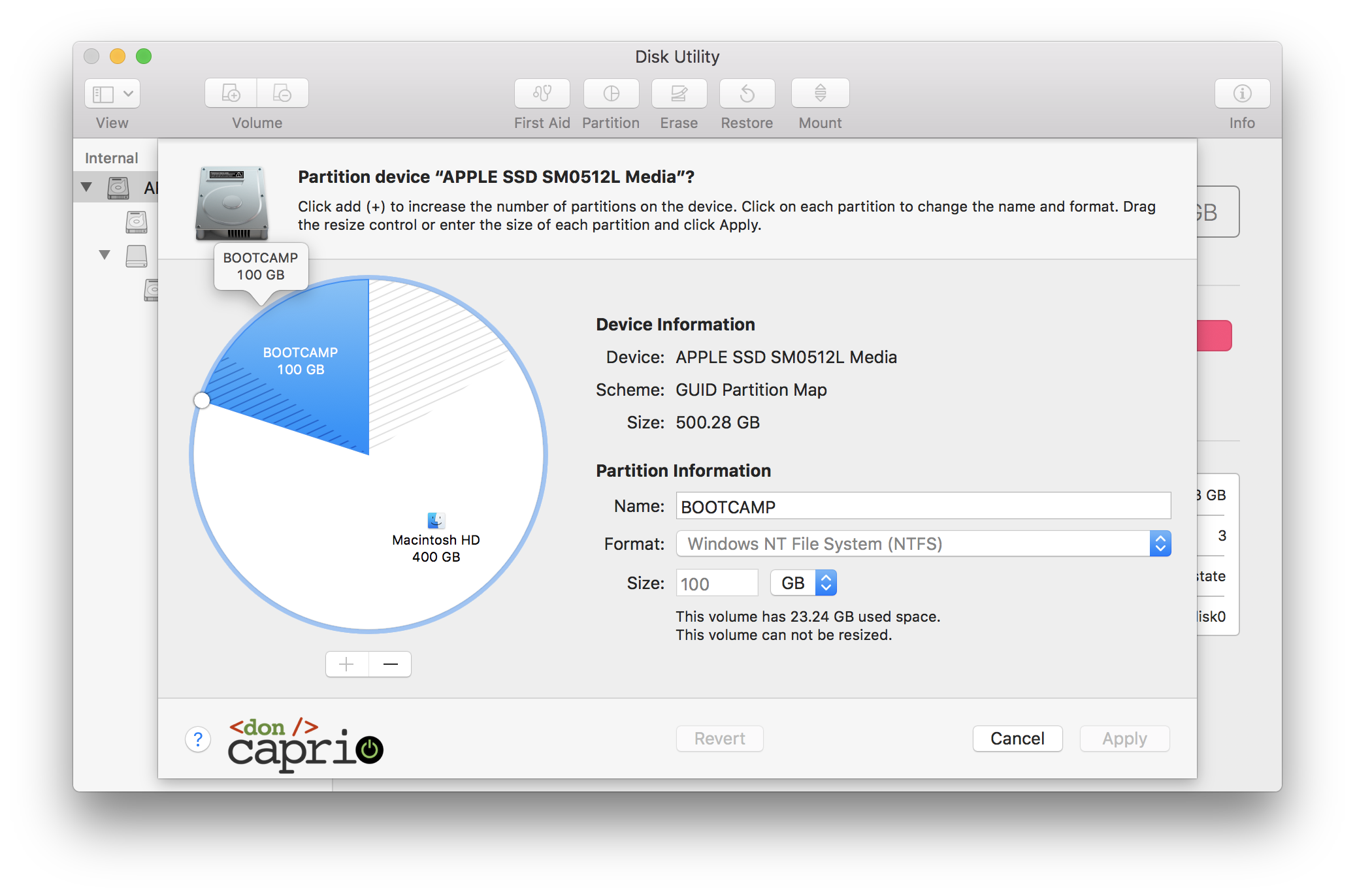

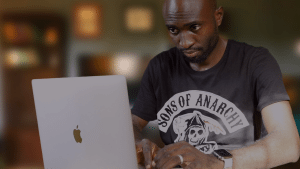



Comments
6 responses to “Fix: Please Wait While Boot Camp Assistant is Removing The Partitions it Created”