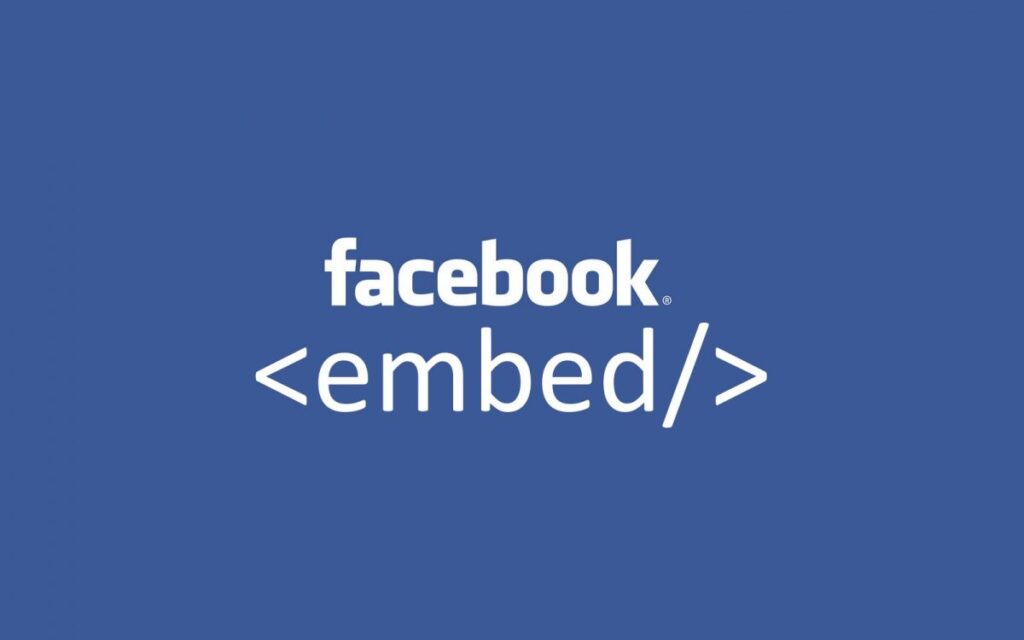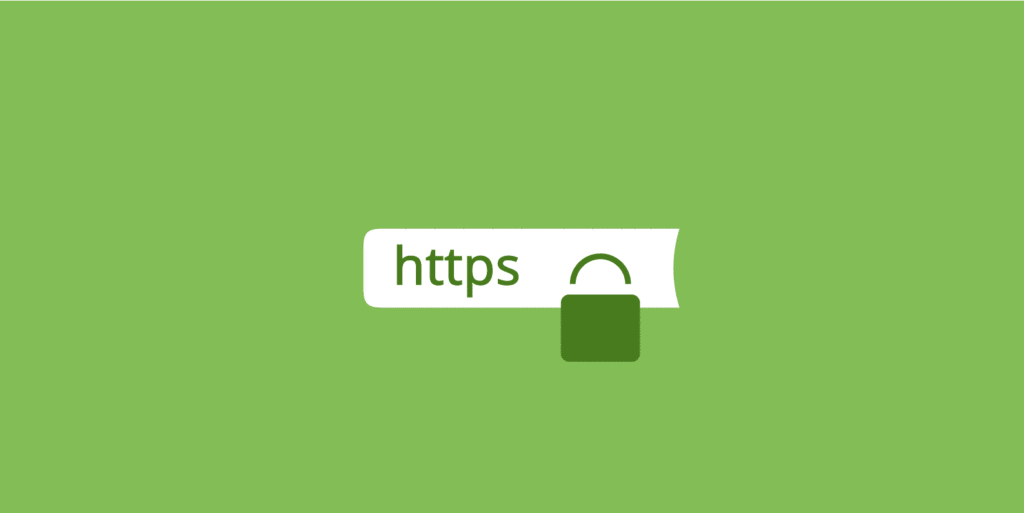The first time I setup Google Apps email, it was free and I was allowed to have up to 50 accounts for that particular domain way back in 2009. You need to pay some money back then if you’re a big enterprise needing more than 50 emails. I was just a blogger and 50 custom emails was even way too much. Later, I opened a second one and by that time, Google had limited their standard Google Apps to just 10 accounts. It was a step closer to closing down the free service and those who got their free Google Apps account back then, whether with the 50 or 10 users limit, were lucky.
Recently, I tried opening Google Apps account for a client who needed a custom email for his domain name and realized it was no longer free. The workaround using Google App Engine no longer works too; I had to look for an alternative and for the first time, I tried Outlook and it’s rather surprising they still give you 50 free accounts when Gogle no longers gives you even one for free.
For now, it’s the best free alternative to Google Apps and the steps below should get you your free custom email:
1. You should skip this step if you already have a Windows Live account but if you don’t create one at live.com
2. Go to domains.live.com/Signup/SignupDomain.aspx, enter your domain name as shown below and hit the Continue button
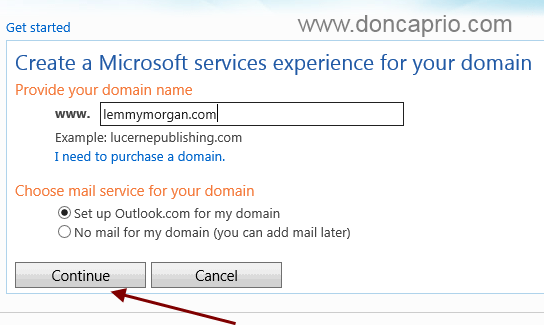
3. On the next page, you should sign in with your existing Live account to proceed
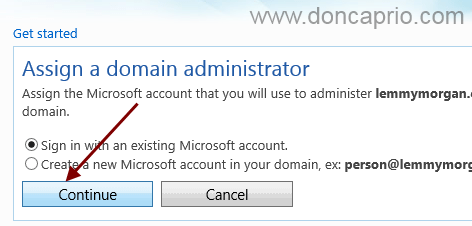
4. After signing in, accept the agreement, enter the captcha and continue
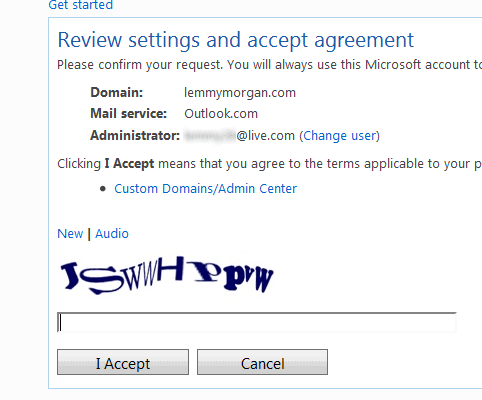
5. On the next page, you should be asked to prove ownership of the domain by entering an MX record.
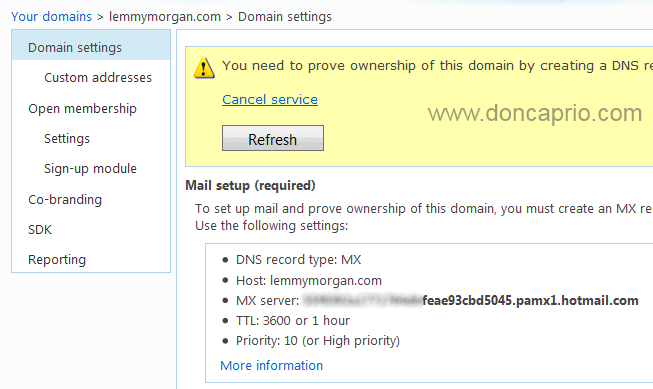
6. At this point, you have to go to MX Entries on your cPanel or login to your domain registrar dashboard (depending on where your DNS records are hosted). For example, if you’re using a self hosted WordPress blog, you should do this from the cPanel and if you’re a blogger using Google’s Blogger platform, this should done from your domain registrar… got it?
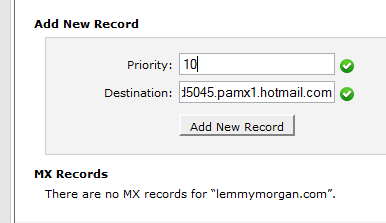
The value you enter here depends on what you’re given. Also, if there’s any MX entries here by default, I suggest you should delete them
7. After proving ownership, you can then add users to your account and create as much as 50 emails@your-domain.com
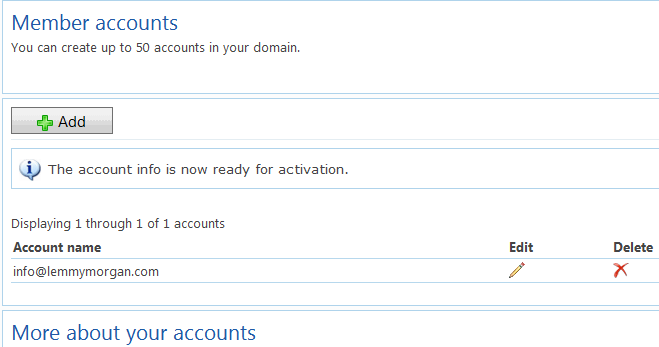
8. Simple, huh? Well, you still have to sign in to your custom email from live.com but you can change the address to mail.yourdomain.com if you wish. You only need to create a CNAME record to do this.
Click on Custom Addresses to get started, select Mail and the click Add.
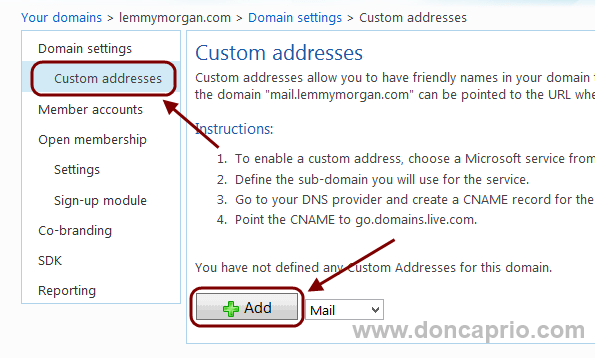
9. A box should pop up, simply write mail and click OK
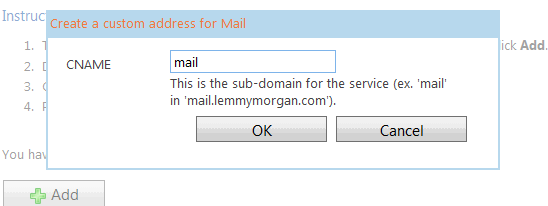
10. Next, go to Simple DNS Zone Editor on cPanel or your domain registrar dashboard (as the case may be) and set up a CNAME (mail) pointing to go.domains.live.com
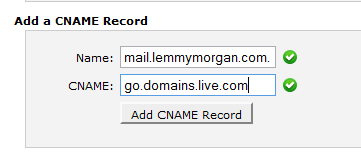
If there’s an existing mail CNAME record, you should delete that. You need to wait for a little while before the DNS records fully propagates before saying it isn’t working. This works pretty well and at the moment, it’s the best alternative to Google Apps.