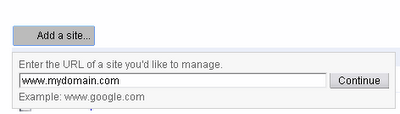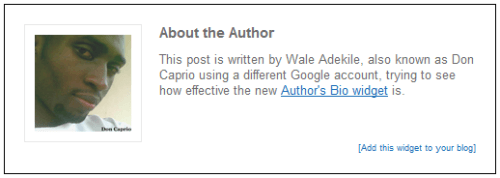You’ve been using a blogspot address and wish to switch to a custom domain? If you’re a Nigerian, buying a custom domain might be such a problem as you might not have access to an internationally accepted credit card to facilitate your online purchases. If you happen to be stuck with a blogspot address and intend to buy a custom domain and pay in Naira, then read my guide on this.
Getting a custom domain for your blog is quite good for search engine optimization (like the experts say) so I think getting one for your blogspot blog isn’t a bad idea. You might think setting this up is techy but there’s actually nothing to it, You don;t have to be a professional webmaster to get it done. Just a couple of steps and your blog is running on a custom domain.
You can use any domain registrar that gives you full DNS control like godaddy.com but I also recommend gossimer.com since that is what I use and I’m gonna use their control panel for explanation.
I’m assuming you’ve noe purchased a custom domain, right? Follow these steps to easily configure your DNS (Domain Name System) for your blogspot address:
1. Login to your domain account.
2. Click on the DNS tab
You need to first actvate this DNS servise with the touch of a button if you’re using gossimer. After activation, click manage DNS
3. Now click “A records” and add a new A Record
4. Now under the name or value (depends on your registrar), leave it blank and set destination IPV4 address to 216.239.32.21
Save.
Create three other A Records pointing to these IP addresses:
216.239.34.21
216.239.36.21
216.239.38.21
5. Click on CNAME Records
6. Add a CNAME Record.
Under Name or Alias (depends on your registrar) write www
Under value, type ghs.google.com
The default TTL value should be OK or set it to 28800
Save.
Now the last few steps will be done from your blogger dashboard.
7. Login to your blogger dashboard and click on “Settings”
8. Click on the “Publishing” tab and click on advanced
9. Enter your full domain name, including the “www” prefix.
Save your changes.
This might not take effect immediatel as changes made to DNS records might take up to 24-48 hours before having effect. It’s might actually be less than 30 minutes in some cases thigh.