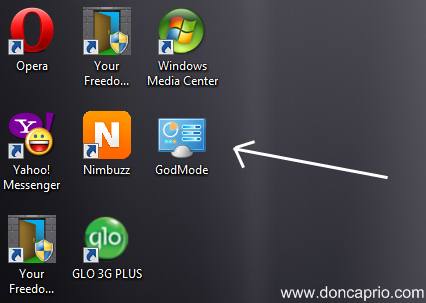A few months back, I had an issue with my MacBook keyboard and some buttons wouldn’t work. I had to go back to my abandoned HP EliteBook but I soon realized how slow the PC had become. With just 4GB of RAM though, I knew too well the performance could still be better.
I did a few things and the PC was running smoothly moments later. If your Windows PC is running too slow, you should consider some of these steps.
Uninstall unused apps
As someone who tests a lot of apps, I had loads of unused apps on my computer. Besides, I haven’t done a clean install since Windows 7. I’ve upgraded through Windows 8, Windows 8.1 down to Windows 10, and I still had lots of old software programs I no longer use.

The first step I took was locating these apps and uninstalling them. On Windows 10, you won’t find them all in the Modern Settings app, you should go straight to Programs and Features in Control Panel to get rid of them.
Remove startup items
You probably don’t know, but startup apps too already take system resources that could be put to some good use. This is why you should disable useless startup programs you don’t really need. To make your computer faster, you need to disable these programs that startup with Windows. To do this:
- Press CTRL + ALT + Delete and go to Task Manager.
- Go to the Startup tab.
- Right-click on apps you need to remove from startup and click Disable.

Reboot your computer and those apps holding your system back should be gone.
Uninstall your antivirus
Unless you know what you’re doing and you’re the careful type of computer user, I wouldn’t advise you do this. You are leaving your computer security in the hands of Microsoft’s Windows Defender. Although it has greatly improved over the years, you still can’t compare it with advanced antivirus solutions like Bitdefender.
No matter what software publishers claim, antivirus programs take a good deal of your system resource, and this is why I uninstalled Bitdefender. And as a matter of fact, things got a lot better after I did this and I’m almost sure I’m not re-installing anytime soon. It’s a good way to claim back some RAM and system resource.
Please note that you shouldn’t do this if you’re always visiting shady sites or dealing with cracks and keygens. Also, if you don’t regularly update Windows, this could be dangerous. Also, if you’re the type of person usually plugs in any external device from every Tom, Dick and Harry to your computer, please don’t do this.
Clean junk
Junk files could also be responsible for your sluggish Windows operating system. This is why you need to clean this out. You simply can’t launch File Explorer and start deleting whatever looks like junk, you need a good software program to do this. CCleaner is one of the best free tools around to achieve this, and it’s pretty easy to use.

You only need to download the free version, install and launch. Hit the Analyze button and then Run cleaner. You should notice a big change when the cleaning is all done.
Optimize Registry

To perfect this whole thing, you also need to check out the Registry section in CCleaner. Hit the Scan for issues button and fix after the scan is complete.
There’s also one more thing you should do: defragment your hard drive.
Go to This PC and right-click on your hard drive, then select Properties. Go to the Tools tab and click Optimize. This should go a long way in improving the performance of your computer.