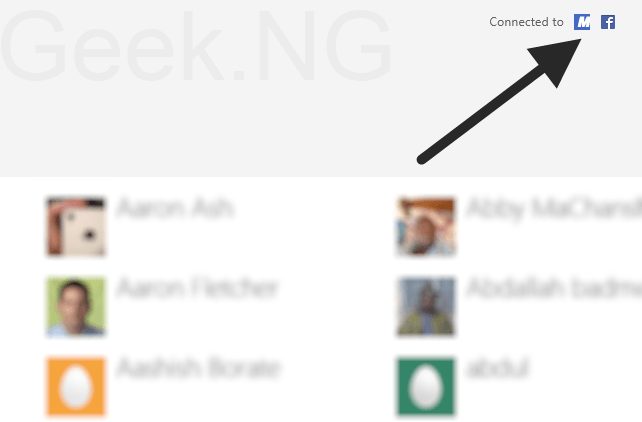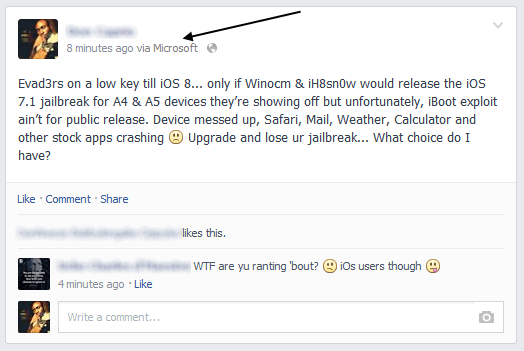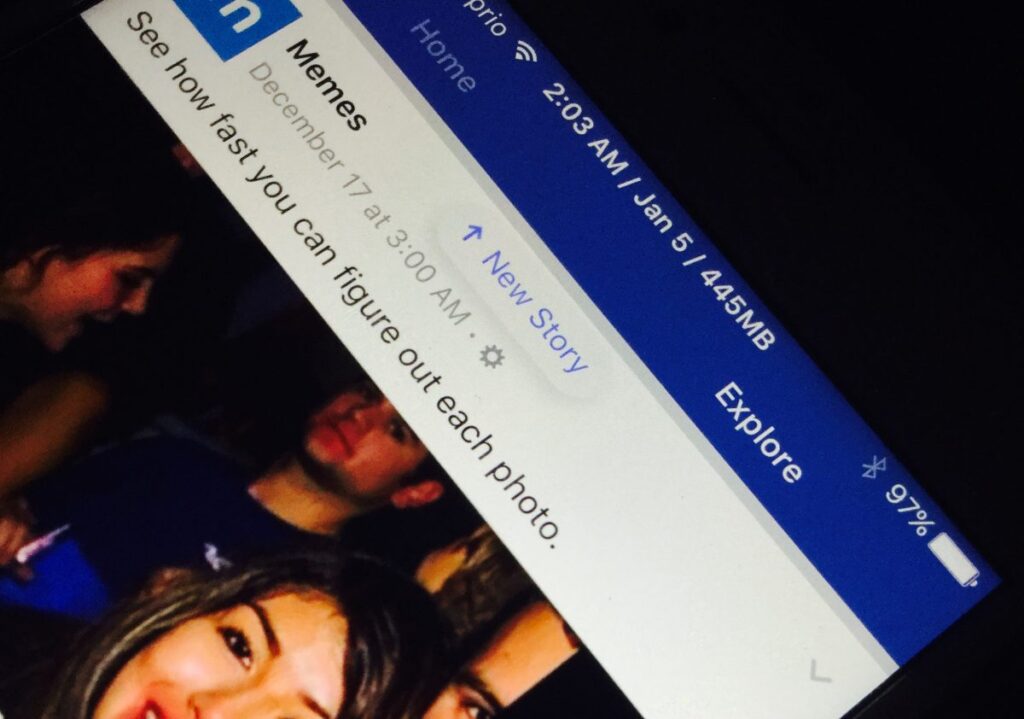Windows 8 is now almost 2 years and back then when it was released in 2012, one of the things I loved about it was the default People app that allows you to manage multiple social media accounts. For an operating system that’s almost 2 years old, one should’ve explored every nook and cranny of it but there are times you just don’t give certain simple things much thought. There are Windows 8 users who do not even have their social media accounts connected because they’ve never opened the People app… some believe everything on Windows 8 happens on the desktop and the start screen is just a waste of time.
I recently posted an update to Facebook via Microsoft and got a private message from a friend asking me how I did and if I was using a Windows phone. I thought the best answer should be a blog post because a similar private message followed.
How to post to Facebook via Microsoft
You need a Microsoft account first and if you don’t have one, you can easily open from live.com. After this, you should connect your Microsoft Live account to your Facebook account:
– While logged in to Live, visit people.live.com and click on the Facebook icon to connect your account
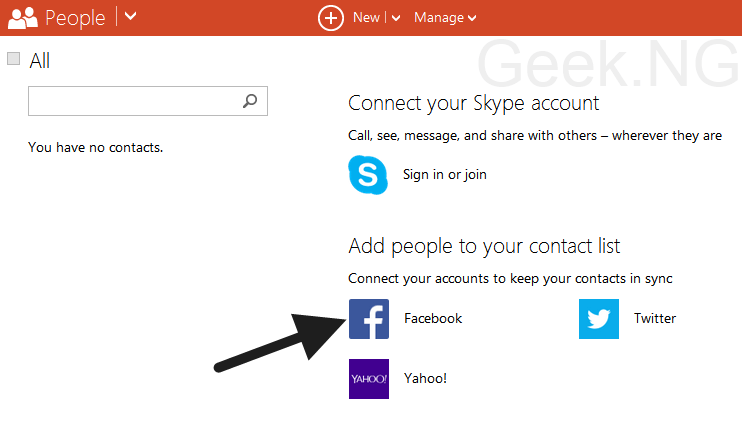 – Grant Microsoft the required access to your Facebook account till it’s all done.
– Grant Microsoft the required access to your Facebook account till it’s all done.
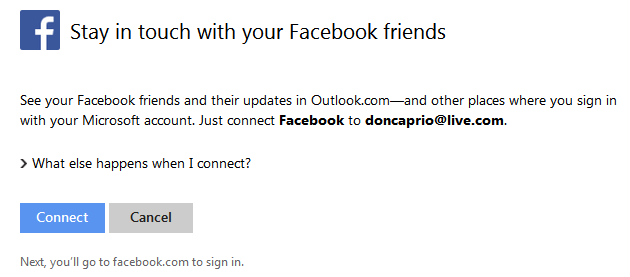 – You may choose to connect your other accounts here (Twitter, Yahoo, Google and LinkedIn) though it’s unnecessary. We’re only concerned with Facebook right now.
– You may choose to connect your other accounts here (Twitter, Yahoo, Google and LinkedIn) though it’s unnecessary. We’re only concerned with Facebook right now.
– Go to Windows 8 Start Screen and launch the People app
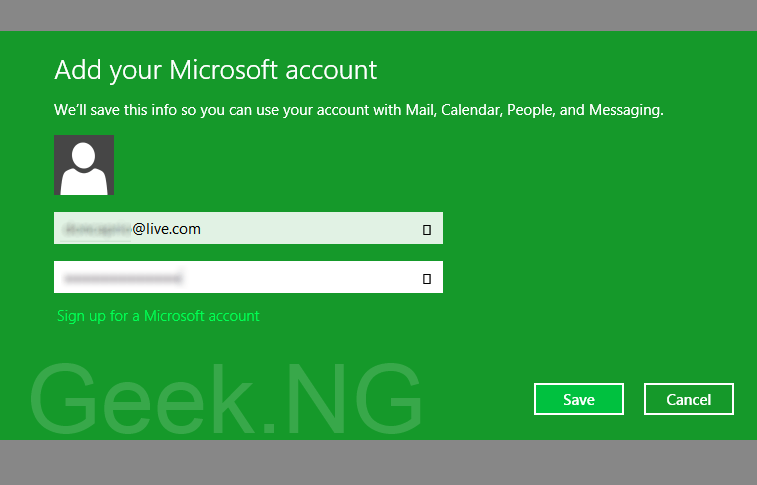
– After logging in, you should now see the your connected accounts at the top-right corner. You can choose to add more social network accounts from here if you so wish.
– To post to Facebook “via Microsoft”, click your profile image and type whatever you wish to update in the text area.
Hitting the send button should update your status “via Microsoft” as shown below:
Have you been using the People app before now? Does it make it easier posting to your social network profiles at once?