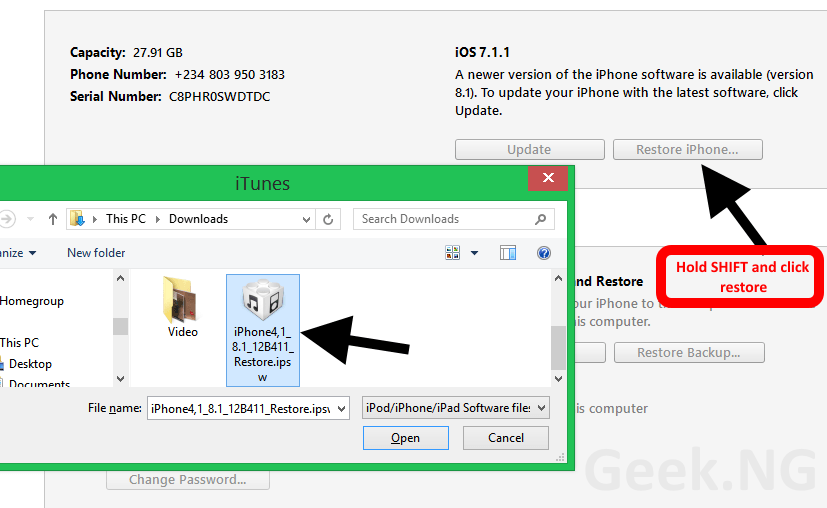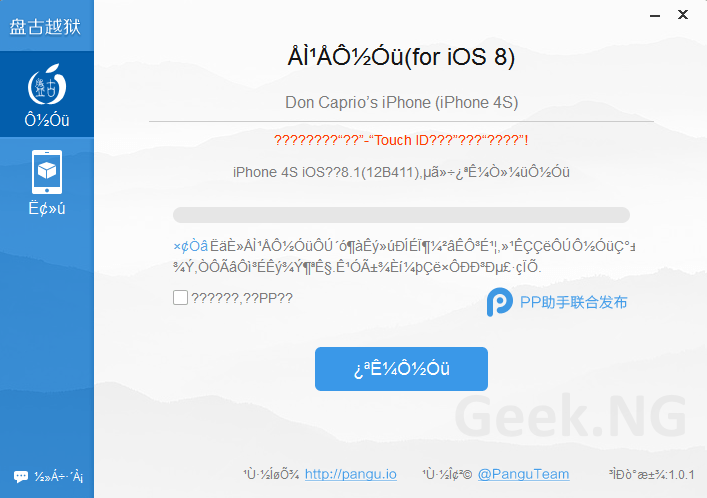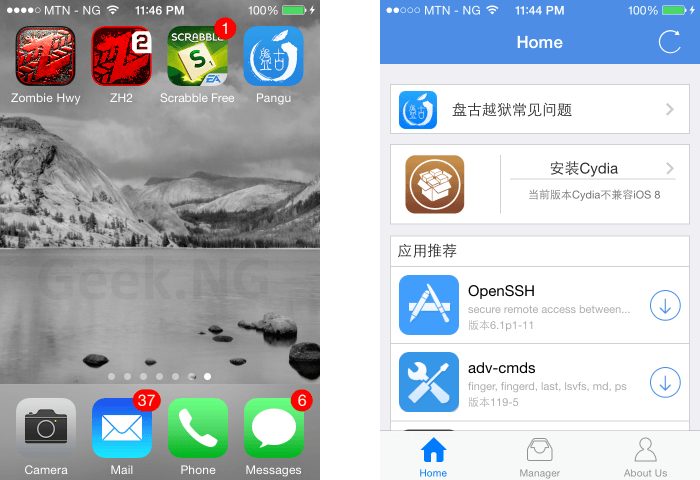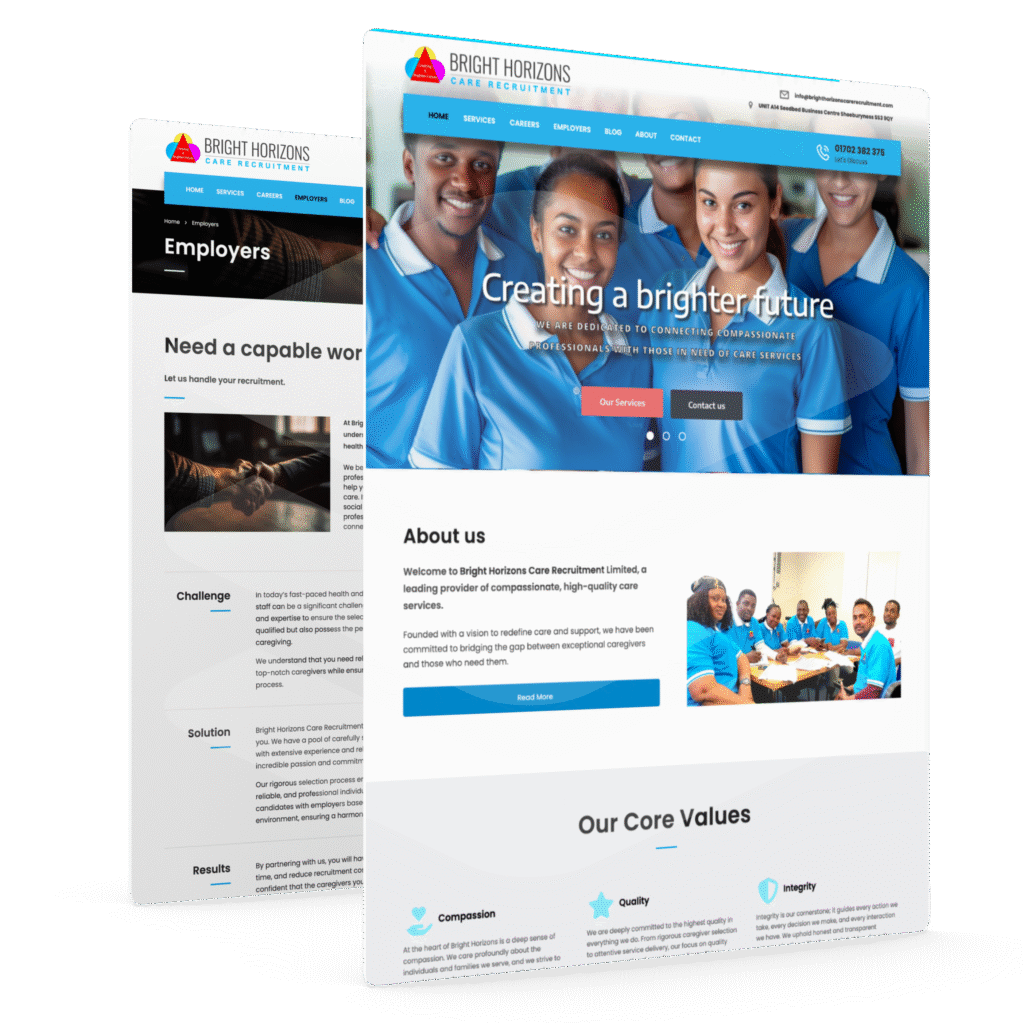Recently, the same Chinese Pangu team that released iOS 7.1.x jailbreak announced the breakthrough a lot if iPhone users have been waiting for. iOS 8 has been jailbroken but for now, this jailbreak doesn’t include Cydia. However, Saurik has updated Cydia for iOS 8 and it remains for the Pangu team to include it in the next Pangu8 update.
Before you upgrade to iOS 8 and jailbreak your device, you should note the following:
1. Your iOS 8 or 8.1 update must be through iTunes. If your update is through OTA, you must upgrade again through iTunes.
2. You’ll need to SSH Cydia for now. It’s not automatically bundled with Pangu but the next Pangu update should fix this.
3. Be sure to turn off any passcode or security lock on your phone. You should also turn off Find My Phone under iCloud settings.
4. Make sure you backup either through iTunes or iCloud.
5. Since Pangu supports the latest iOS firmware, iOS 8.1, upgrading before proceeding is a good idea. But if you choose not to upgrade, it supports the following firmwares as well:
- 8.0
- 8.0.1
- 8.0.2
- 8.1
Supported devices:
- iPhone 6
- iPhone 6 Plus
- iPhone 5s
- iPhone 5c
- iPhone 5
- iPhone 4s
- iPad (2, 3, 4, Air, Air 2, mini 1, mini 2, mini 3)
- iPod touch 5
Steps to jailbreak iOS 8.X
1. If you got iOS 8.1 through OTA update, it’s advised you restore through iTunes. You can download iOS 8 or higher for your device from this page.
2. Restore your device using iTunes if the prompt to upgrade comes up, else press SHIFT on your keyboard and click the Restore button to select the downloaded IPSW file.
3. Wait till the process completes and your phone boots up fully.
4. Download PanGu jailbreak tool
5. Connect your device and run the .exe file:
6. Uncheck the box that says “?????,??PP??” unless you want to install PP app which supports piracy.
7. Hit the big blue button to start the jailbreak process. The process should complete after a while and your device may reboot once or twice.
8. When the process completes, you should see a Pangu icon on your springboard.
This jailbreak doesn’t install Cydia but there’s a very easy way yo do it which is explained in this article.