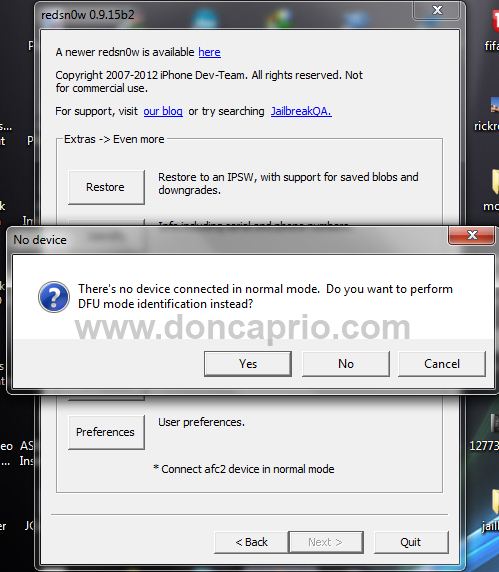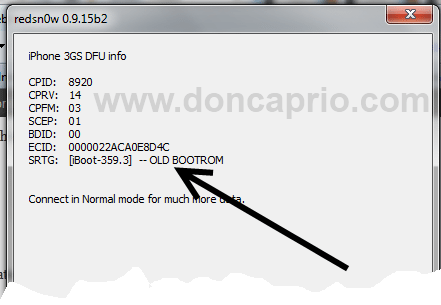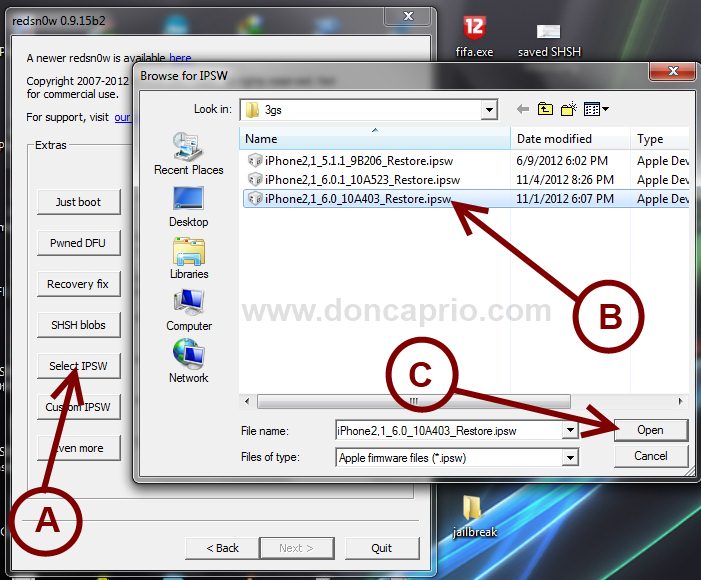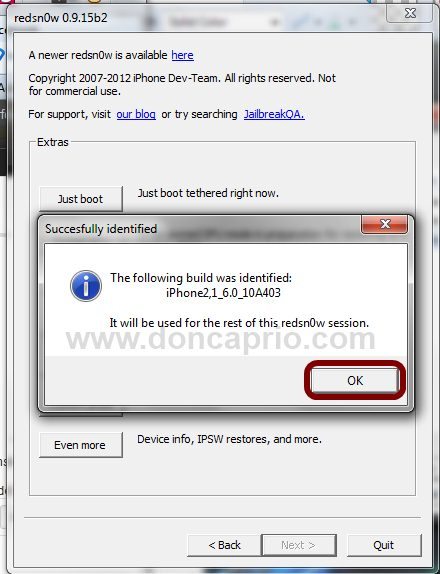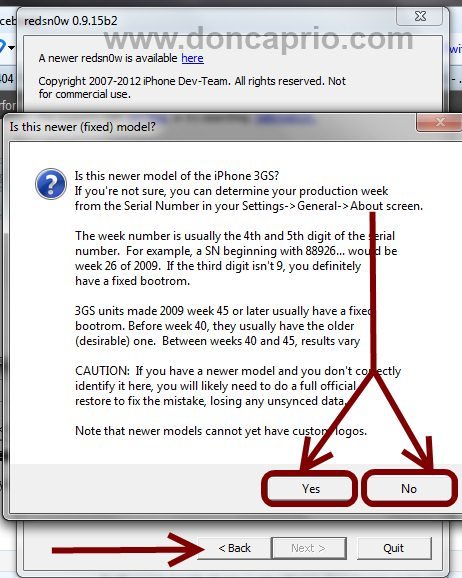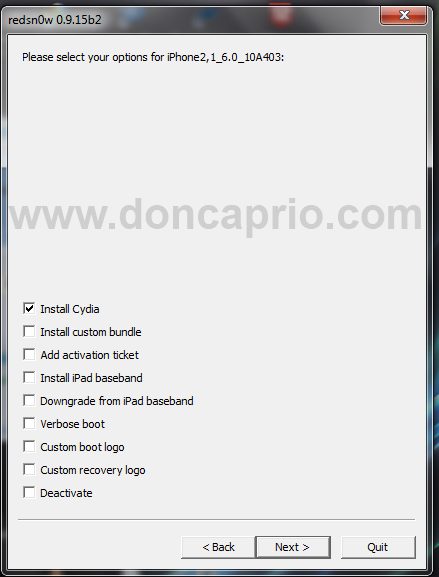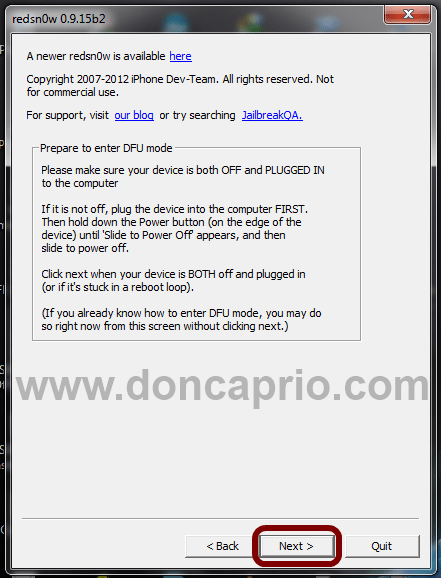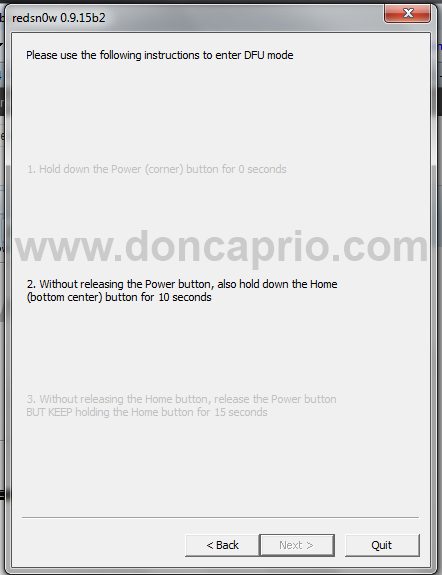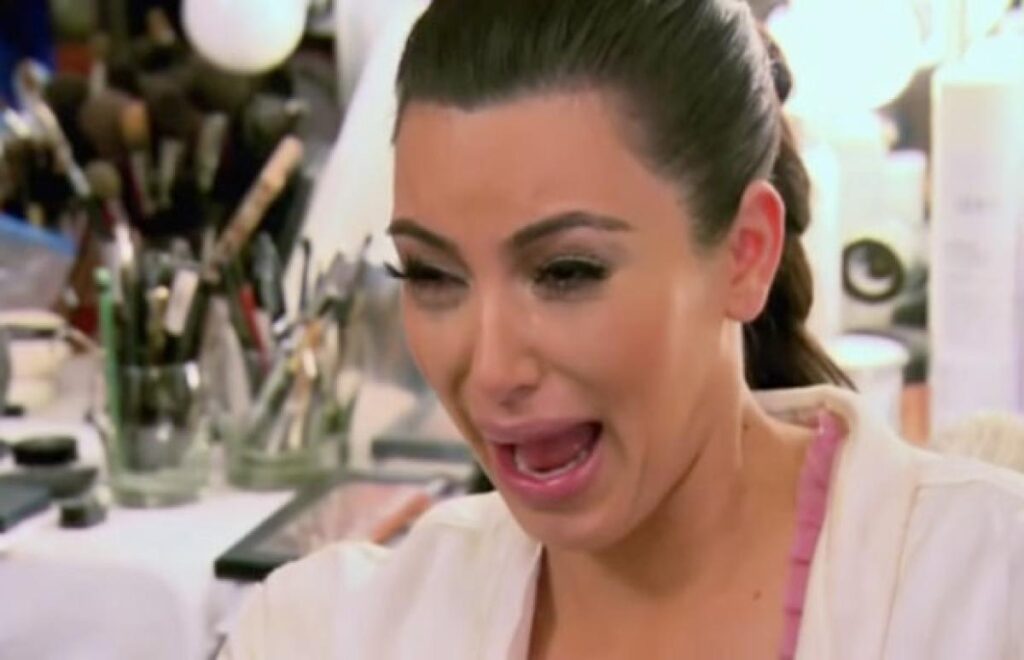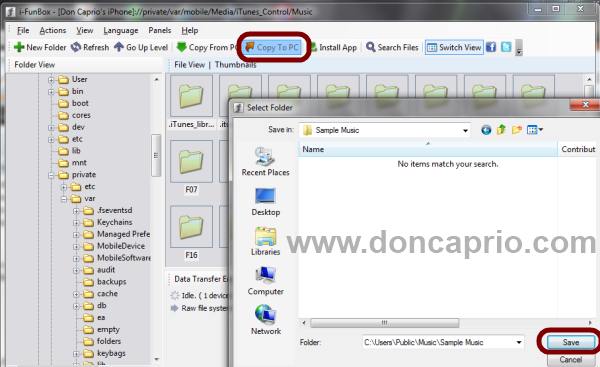I didn’t upgrade to iOS 6 because of several reasons. One of them being the bugs reported and the fact that Google Maps would be gone made me stick with iOS 5.1.1. Again, tethered jailbreak doesn’t sound like a good thing and the most important reason I decided not to upgrade was because I may not be able to unlock the new OS. My phone totally relies on hacktivation to work and I didn’t want to forfeit that with a iOS 6 upgrade. Anyway, iOS 6.0.1 was released a couple of days ago with bug fixes announced and I was curious to see what it looks like so I finally upgraded to iOS 6.0.1, jailbroke the phone and even unlocked it. However, I made sure I saved my SHSH blobs for 5.1.1 in case I need to downgrade. It’s an untethered jailbreak on iPhone 3Gs with old bootrom but if you’re using a newer iPhone 3GS manufactured after the 40th week of 2009, you have to tether your phone to boot.
Must Read: How to Backup Cydia Packages and Sources on your Computer
For now, your iOS 6.0.1 jailbreak can either be tethered or untethered, depending on your type of device.
Old bootrom iPhone 3Gs – Untethered
New bootrom iPhone 3Gs – Tethered
iPhone 4 – Tethered
iPod Touch 4G – Tethered
How do I know my BootROM?
You can identify it if you know your production date which is included in the IMEI but the easiest way is by using Redsn0w
– Run Redsn0w as administrator, plug in your phone to your computer, then turn off your phone
– Click on Extras > Even more > Identify
– At this point, you should be prompted if you want to identify the device in DFU mode. Hit “Yes” and hit the “Next” button.
– Get your phone into DFU mode as Redsn0w instructs.
Must Read: How to Transfer .ipa Packages from iPhone to your Computer
– A few seconds after you successfully get your iPhone into DFU mode, you should see your device identified:
If you have an iPhone 3GS with old BootROM, your device is eligible for an untethered jailbreak but if you have a newer bootROM or yours is an iPHone 4, you have to tether your device for now till a fully untethered jailbreak is released.
Jailbreak Tools Needed
– Redsn0w (Windows) | Redsn0w (Mac)
– Download iOS 6.0 and iOS 6.0.1 compatible with your device. You’ll need both of them:
6.0.0 (3GS): iPhone2,1_6.0_10A403_Restore.ipsw
6.0.0 (4 GSM): iPhone3,1_6.0_10A403_Restore.ipsw
6.0.0 (4): iPhone3,2_6.0_10A403_Restore.ipsw
6.0.0 (4 CDMA): iPhone3,3_6.0_10A403_Restore.ipsw
6.0.0 (4S): iPhone4,1_6.0_10A403_Restore.ipsw
6.0.0 (5 GSM): iPhone5,1_6.0_10A405_Restore.ipsw
6.0.0 (5 CDMA): iPhone5,2_6.0_10A405_Restore.ipsw
6.0.1 (3GS): iPhone2,1_6.0.1_10A523_Restore.ipsw
6.0.1 (4 GSM): iPhone3,1_6.0.1_10A523_Restore.ipsw
6.0.1 (4): iPhone3,2_6.0.1_10A523_Restore.ipsw
6.0.1 (4 CDMA): iPhone3,3_6.0.1_10A523_Restore.ipsw
6.0.1 (4S): iPhone4,1_6.0.1_10A523_Restore.ipsw
6.0.1 (5 GSM): iPhone5,1_6.0.1_10A525_Restore.ipsw
6.0.1 (5 CDMA): iPhone5,2_6.0.1_10A525_Restore.ipsw
Prerequisite – Upgrading to iOS 6.0.1
If you’ve already upgraded your device to iOS 6.0.1, you should skip this step.
1. Launch iTunes and be sure you’re connected to the internet
2. Hold down the home key and connect your phone to the computer. It should now be in recovery mode
3. iTunes should notify you that your phone needs to be restored to work
4. The rest of the process is pretty simple. Just follow the process and wait till it’s completed.
Must Read: How to Save SSH Blobs with TinyUmbrella
Alternative method
– Connect your iPhone and launch iTunes
– Click your phone name on the left
– Hold the SHIFT key on your keyboard and click Restore on iTunes
– Locate the firmware you downloaded earlier and upgrade to iOS 6.0.1
How to Jailbreak iOS 6.0.1
1. Right-click on Redsn0w and run as administrator
2. Select Extras
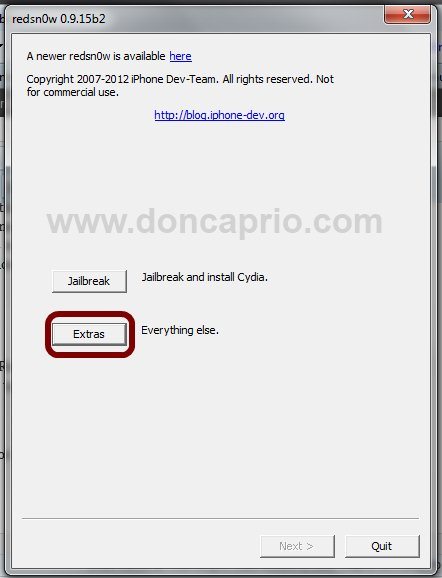
3. Click on Select IPSW and locate the iOS 6 you downloaded earlier. (NOT iOS 6.0.1 this time)
4. Redsn0w should identify the firmware with a message. Click OK.
5. A warning message should pop up if you’re trying to jailbreak an iPhone 3GS. You either select Yes or No depending on your bootrom type. You identified that earlier, didn’t you?
6. Now click the Back button
7. Connect your phone to the computer then switch if off completely. Now click on Jailbreak
8. Redsn0w now prepares jailbreak data for a couple of seconds
9. The next stage, you are show the available options and you’re to check Install Cydia only. You should only touch the rest if you know exactly what you’re doing.
10. On the next page, hit the Next button again
11. Now, you’re prompted to get your phone into DFU mode. Redsn0w should display a guide on how to get that done.
Quickly hold “Power” button for 3 seconds then you will now have to hold “Home” button too for 10 seconds without releasing the power button. Now after that ten seconds release “Power” button but keep holding “Home” button until jailbreak begins.
12. At this point, your phone should bring up some wierd display but don’t panic and do not disconnect your phone till the process is complete.
After some minutes, your phone restarts and your device is now jailborken with Cydia icon appearing on your springboard (if you’re jailbreaking an iPhone 3G with old bootrom).
If your phone can make it past the Apple icon or your phone booted in an unjailbroken state, do this last step:
13. Launch RedSn0w and click on Extras, click Select IPSW button, locate your device’s iOS 6 firmware again.
14. Now Just Boot. You will now need to put the iPhone or iPod Touch into DFU mode again like you did before. Once that is done, your phone will boot into a jailbroken state.
Remember that you have to perform steps 13 and 14 each time you turn off your device. Now you can launch Cydia to install tweaks and unlock your device if necessary.