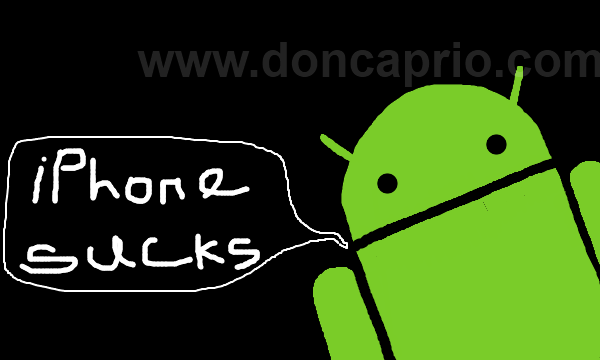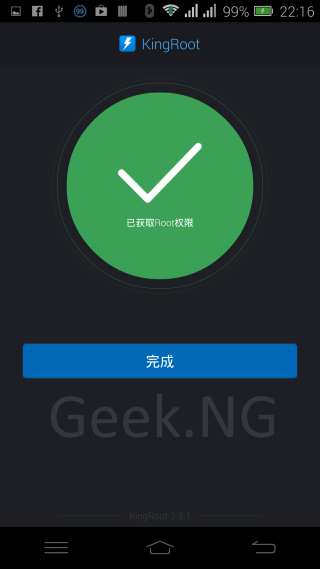I stopped rooting my Android devices lately, but I was unable to avoid it with this Xiaomi Redmi Note 4. The phone fell and the capacitive keys stopped working, but there’s absolutely no physical damage to the screen. The perfect solution would be to replace the entire screen, but I’m not willing to do this.
Activating on-screen navigation requires editing core system files, hence, the need to root the phone. I couldn’t find the perfect solution from applications available in the Play Store.
Note: This was only tested on the MTK version of Xiaomi Redmi Note 4. I’m not sure if it works for the Snapgradon version of the device. You are doing this at your own risk.
Requirements
To root the Redmi Note 4, you need to:
- Unlock the bootloader. We have a previous article that explains this in details.
- Download all required files:
- ADB Driver
- Super SU (Recovery Flashable.zip)
- Custom TWRP Recovery (Flasher Toolkit Nikel v3)
- Be sure USB debugging is already enabled on your phone.
- Go to Settings > My Device > All Specs (on MUIU 9).
- Tap on MIUI version 7 times to activate Developer Options.
- Go to Settings > Additional Settings > Developer Options.
- Scroll down to enable USB Debugging.
Procedures
1. Unzip The ADB Driver setup and install. Press Y and then Enter when prompted to install ADB and Fastboot. Also, agree to install device drivers.

2. Connect your phone via USB and copy the downloaded SuperSU zip file to the root of the internal memory or SD card. Do not unzip.
3. Unzip the NIKEL FLASHKIT file and launch the bat file inside (named FLASHER TOOLKIT NikelV3.bat)
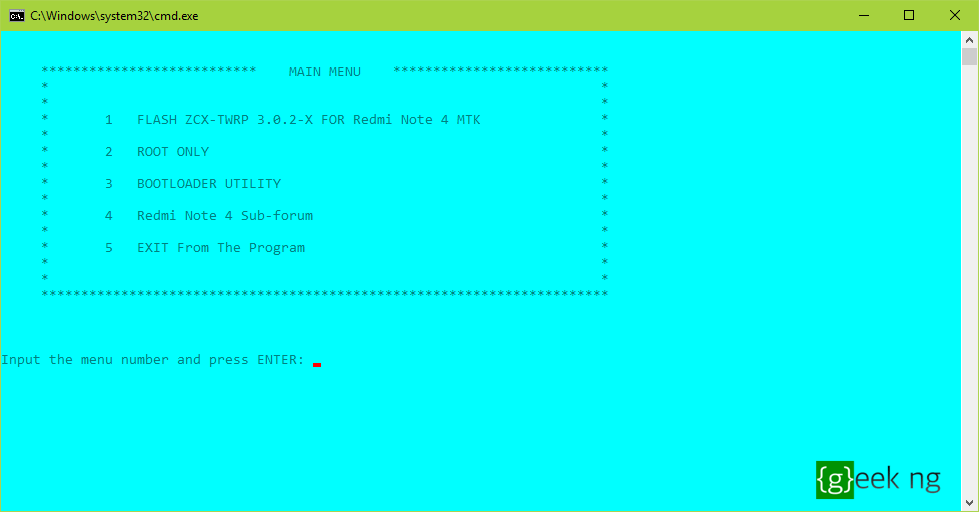
4. Press 1 on the keyboard, then Enter to select the first option. You will be prompted to enable USB debugging if you haven’t done so. Press any key to continue.

5. You should be notified that your phone is now connected. You need to press any key to reboot into Fastboot mode.
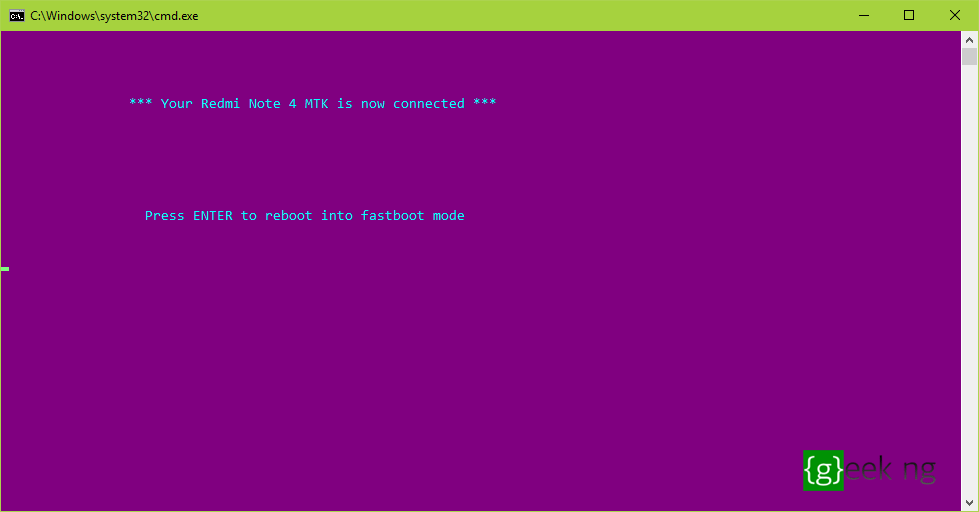
6. Wait a bit until your phone is fully in Fastboot mode.

7. By now, your phone should display FASTBOOT on the screen.
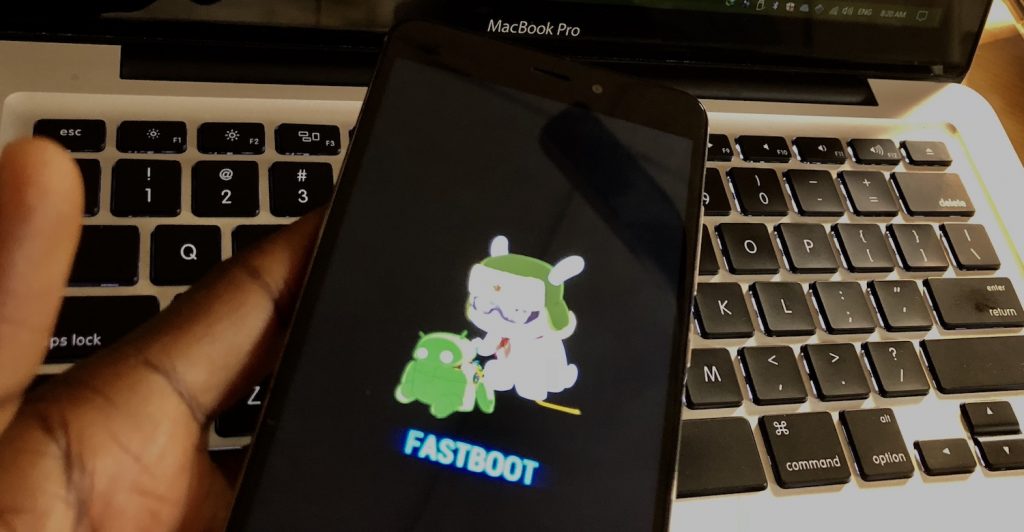
8. Press any key to proceed with the flashing process. After a few seconds, you should be notified that TWRP has been successfully installed. Again, press any key to continue.
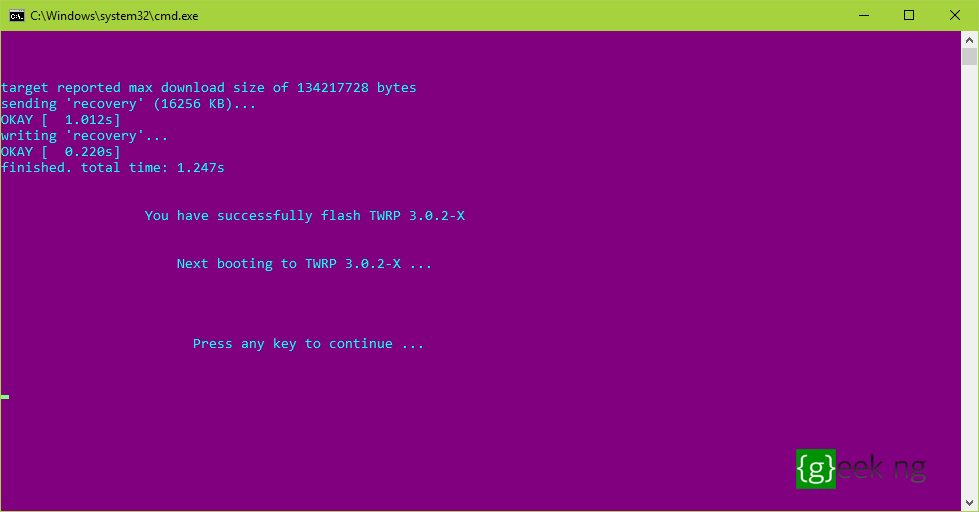
9. Your phone should now boot into TWRP recovery.

10. The rest of the process should be completed on your phone. The installed TWRP recovery is in Chinese, but don’t panic. Tap the first option to access your phone’s internal storage.
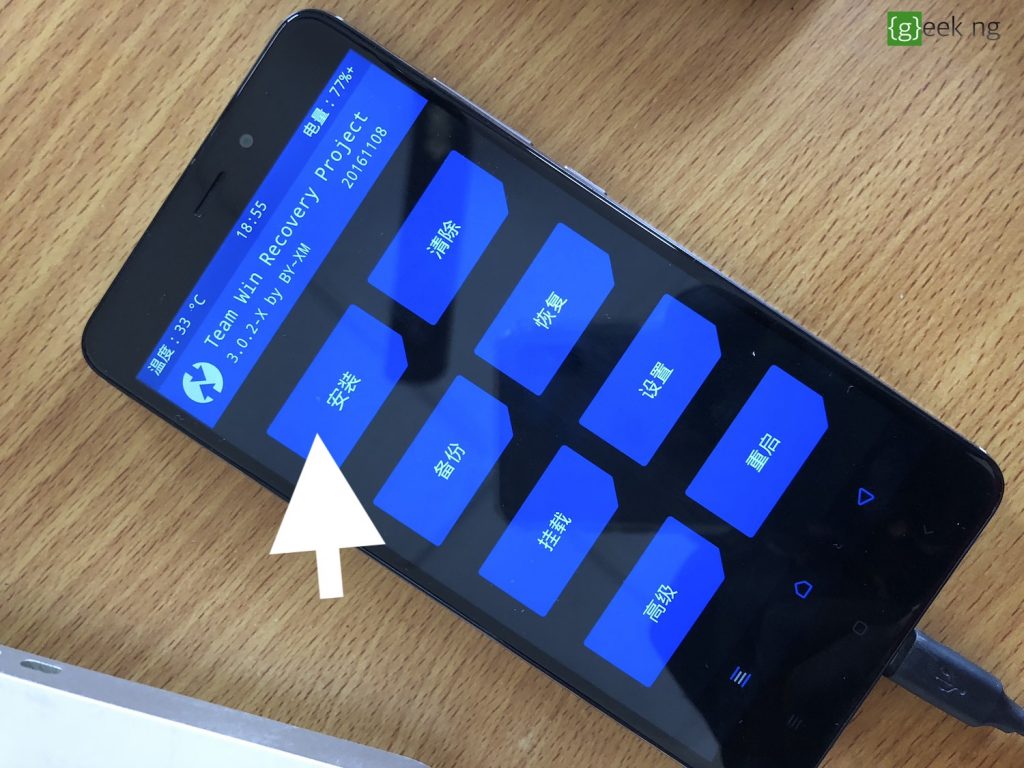
11. Scroll down till you see the SuperSU zip file you copied earlier. Tap this file to select it.
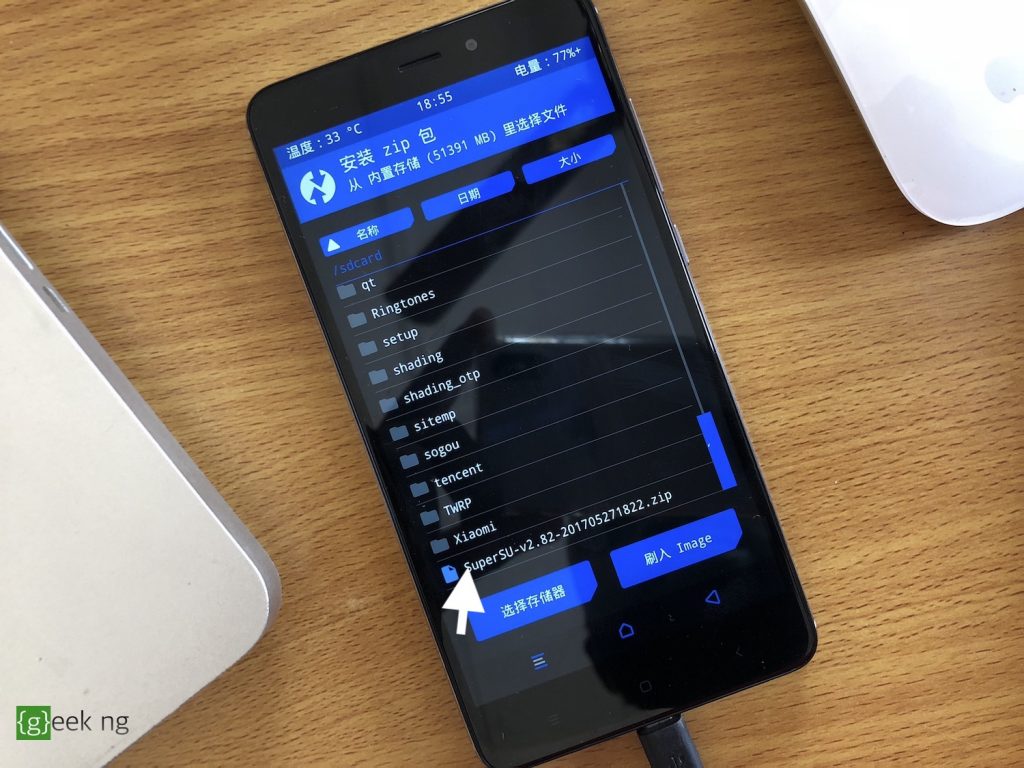
12. Swipe the slider at the bottom to the right to begin the installation.
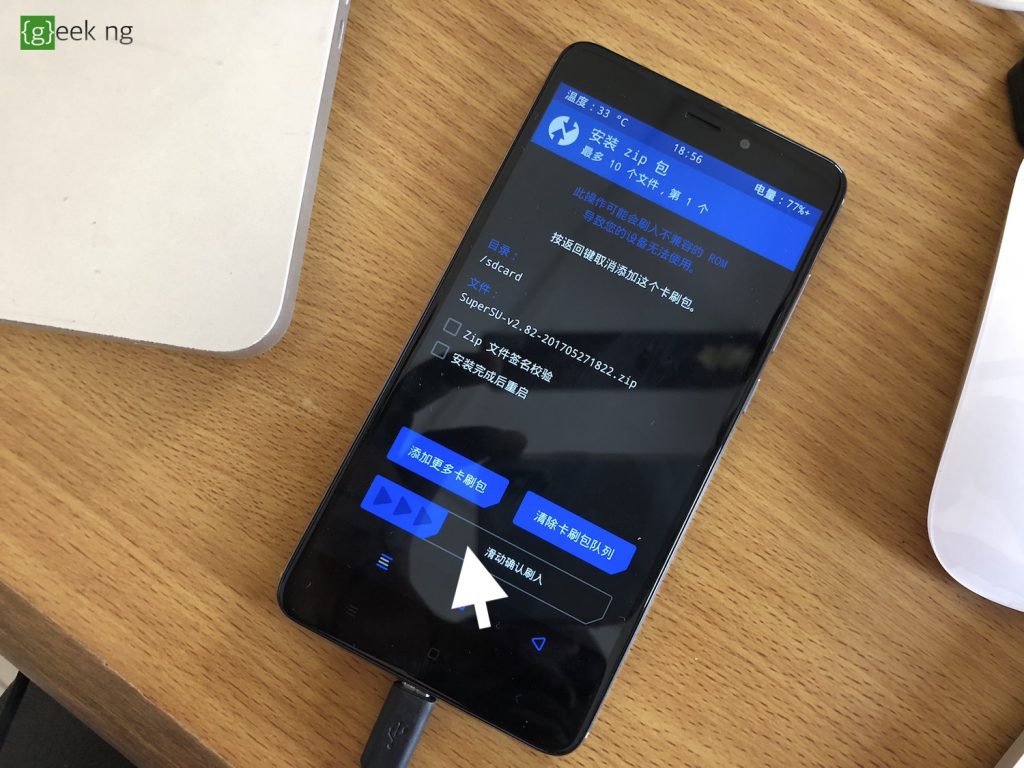
13. After some seconds, the installation should be done. To make sure everything works right, you might want to clear Dalvik cache before booting the phone.
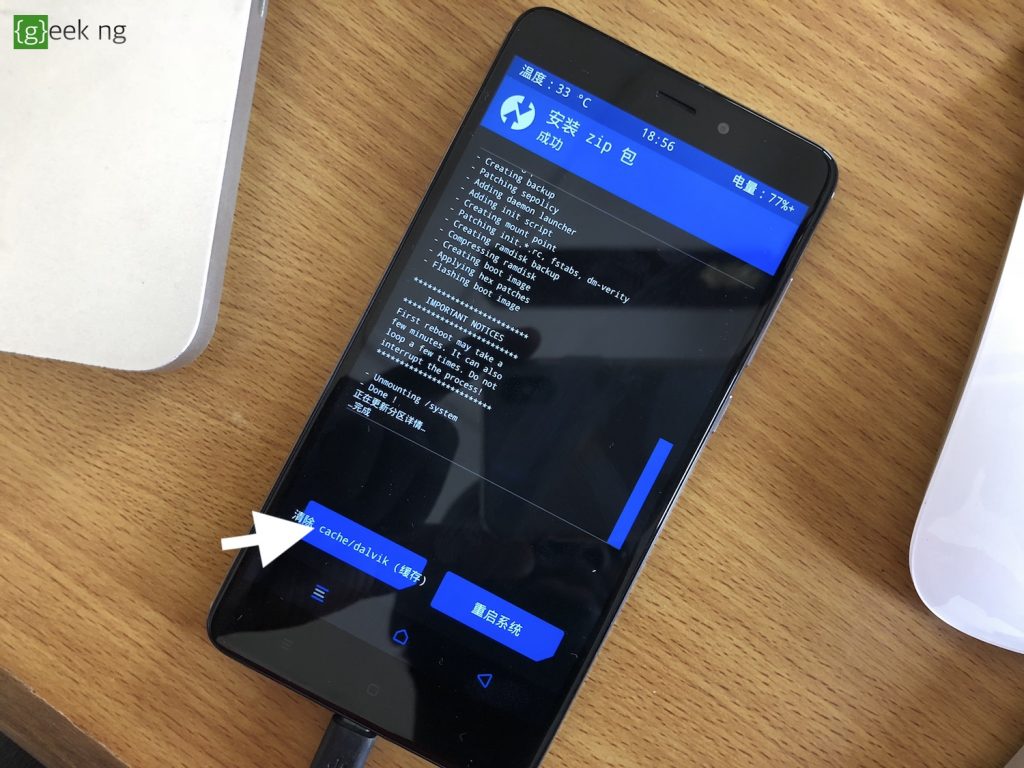
After this is done, tap the other button on the right to boot the device in normal mode. You should now have a rooted Xiaomi Redmi Note 4 with Super SU already installed.
Resource: XDA Developers Forum