It doesn’t take much to emphasize the importance of a home network. Aside from broadband and Wi-Fi networks, dedicated home networks using routers are the next most important networking devices in many homes today. This is because these types of networks are much faster than their broadband or Wi-Fi counterparts.
However, like any technology today, intermittent connectivity problems will eventually arise. This causes a lot of problems for people who are really dependent on their home network for home-based work, research, online shopping, payment of bills, and keeping tabs on personal financial situations just to name a few.
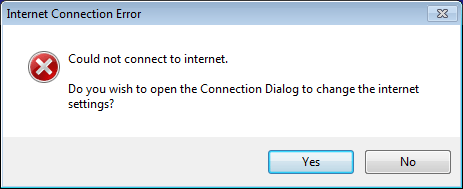
The first step is to understand what your router is and how it works. A router performs two primary functions:
- It routes data packets between networks;
- It serves as a wireless access point that shares the inbound Internet connection with all devices in a home network.
A router is the central figure in a home network, connecting the Internet with comparatively small, but increasingly sophisticated private networks. Most routers manage to do their job reasonably well for the vast majority of the time. But, because all of these functions are critical to a router’s network, when your router begins to act up, you’re likely to forget the fact that it functioned flawlessly for weeks, or even months, at a time.
Also read: How To Make Internet Connection Speed Faster
Your router will act up from time to time. Unfortunately, intermittent connectivity issues between the Internet and a home user’s local area network (LAN) are the perfect breeding ground for a host of problems:
Cordless phones and other electronic devices are the most common cause of intermittent Internet connectivity issues. Cordless phone systems running at 2.4 GHz often run at the same frequency as your home networking router. If you are experiencing intermittent connectivity issues, you may need to replace your cordless phone with one that runs at a different frequency.
Large metal objects and electrical equipment such as televisions, home entertainment electronics, and microwaves can also cause interference. Try to keep your router away from these sources of electronic interference.
Also read: Mac vs. PC: Which Of Them Is More Secure?
Check with your neighbor. You may both be running wireless home networks at the same frequency. The solution may be as easy as changing the channel of your wireless router. After you have tried that go to speedcheck.org to see if everything is back to normal and your wireless network is back on track.
Physical obstructions such as walls, floors, home entertainment electronics, appliances, and furniture can cause interference if the wireless signals have to pass through them. Move your modem or wireless router to another location so it isn’t in the line of sight of these potential interference factors.
Your phone jack may be defective or damaged. Try connecting the modem to a different phone jack. If the hiss and background noise is gone, the initial phone jack is defective and should be replaced.
Check the RJ-11 phone cord. This cord that connects your modem to the phone jack may be damaged and need replacing. If your phone cord is over 14 feet long, the signal may be weakened, which causes intermittent connection.
DSL filters are needed on all phone devices except the modem. If you have more than one phone line entering your home, DSL filters should also be installed on the second line, even if it is not connected to your DSL equipment.











