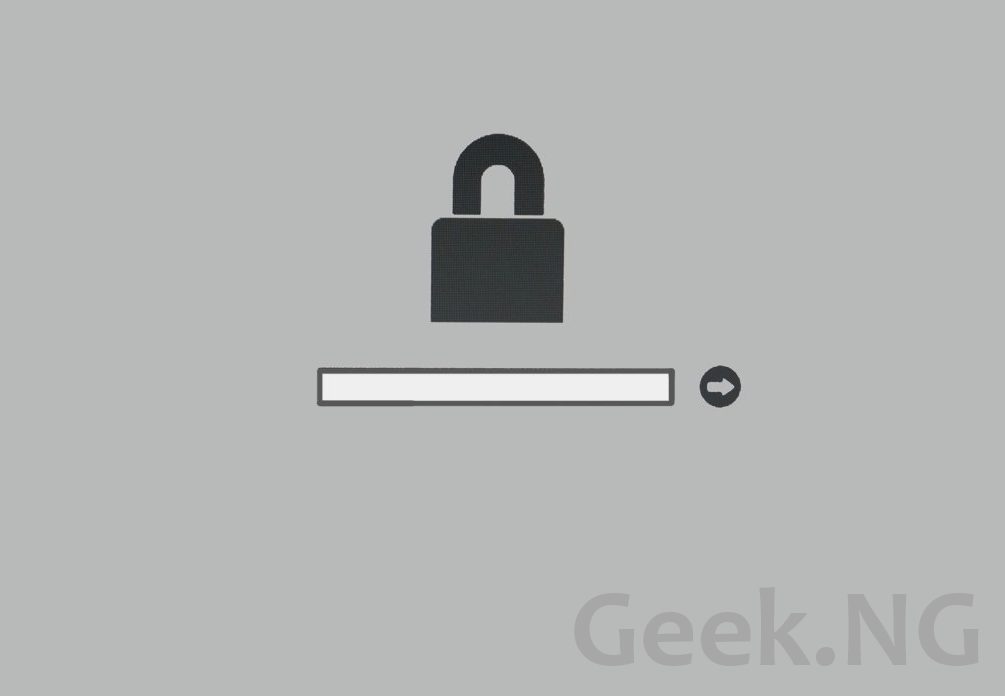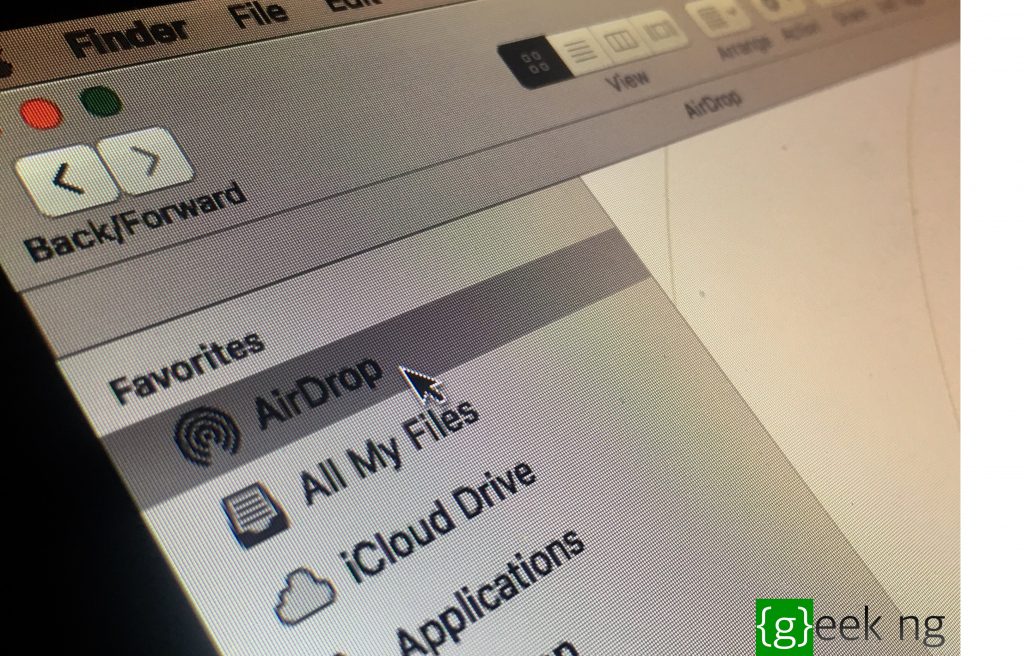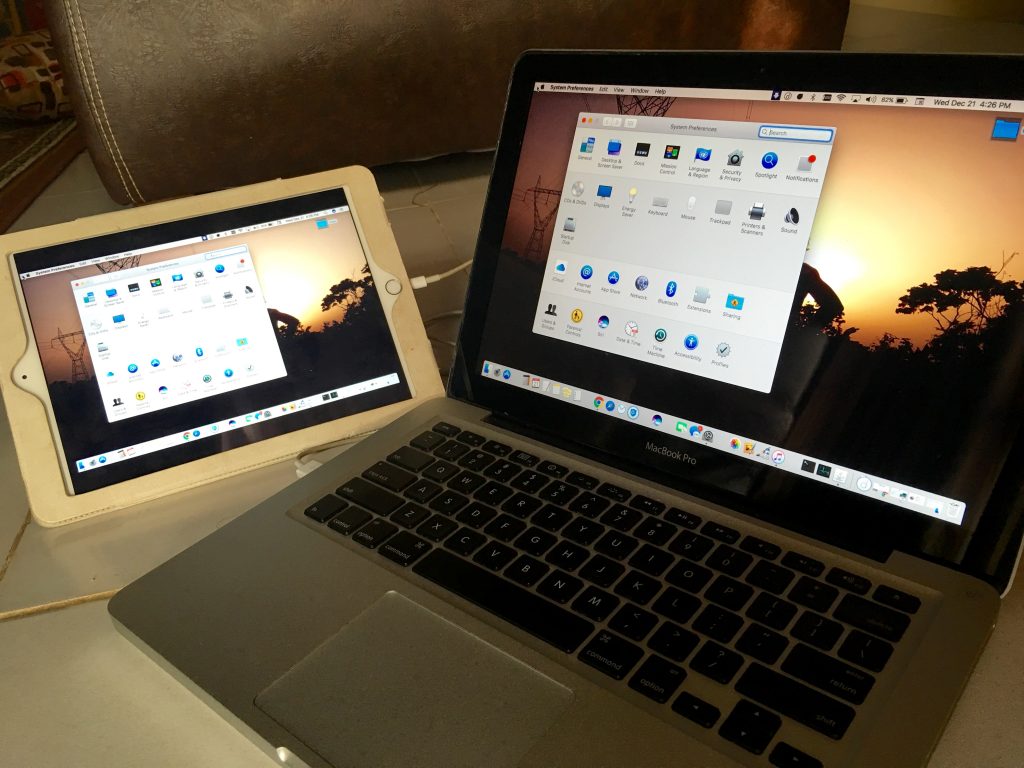I had the chance to troubleshoot a MacBook over the weekend and it took a while trying to figure it out since I don’t use that OS, I’ve always been a Windows guy right from the days of Windows 2000. The MacBook belonged to a friend and the open firmware password rendered the MacBook almost useless.
Initially, there was a blinking folder icon with a question mark on the screen and a lot of suggestions pointed to a bad HDD or some connecting cable. These were both changed but the problem persisited. Here are four possible causes of this probelm as explained by Apple:
- Problem with the computer’s PRAM.
- Boot drive’s directory has been corrupted – fix by repairing with Disk Utility.
- Critical system files are damaged or deleted – Fix by reinstalling OS X.
- The disk drive is physically non-functional – Replace the hard drive.
I tried to boot into Lion Recovery mode by holding the Command and R key while booting up but then the open firmware password prompt came up. He didn’t know the password, neither did I.
Well here is a fix that worked. It removed the open firware password and also fixed the blinking folder icon with question mark.
- Shut down the MacBook and remove your charger completely.
- Unscrew the MacBook and change the RAM configuration. It’s either you add or remove a RAM chip till you’re sure the amount has changed. You either increase or decrease it.
- Re-assemble and screw it back.
- Hold these buttons and start up the machine: Command+Option+P+R. You must hold these keys until the screen sort of flashes 3 times. This resets the PRAM and under normal circumstances, the firmware password should’ve been cleared.
Please note that this workaround does not work on every MacBook. Starting from MacBook Air (Late 2010) and other 2011 Mac models, this hack no longer works.