If you’re on the free Blogger platform and wondering if you should move to WordPress or not, you might want to see all the features available before planning to get a hosting account. You can install WordPress locally on your computer and have full access to all the available features without even having a hosting account. Locally WordPress installation allows you to get used to WordPress dashboard, install themes and plugins and do everything you would do with a WordPress installation on a regular web host.
Alright, let’s stop the talk and go straight to business. You’ll need to download WampServer. This software is a Windows web development environment. It allows you to create web applications with Apache2, PHP and a MySQL database. With this installed on your computer, you can install any script locally including WordPress, SMF, MyBB and so on.
– Download and install WampServer
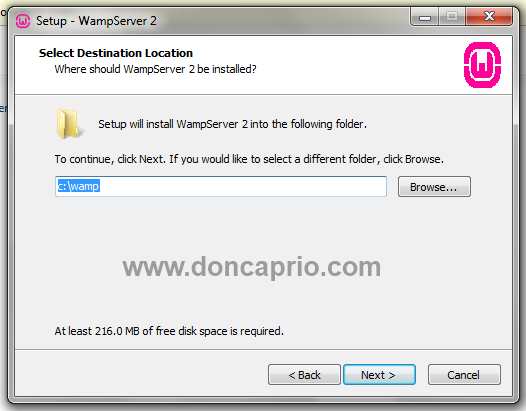 – Launch the application after installation
– Launch the application after installation
– Now go to Firefox or any browser of choice and launch this address – http://localhost
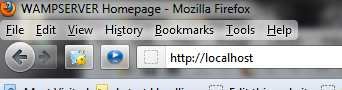 – Scroll down and click phpmyadmin under Tools
– Scroll down and click phpmyadmin under Tools
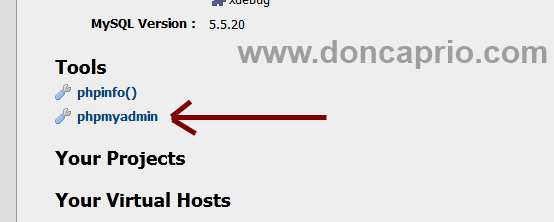 – Now go to Databases and create a new one named WordPress
– Now go to Databases and create a new one named WordPress
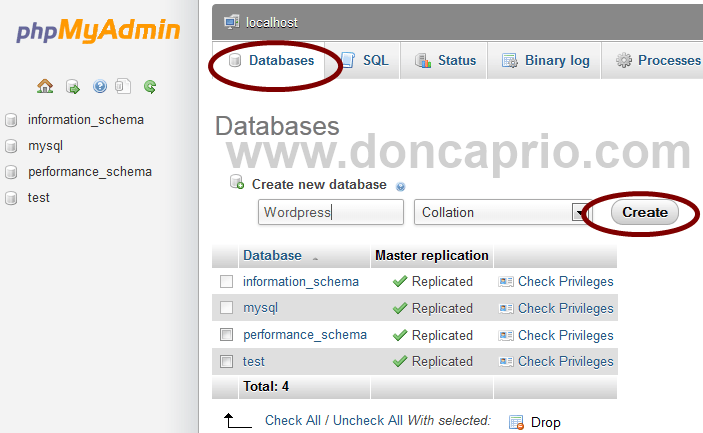 – Download the latest version of WordPress
– Download the latest version of WordPress
– Unzip the contents to C:wampwwwwordpress
– Type http://localhost/wordpress on your browser’s address bar and launch, you should be prompted to create a configuration file if you did everything right.
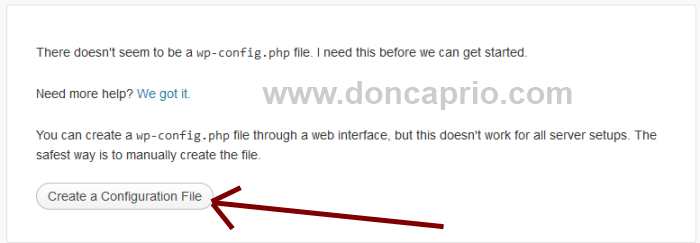 – Follow the next couple of steps to run the installation. Fill these as shown below:
– Follow the next couple of steps to run the installation. Fill these as shown below:
 MySQL username should be root and password should be left blank.The last part of the installation is where you create your admin account and do some basic site configuration:
MySQL username should be root and password should be left blank.The last part of the installation is where you create your admin account and do some basic site configuration:
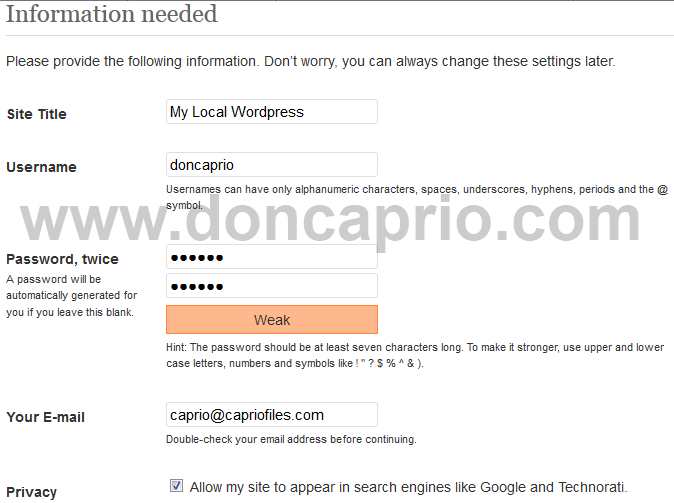 That’s all! Now you have a fully functional WordPress installation on your PC. You can do everything you would do with a normal WordPress blog on a web host as i mentioned earlier. You’ll be able to post articles, comment, install plugins, try out themes and so on. And if you already have a wordpress blog already, you should have this in case you need to try out certain tweaks before using it on your main blog.
That’s all! Now you have a fully functional WordPress installation on your PC. You can do everything you would do with a normal WordPress blog on a web host as i mentioned earlier. You’ll be able to post articles, comment, install plugins, try out themes and so on. And if you already have a wordpress blog already, you should have this in case you need to try out certain tweaks before using it on your main blog.











