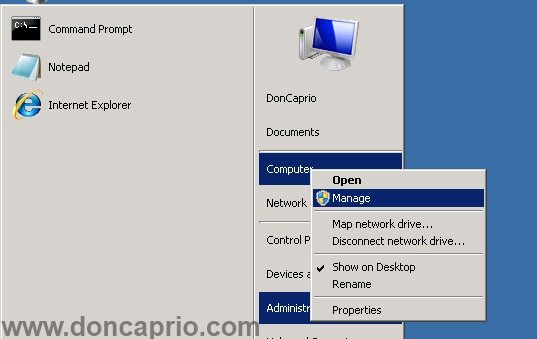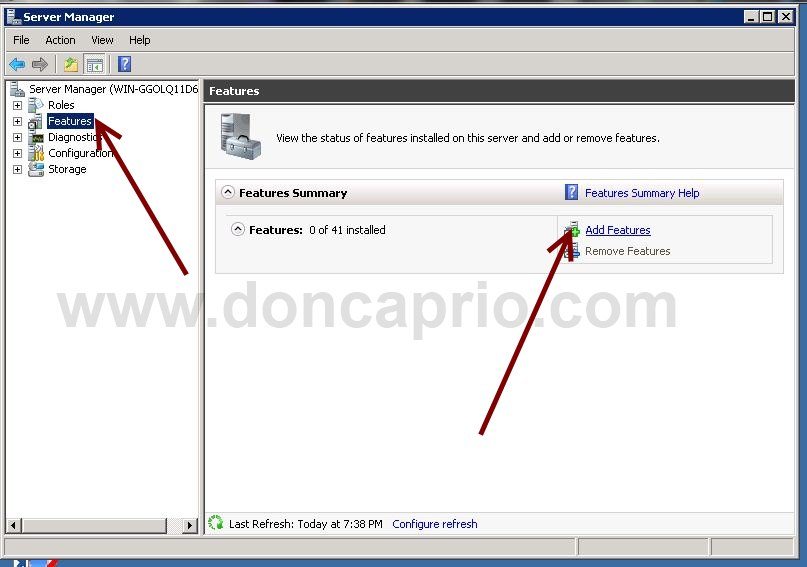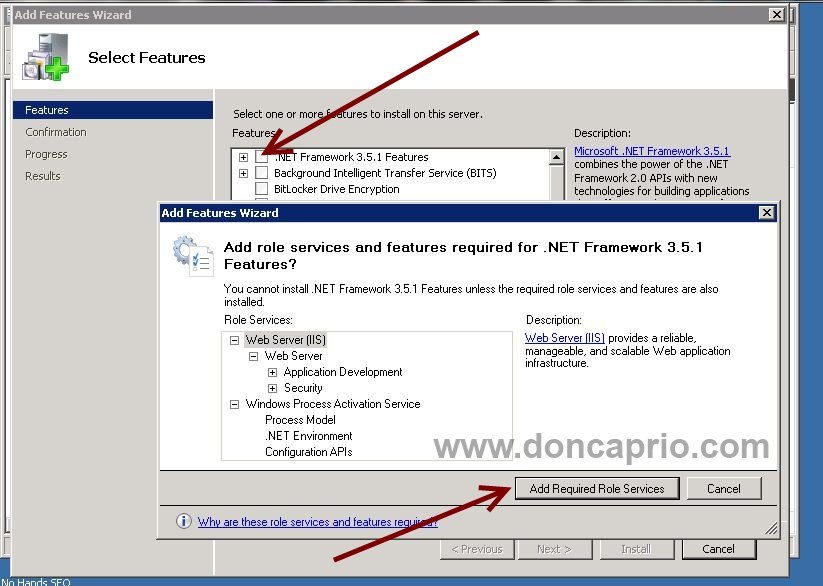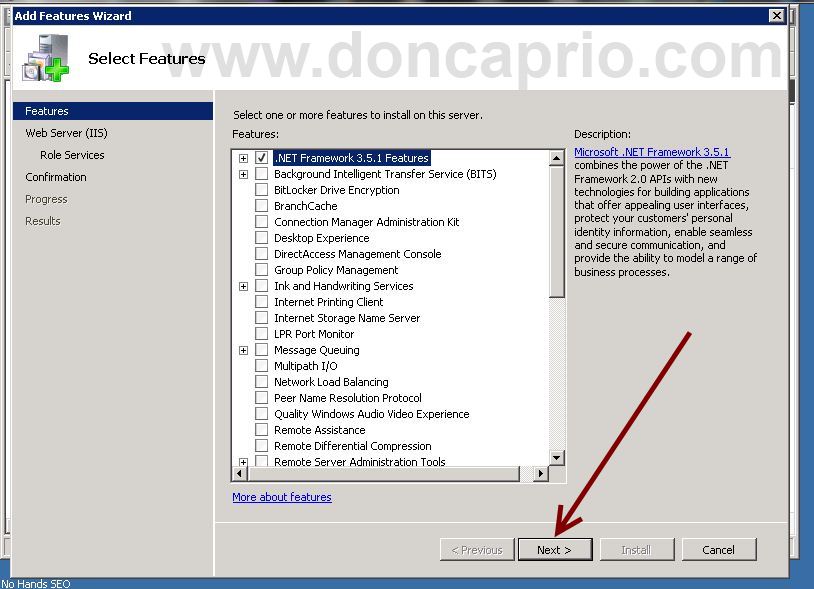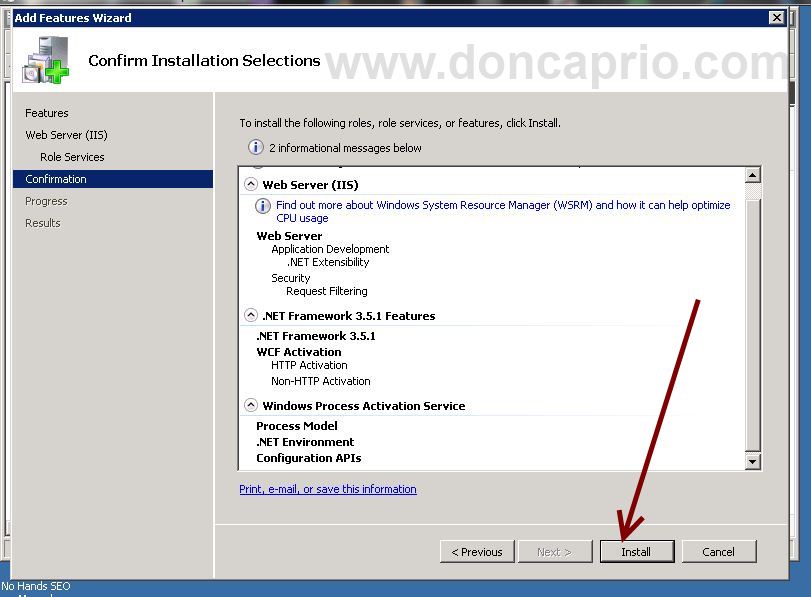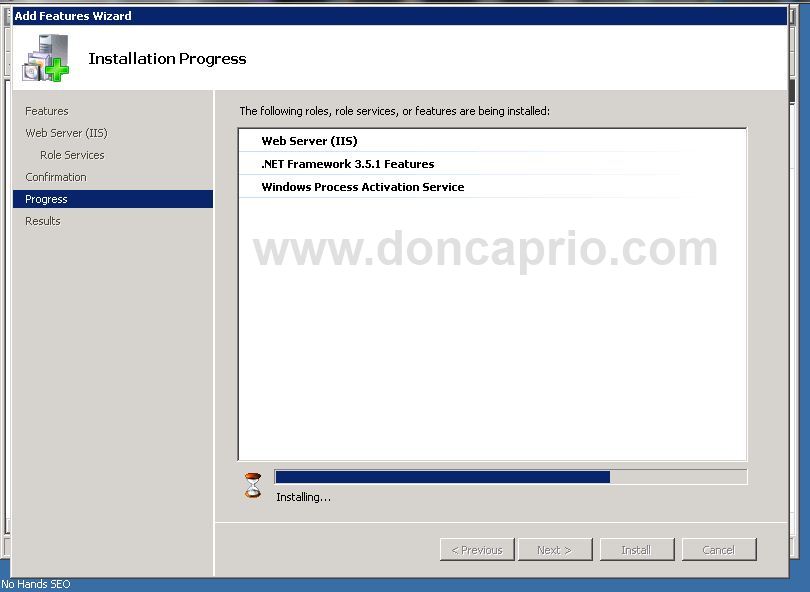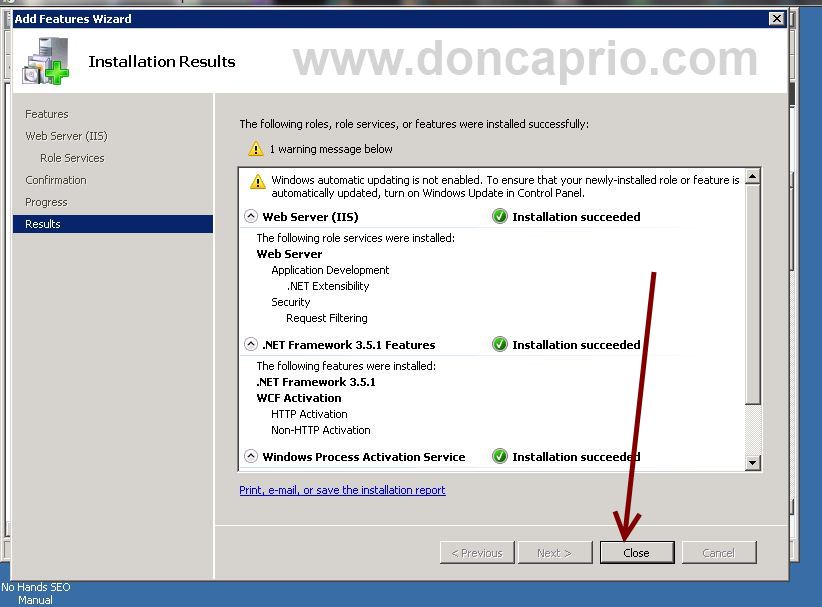The other day I was trying to install a certain software on Windows Server 2008 R2 but the application required Microsoft .NET Framework 3.5 which I downloaded and tried to install but got an error that looked like this:
You must use the Role Management Tool to install or configure Microsoft .NET
Thinking the framework was incompatible with the OS, I downloaded the Microsoft .NET Framework 4.0 and installed it successfully. To my surprise, the application still didn’t work and still asked for version 3.5 of the framework.
After doing some findings, I realized Microsoft .NET Framework 3.5 was even an inbuilt component that comes with Windows Server 2008 R2 and has to be installed as a feature through the Server Manager.
Steps on installing .NET Framework 3.5 on Windows Server 2008 R2 through Server Manager
– Click on Computer and select Manage
– Click on Server Manager, then select Add Features from the right column as shown below.
-Check the box that says .NET Framework 3.5.1 Features and click Add Required Role Services on the dialogue box that appears.
-Now that the needed feature in marked, hit the next button to proceed.
– All you have to do now is to hit the Install button on the confirmation page to begin the installation.
-The installation should take like a minute or thereabout, you just have to wait till it completes.
– When the installation is complete, just hit the close button and you’re done with it.
You can try to install your software that initially require .NET Framework to work and it should now install successfully. You may delete the installer for Microoft .NET Framework you downloaded too since its rather useless on Windows Server 2008 R2.