This post is a continuation of this article. Maybe you should check that out first if you haven’t. Previously, we discussed how to hide the following from your timeline:
- Previous posts and update
- Friends list
- Profile data
The concluding part of this article will show you how to:
- Hide future your posts and updates
- Control photo and post tags
- Hide photo albums
1. Hiding your future posts and updates from the public
You probably would’ve done this already but for the purpost of clarity, this is how it goes:
– Click the lock icon at the top right and select “Who can see my stuff”

– Under “Who can see my future posts,” select “Friends” and you’re done.
2. Controlling photo and post tags
You friends will always tag you and if you don’t put this in check, your timeline would be littered with ll sorts of posts, nice and ugly ones.
– Go to “Privacy Settings” by clicking the gear icon at the top right
– Select Timeline and Tagging. On this page, you can control almost everything that has to do with tagging. Click the edit link just beside “Review posts friends tag you in before they appear on your timeline.”
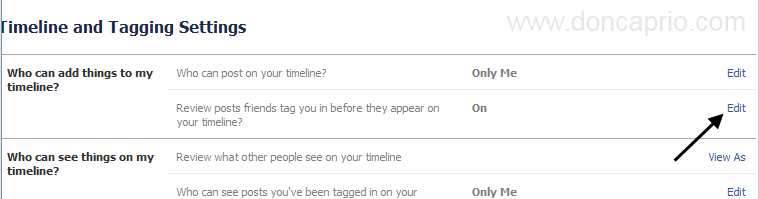
You should enable this and then save by closing it.
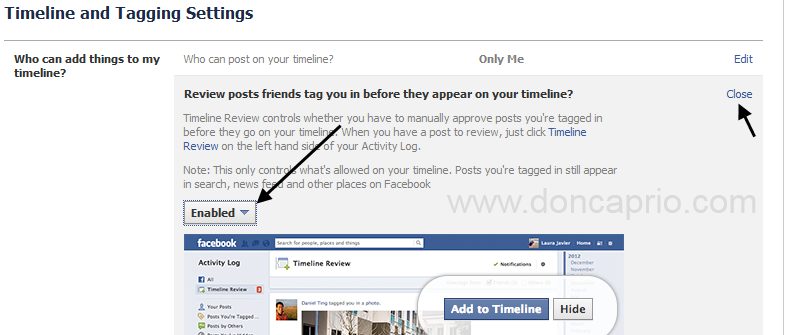
– For the other settings available in this page, you can set them as shown below:
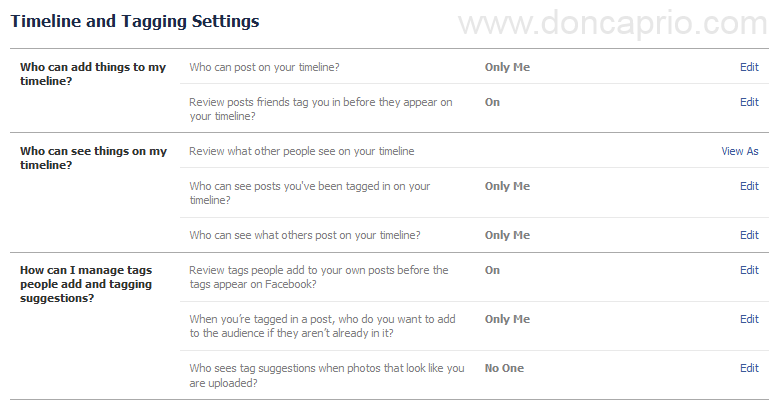
To see how your Profile looks to the public, you can just use the “View as” tool available from Privacy Shortcuts (lock icon at the top-right) under “Who can see my stuff.”











