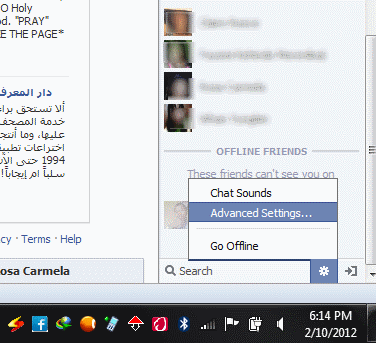Facebook exists for you to share stories, pictures and thoughts with friends but there may come a time when you suddenly feel you’re sharing a bit too much. There are lots of privacy options available on Facebook to control these things but the only problem is that Facebook keeps changing things and tweaking these settings, sometimes making it hard to find what’s already there. If you intend to limit your timeline or hide it from the general public, there are certain things you should do and they’re explained in this article. For the purpose of clarity, I’ll divide this post into five parts:
- Limiting old posts’ visibility
- Hiding your friends list
- Hiding profile data
- Hiding future your posts and updates
- Controlling tags
Now let’s take each of these one after the other.
1. Limiting old posts’ visibility:
The first thing to do is to hide all old posts from the public and this includes everything you’ve shared on Facebook. To do this, access to your privacy settings by clicking the gear icon at the top right.
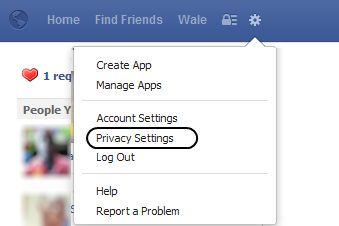
– Click “Limit Past Posts”

– Hit the button and confirm you really want to do this:
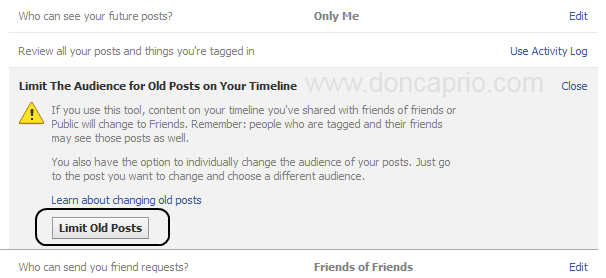
– After confirming your settings, all your old posts should now be hidden from the public.
2. Hiding your friends list
– Go to your timeline
– On the left sidebar, you should be able to see your friends
– Click the edit icon (looking like a pencil) at the top of the friends list box and select “Edit Privacy”
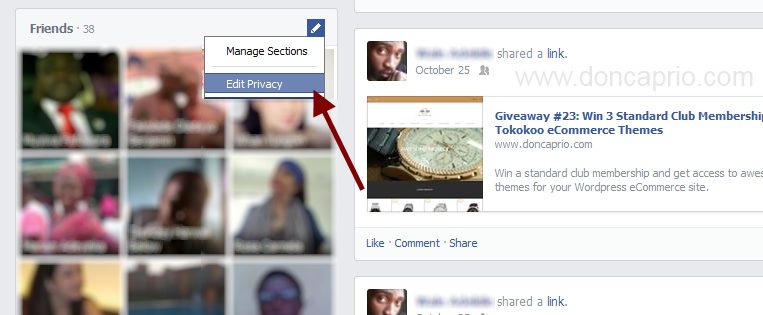
– This should display a pop-up that allows you to control who sees your friends list. You can just set it to “Only me” or “Friends” as shown below:
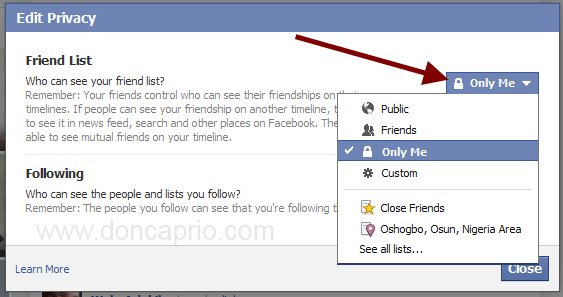
– This should hide your friends from your timeline.
3. Hiding your profile data
If you don’t want stuffs like your birthday, schools you attended and other stuffs to appear to the public or friends, you’ve got some settings to do.
– Go to your timeline
– Click “About”
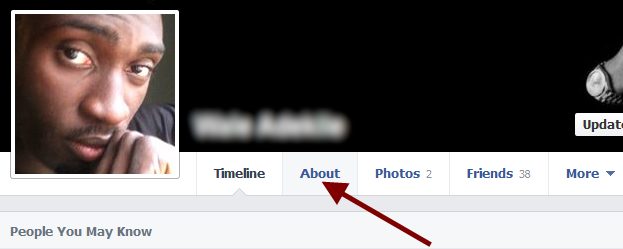
– Click the “edit” button on the profile information you want to hide
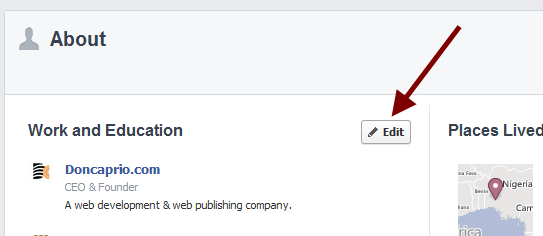
– Click the privacy icon and set to “Only me” or “Friends”
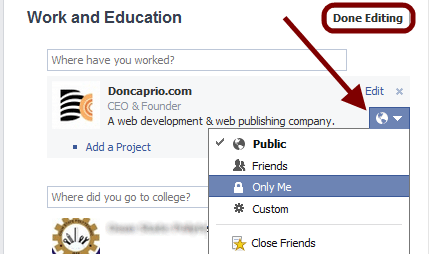
– Be sure to save your changes by clicking “Done Editing” when you’re through.
– You have to repeat this for each profile data on this page.
The article is continued here.