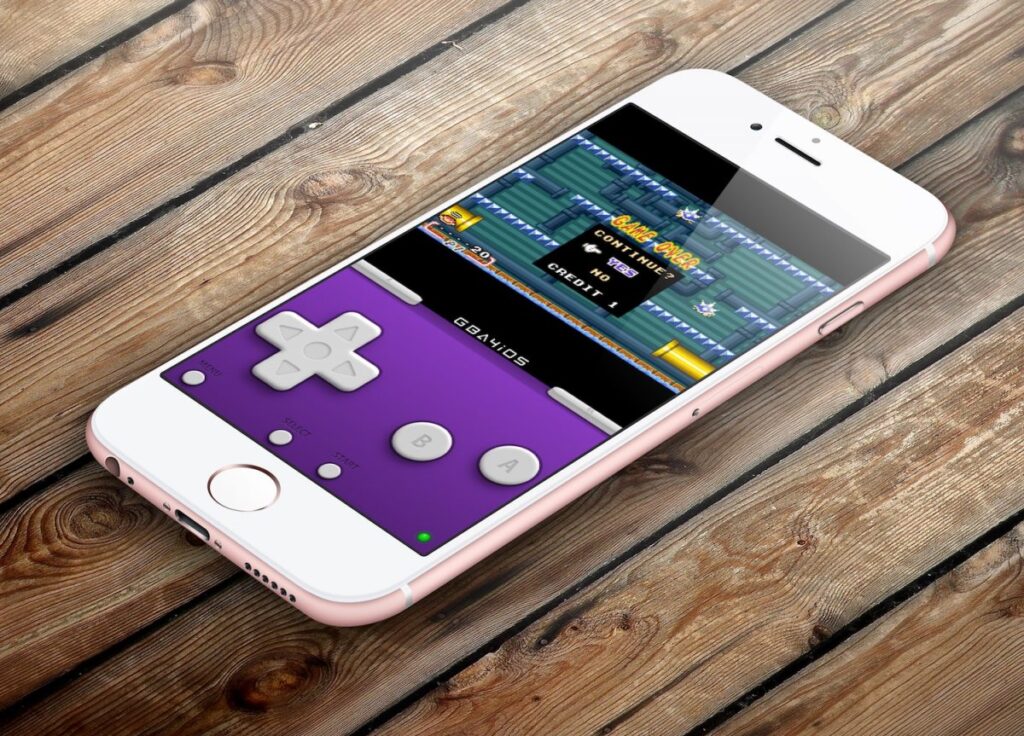When Apple announced the iPhone X, one of the biggest features that set it apart from the iPhone 8 Plus and the older iPhone 7 was Portrait Lighting. Although it’s not really perfect, it’s still a feature nice to play with if you want to get creative with your images. The two other iPhone models with dual cameras (iPhone 7 Plus and iPhone 8 Plus) are quite capable of having this feature, but Apple decided not to make Portrait Lighting an exclusive iPhone X feature probably to drive sales.
If you’ve been wondering how to get Portrait Lighting feature working on your iPhone 7 Plus or iPhone 8 Plus, it’s now possible with the use of a third-party application.
Focos is an app that brings this nice iPhone X feature to the iPhone 7 Plus and the iPhone 8 Plus. And it’s free to download. The free version of the app gets you the basic features you need to get Portrait Lighting, but you can step it up a notch by buying the Pro version to unlock some extra features. However, this is totally unnecessary. I was able to use the free version to apply Portrait Lighting to a number of photos.
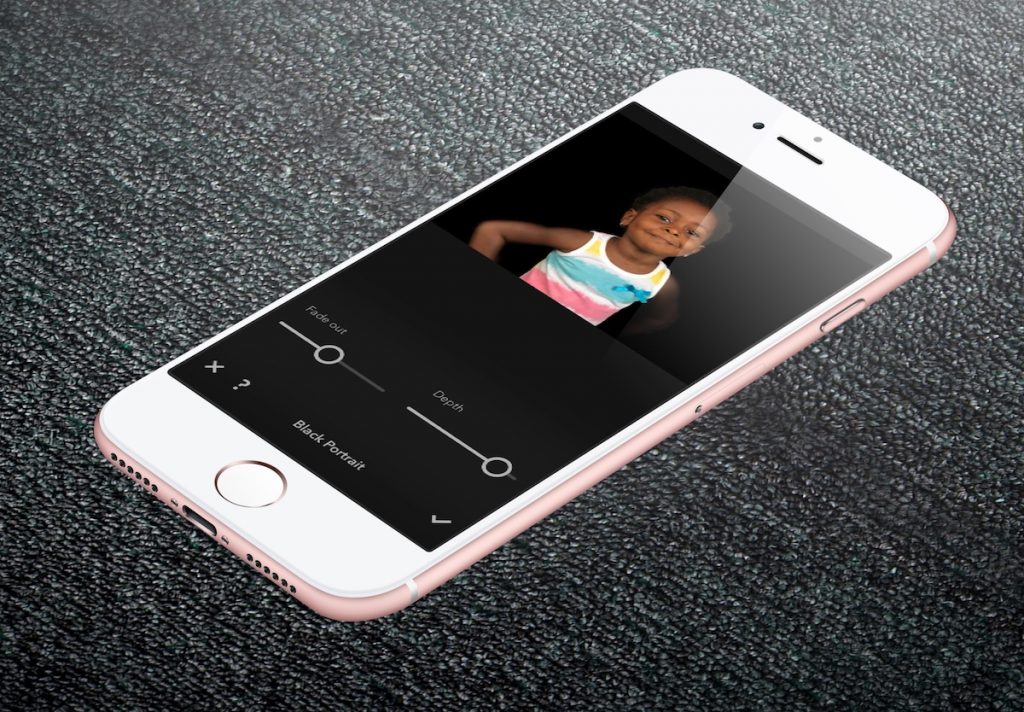
This photo below was originally taken with an iPhone 7 Plus and edited with Focos. Portrait Lighting was applied to the image with Focos to give that black background:
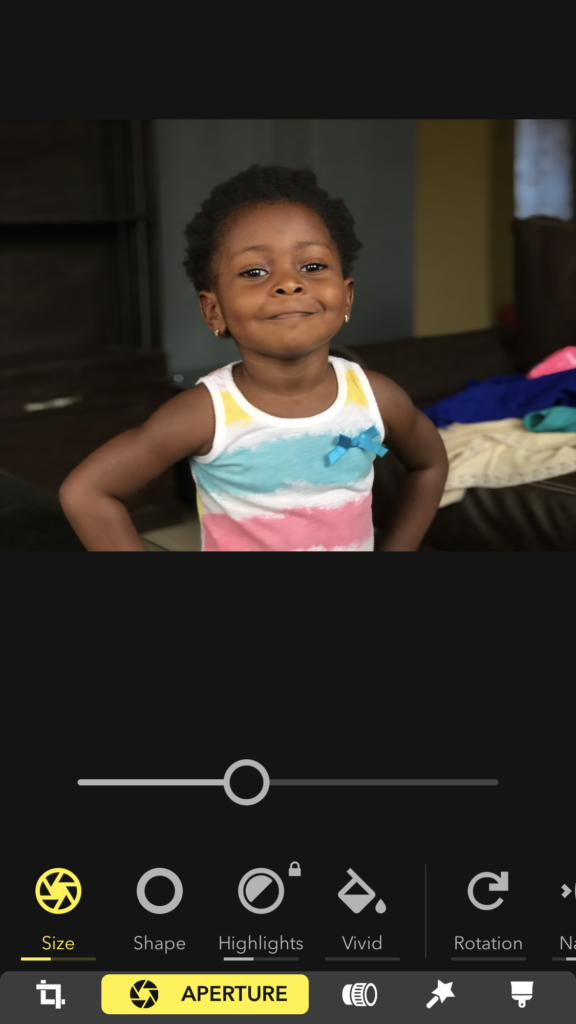
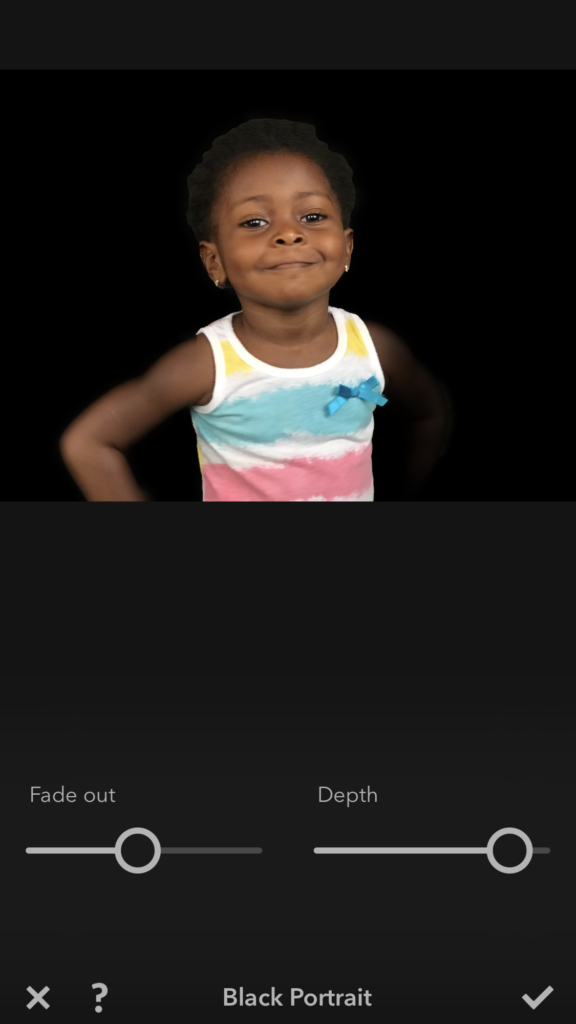
How to use Focos to get Portrait Lighting on iPhone 7 Plus / iPhone 8 Plus
Unfortunately, you can’t get all modes of Portrait Lighting on this app, you only get what looks Stage Lights as seen in the demo above. Also, the process is not as straightforward as Apple’s own implementation. However, it’s pretty robust and offers endless possibilities once you know how to use the app.
Here is something that you can do. You can use actual stage lights to spark up the focus process so you have no issue with the application.
To get apply Portrait Lighting on unsupported devices like the iPhone 7 Plus or the iPhone 8 Plus:
- Download and launch Focos.
- Select the image from the gallery or take a new one.
- Click on the magic wand (Effect).
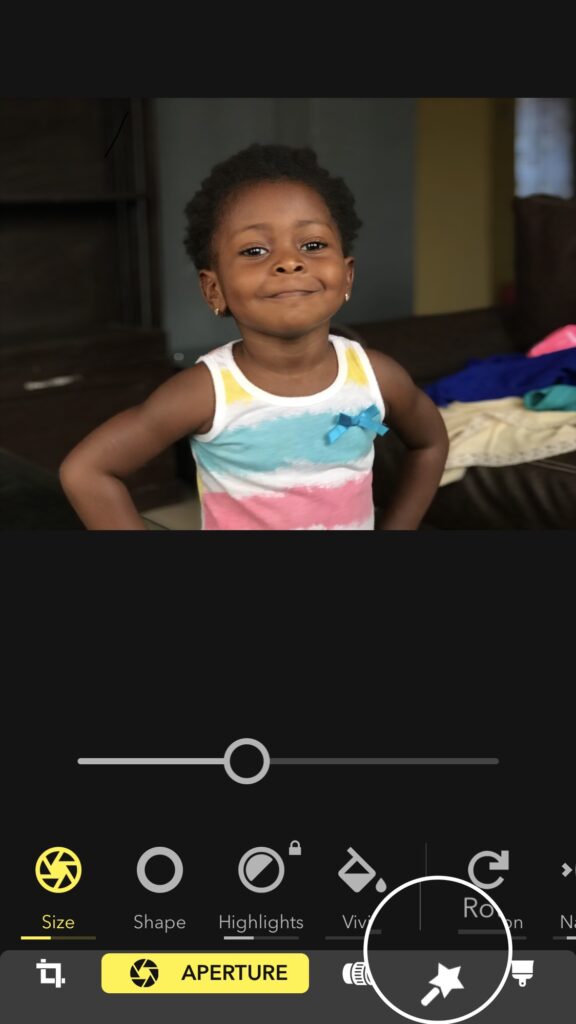
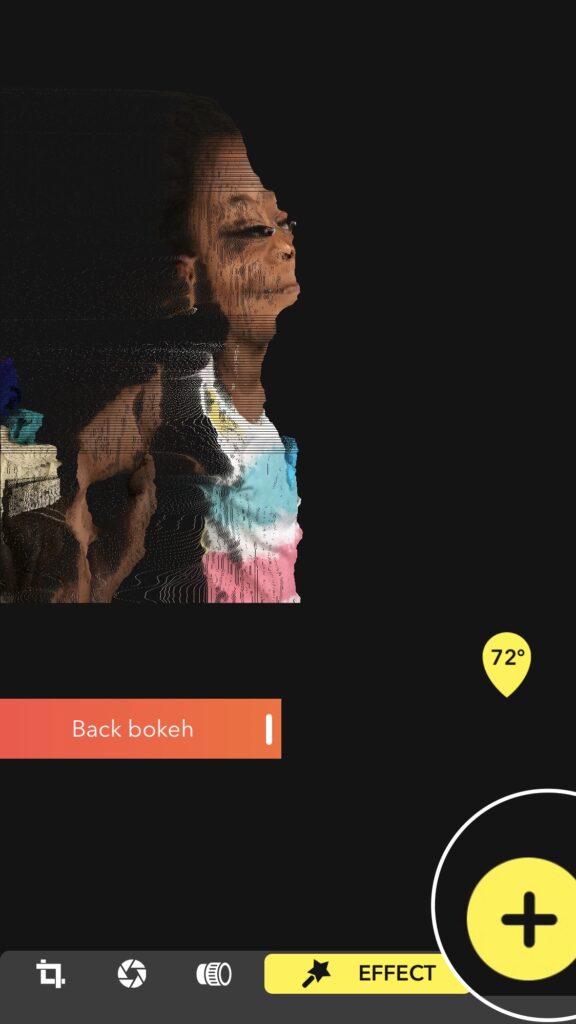
- Tap the + button.
- Scroll down and select Black Portrait.
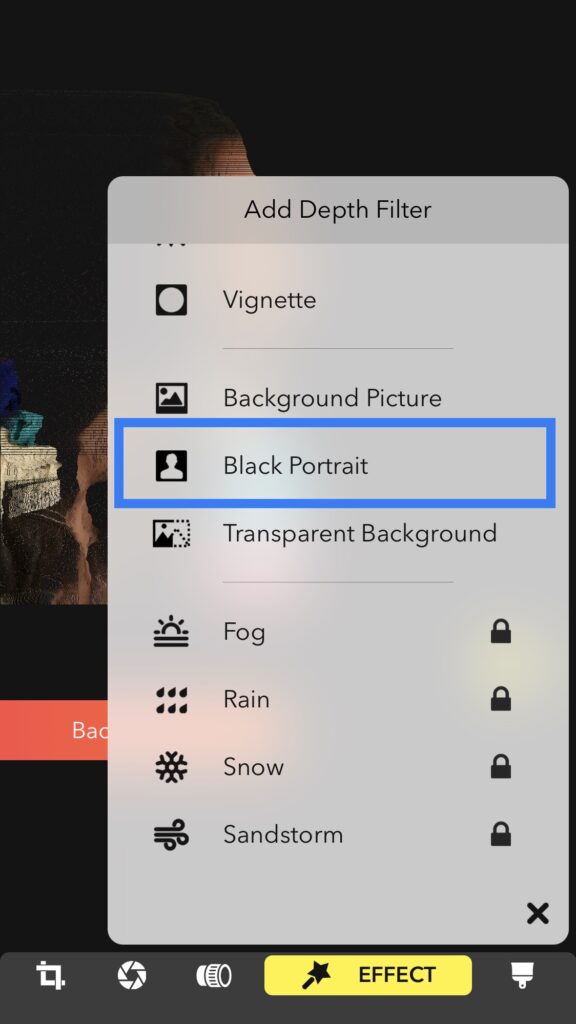
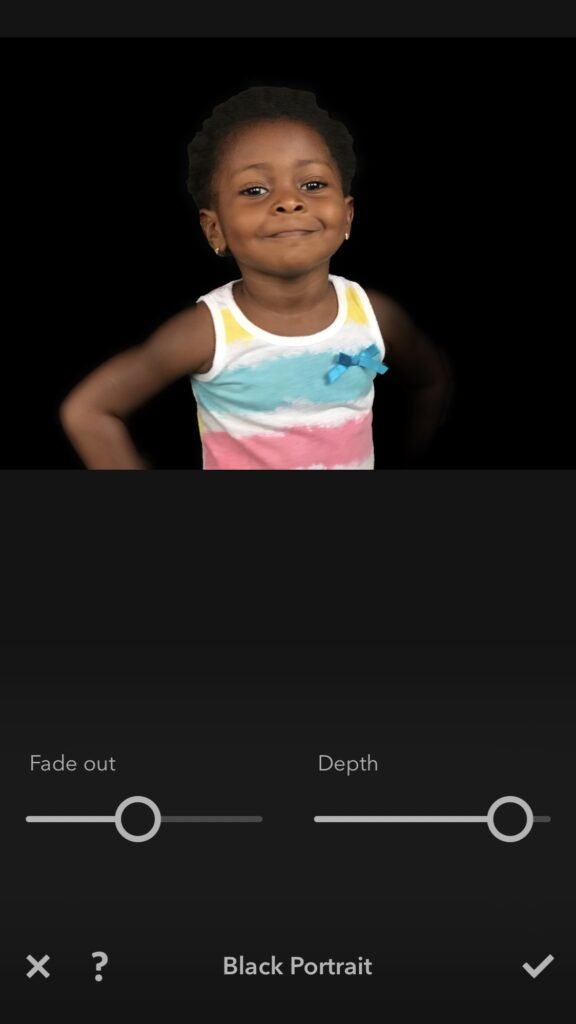
- Adjust Fade out and Depth using the sliders.
- You can further perfect it by adjusting adding other Depth filters.
- Save your image and you’re done.
Apart from this, Focos lets you generally improve the quality of images taken in Portrait mode. It uses the depth information to apply all sorts of edit. You may choose to change the shape of the bokeh effect, ‘change’ aperture and perform edits like exposure, contrast and brightness adjustments.
Although it takes a one-time purchase of $9.99 or a subscription to unlock the full potential, the free version still gets you the most needed basic features.