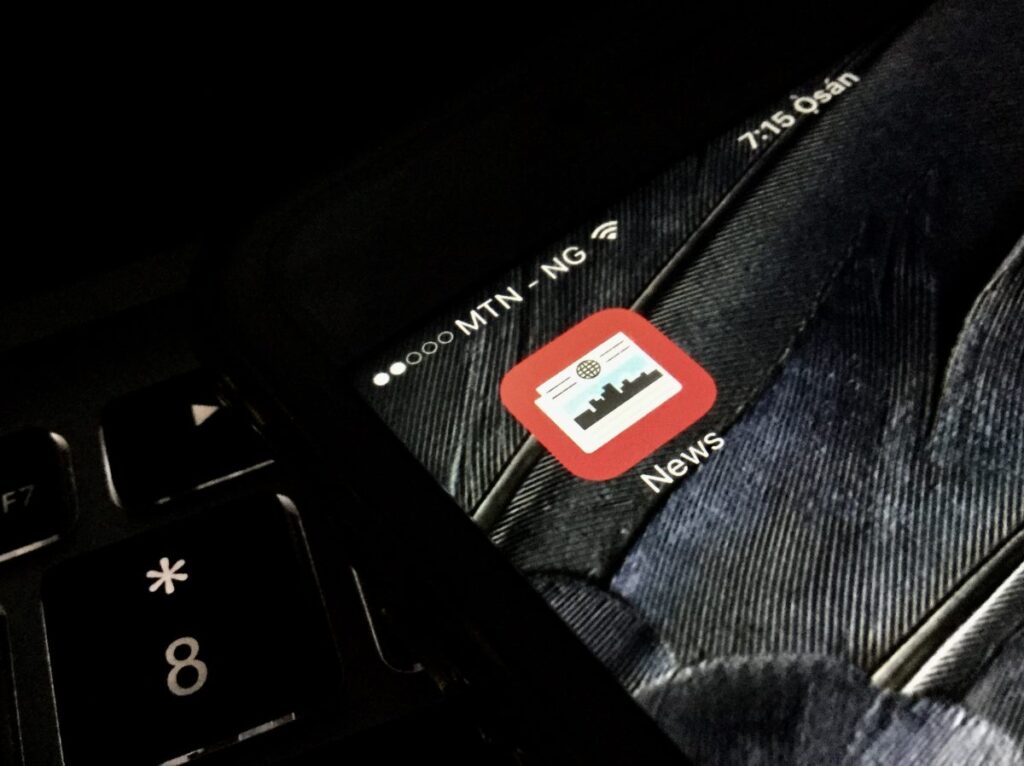Scanned documents are usually in .jpg format (image file) and in this format, Microsoft word can’t definitely recognize the characters unless the image file is fed into a optical recognition software (OCR). Basically, what a OCR software does is to detect the characters in an image file. There are different OCR softwares around to edit your scanned documents but I actually found two methods that definitely works.
Editing Scanned Documents Without Microsoft Word
You don’t necessarily need to have Microsoft Office installed on your computer before your can edit a scanned document. You can do this with the aid of a free OCR software. FreeOCR does what those paid softwares do and using it is quite east because of the simple interface.
After rendering the image in text, you can copy it to wordpad or export to Microsoft word if you have it installed.
How to Edit Scanned Documents Using Microsoft Word
I prefer this method because it works much better than the one above and the text format can still be maintained. It’s just a couple of steps.
1. You have to enable Microsoft Office Document Imaging if it’s not yet enabled.
-Go to Control Panel
– Select Programs and Features or Add or Add/Remove Programs
-Select Microsoft Office and click Change (Win XP) or right click and select Change (Win 7)
-Click Add/Remove Features and hit the Next button
-Expand Office Tools
-Select Microsoft Document Imaging and click Run from My Computer
2. Convert the scanned document to a .tiff image file by opening with Microsoft Paint or similar image editing programs and saving a TIFF image.
3. Go to the Start menu, point to All Programs and click Microsoft Office. Expand Microsoft Office Tools and then start Microsoft Office Document Imaging.
4. From the toolbar, click the Open icon and locate the scanned document you saved earlier as .tiff
5. Press CTRL + A to select the image. It should now have a red border line.
6. Now click on the Word icon on the toolbar to send the image to Microsoft Word for editing.