Just as it is with each new release of an iOS version, iPhone users are always looking for ways to go back to the previous version they’re much used to. Despite the UI overhaul that came with iOS 7, several people wish they could go back to iOS 6.x just because there’s no jailbreak available for iOS 7 yet.
Though Planetbeing announced about a week ago all the pieces needed to jailbreak iOS 7 is available, pod2g later announced that a release date is still not in sight. Anyway, if you’re using an iPhone 4, you can still downgrade to iOS 6.1.3 or 6.1.2 using iFaith.
Please note that this tutorial will not work for iPhone 4s, iPhone 4, iPhone 5s, iPhone 5c or any iPad or iPod Touch running iOS 7. This is strictly for iPhone 4 and iPhone 4 only.
Before proceeding, please take note of the following:
- You need to save SHSH blobs already on your PC. There’s a post on how to do that here with TinyUnbrella
- This procedure won’t work without saved SHSH blobs
- iFaith is available for Windows only
- This is strictly for iPhone 4 only, it won’t work for any other iOS 7 supported device
- You may be unable to restore from an iOS 7 backup once you downgrade to 6.1.3 or 6.1.2
- You may have to restore from a previous iOS 6.x backup if this happens
- Nothing should go wrong but you’re doing this at your own risk
Follow the steps below carefully to downgrade from iOS 7 to iOS 6 using iFaith:
1. Download iFaith and unzip the file
2. Download iOS 6.1.3 for iPhone 4 here
3. If you have the latest iTunes version already, uninstall and install this:
This is because this tutorial won’t work on iTunes from version 11.1 upwards
4. Connect your phone to your computer with USB cord and run iFaith
5. Click OK to proceed

6. Click on Show Available SHSH Caches on Server.

7. At this point, you should be asked if you want to use your newly connected device, select Yes to continue.
8. You should be shown three options here; select Show list of available SHSH blobs on TSS server(s)

9. Select the blob from for iOS 6.1.3 and click on Download selected blob(s).

10. It will prompt you to save the blob locally, select your preferred location and click OK.
11. Wait till the download is complete and click OK. Also, when shown that APT ticket is verified, select OK and proceed to the next step.
12. At this point, you should be prompted if you want to use your new device, simply select NO and quite iFaith
13. Launch iFaith again and click OK to continue
14. Now click on the Build signed IPSW w/ blobs

15. Click “Browse for blobs” and select the SHSH blob (with .shsh extension) you downloaded earlier.

16. You should be told the provided APT ticket looks valid, click OK to proceed
17. Now click on Browse for the IPSW and select the iOS firmware (IPSW file) you downloaded earlier

18. The IPSW file will be verified at this point and if it’s the right one, an option will appear to build IPSW. Hit this button to proceed.
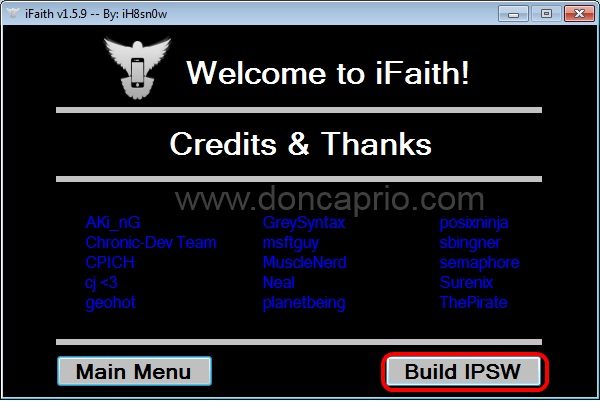
19. iFaith will now build a custom firmware using the SHSH blob supplied. Please note that this may take a while and you need to be patient.
20. You will be notified when the process is complete and the the your signed custom firmware is ready. Not the file name and the location it’s saved. Click OK to proceed.
20. Put your iPhone 4 in pwned DFU state by following the steps:
- Turn off your device
- Click the start button and follow the on-screen instructions
- Prepare to press and hold Power and Home button in 5 seconds.
- Press and hold Power and home button for 10 seconds and prepare to release Power button
- Release the Power button and Continue holding the Home button for 30 seconds
21. The will set your device in DFU mode and after your device has been detected in DFU mode, iREB should start and you’ll be notified by iREB your device is now connected in pwned DFU state
22. Click OK to exit iFaith
23. Launch iTunes 11.0 you downloaded and installed earlier
24. It should notify you that your device is in recovery state, click OK.
25. Hold down SHIFT on your keyboard and click Restore to select the custom iPSW file prepared by iFaith
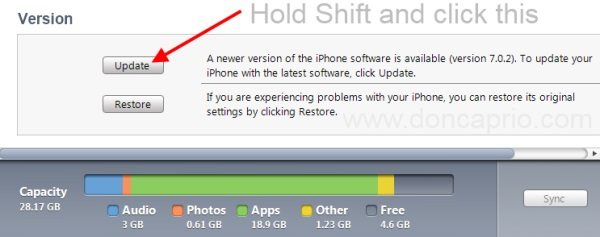
This will take a while. Be sure not to disconect your phone at this time until the whole process is complete. iTunes should now downgrade your phone from iOS 7 to iOS 6. After the downgrade is complete, you may now restore from a previous backup to get back your contacts, photos and other stuffs but as mentioned earlier, you may be unable to restore an iOS 7.0 backup.











