We posted an article over 3 years ago on how to embed an audio stream or online radio on a blog. The guide in the article still works perfectly and a few days ago, we received a comment on the post that triggered this very blog post.
Osi Ifeanyi asked,
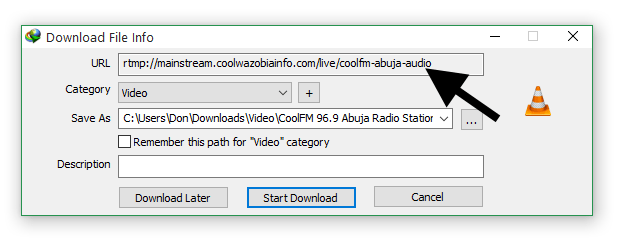
This method is easier than all those listed above. I’ve tried it on several radio & video streaming websites an works just fine.












If you’re trying to get the streaming link on a certain page, there are three ways to go about it:
Both methods work equally fine and whichever you use is a matter of choice.
Using URL Snooper
URL Snooper is a small app used to snoop on all connecting URLs on any web page. To use this app:
1. Download here and install.
2. Run the software and it should automatically detect the right network adapter to sniff.
3. Click on File > Advanced Mode.
4. Visit the page with the embedded audio/video stream. We may use this as our example:
http://www.coolfm.ng/streaming_popups/streaming_abuja.html
5. URL Snooper should show you a list of addresses being connected to.
6. You can easily detect the stream link from the list as shown above.
Source Code Inspection
This method too is pretty easy. All you need is your web browser, there’s absolutely no need for another program. You should know that it won’t work on every website though. Still using this page (http://www.coolfm.ng/streaming_popups/streaming_abuja.html) as our example, reload the page and ensure the stream is playing.
1. Right-click anywhere on the page, preferably close to the stream player and select Inspect element
2. The bottom panel shows the site source code and you need to expand till you see the embedded stream link:
Using Internet Download Manager
This is probably the easiest way to do this. You need to have IDM installed and it’s as easy as visiting the page with the audio/video stream and a download button should appear close to the player:
Hitting the download button should reveal the stream link which you can embed on your own blog or web page: