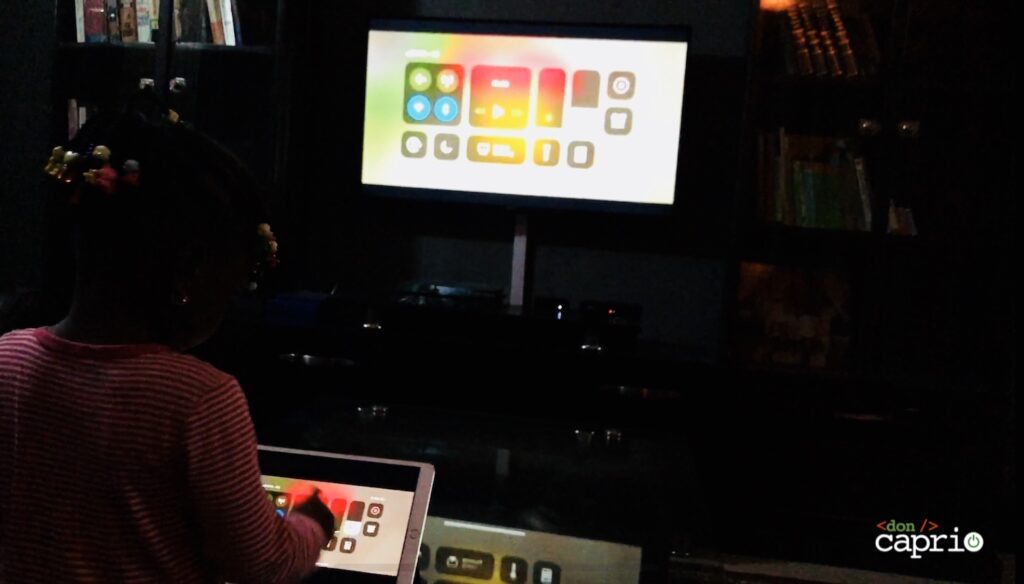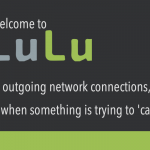SSH is a powerful tool I have known how to use since I started using Linux from secure shell to tunneling, down to port forwarding etc. One of the interesting features I have come across is creating a proxy server using SSH.
This side of the world I’m in is limited at some point to access data. When I need a one time access to a foreign IP address to access these data, I don’t have to buy a monthly VPN I might use just once or twice a month. So I figured out SSH can create a proxy server. Most Linux systems come with SSH
Creating SOCK5 Proxy Server
We are going to create this proxy and bind it to 127.0.0.1:8080, assuming my web host IP address is 192.168.0.20 and my username is donjajo. SSH creates a SOCKv4 and SOCKv5 Proxy at the moment, so this is what we are going to use. Good thing our browsers support it.
SSH (Linux & Mac)
Open up your command line and run:
[code]$ ssh -D 127.0.0.1:8080 donjajo@192.168.0.20[/code]Yes, that easy, then connect. 🙂
PuTTY (Windows)
Download PuTTY and configure as the screenshot below

The above configuration yields same result as Linux’s. This binds the remote IP to the local PC IP, when a request is made to that port it is forwarded under a secure channel to the remote host. You can change the port to your desired, this will require admin/root access.
Using The Proxy
It is basically the same way you use other proxies, only if they support

This is all and should be working immediately when there is a successful authentication. Please note this will affect your web hosting bandwidth too if you have a metered one.