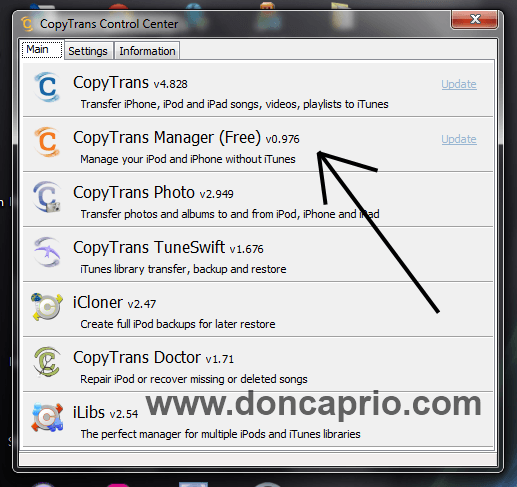iTunes can be a pain in the butt and if have thousands of songs in your library and only wish to copy a couple of hundred songs to your Apple device. If your playlist is not organized, going through all those songs, selecting the ones you want to sync and trying not to omit a couple of them can be really frustrating. As a matter of fact, I hate scrolling through my huge collection of songs trying to select the ones I want to have on my device. I wonder why Apple didn’t make it a simple drag-and-drop process.
 Instead of using iTunes, I found a much better software to manage my iPhone library. This works with iPad and iPod as well and it lets you easily select those songs you like and copy them to your device without hassle. CopyTrans Manager is the easiest way to manage your iPhone, iPad or iPod library without iTunes. It allows you to select the songs you like or simply drag and drop the songs directly in to your device. The good news is that its a freeware and you’re not paying a dime to use the basic function. There’s a paid version but since the free one does what I want, I doubt if I’ll be paying for an upgrade
Instead of using iTunes, I found a much better software to manage my iPhone library. This works with iPad and iPod as well and it lets you easily select those songs you like and copy them to your device without hassle. CopyTrans Manager is the easiest way to manage your iPhone, iPad or iPod library without iTunes. It allows you to select the songs you like or simply drag and drop the songs directly in to your device. The good news is that its a freeware and you’re not paying a dime to use the basic function. There’s a paid version but since the free one does what I want, I doubt if I’ll be paying for an upgrade
How to Use CopyTrans Manager
There are two ways to use this software:
1. Select and sync
2. Drag and drop
I prefer the drag and drop method because it’s something iTunes won’t let me do and it makes it so easy. You just need to keep both CopyTrans Manager window and your music folder window open to do this.
– Close iTunes if it’s open, Start CopyTrans Suite and select CopyTrans Manager
– Connect your iPhone, iPad or iPod to your computer. Wait till your device is detected and your songs listed on CopyTrans Manager
– With your music folder open, simply drag and drop your songs to the CopyTrans Manager window as show below.
 – When you’re done, be sure to hit the update button.
– When you’re done, be sure to hit the update button.
Alternatively, you can use the ADD button as shown in the image. This lets you navigate to your music folder and select your songs but I prefer the drag and drop method. Can you imagine scrolling through all the songs in your computer’s iTunes library just because you need to update your phone with a single track you just downloaded? CopyTrans Manager solves that!