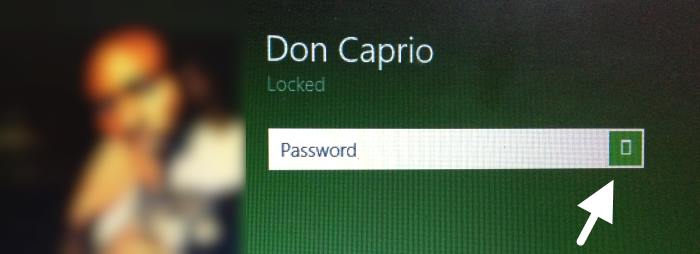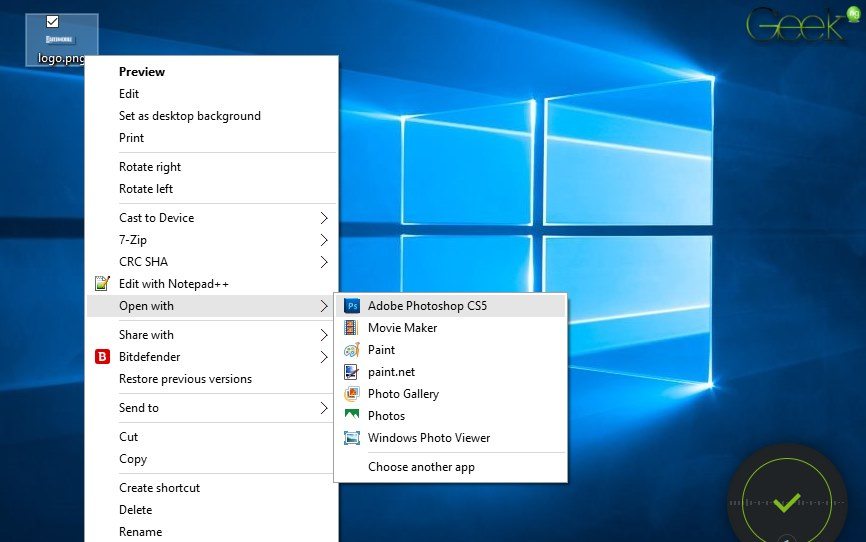Windows startup programs are the programs/applications that automatically run every time you turn on your computer. Just like other operating systems, Windows 7 has been programmed to run specific applications/folders at startup. These startup programs are saved in a particular folder under the Windows directory. Microsoft has programed the OS to run all the programs from the folder as the computer starts. By changing them, we can add a new program or disable any existing one. Let’s see how they work.
How Startup Programs Affect Your Computer:
Although they are regular Windows programs and applications, they impact on your computer’s performance. To run an application, a computer has to share its memory. Running too many applications at startup can damage your RAM usability. Mainly a computer’s speed and performance depend upon the RAM performance. If you lose your RAM performance, you will definitely lose your computer performance. The recommended option is not to have more startup programs than required. Even, I will advise you to retain the minimum number of Windows 7 startup programs. It will help you to boost your computer speed and performance.
Also read: Speed-Up Your PC with These Easy Laptop Repair Tips
Adding a New Program to the Windows 7 Startup Programs list:
- First Click Start Button and then All Programs. Scroll down and right click on Startup. Now select Explore. You can also select programs for current user or all users. For only the current user, click Explore. For all users of the computer, click Explore all users. By this option you can select particular startup programs for particular users on your computer.

- Now Copy your specific applications or folders from your Hard Drive that you want to appear on computer startup. To copy an application or folder, Right Click on it and select Copy. Or you can press Ctrl+C in keyboard to copy. The great news is that, you can also use a folder or file to open on startup. Then, the selected folder or file will automatically open at the startup of the computer.

- Go to the Startup Folder that we have opened previously. Right click on a blank space there and select Paste or press Ctrl+V in keyboard to paste. All the pasted applications, files and folders here will be automatically started on computer startup.

- All is done. You have added a new program to the list of windows 7 startup programs. In this way, you can add unlimited numbers of programs. But keep in mind, too many startup programs could slow down your computer.
Also read: 5 Best Antivirus Software For Windows 8 In Year 2013
Disable Existing Programs from The Windows 7 Startup Programs List:
- First you have to open msconfig. So, click Start Button, on the search bar type msconfig. From the search results click on it.

- You will see the System Configuration window. Click on the Startup tab from the window. Here you will see the list of all windows 7 startup programs. I am sure that you didn’t check before which programs run automatically when computer starts. But, all the listed programs here run each time the computer starts.
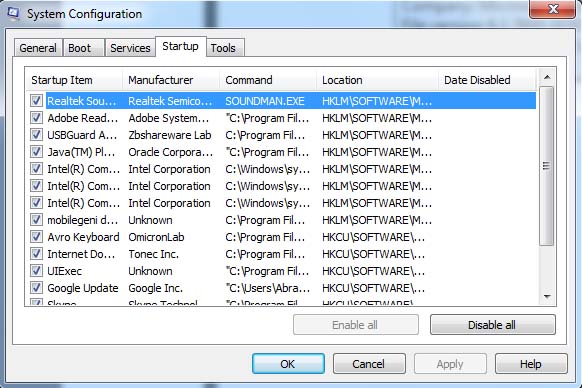
- Now check which programs you want to enable and uncheck which programs you want to disable. All the marked programs will be enabled. And here is a tip to disable unnecessary programs. If you want to boost your computer speed, you may only disable the startup programs that are installed by yourself. As an example, if you previously installed Skype, it will be included on the windows 7 startup programs list. You should disable these types of applications.
Also read: List of Must Have Software Programs For Computer Repair ToolKit
When it is needed, you can start it manually. It will save your computer memory. On the other hand, if you disable all applications, some windows processes would not be working properly. I will advise you to be be careful when enabling and disabling programs.
- After selecting necessary programs, click on Apply. A popup window will appear to confirm if you want to reboot windows. Click Reboot and the unchecked programs would no longer startup with Windows.
Also read: Run Incompatible Windows XP / Win 7 Programs on Windows 8
I think that’s enough for today. In this way you can add, disable or remove any startup program. I have tested it only on Windows 7. So, I guarantee that it would work fine. I’m not sure but this method could work on Windows 8. If you need any suggestion about this topic, you should comment here. I will be glad to answer all of your questions.