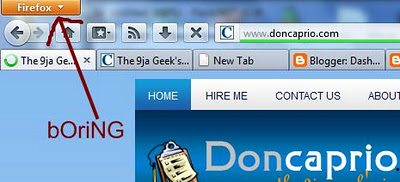How to change proxy settings in Firefox 3.x
-Goto Tools, then Options.
-Click on “Advanced” tab.
-Select “Network” tab.
-Click “Settings” button in the “Connections” area.
-Select the Manual Proxy Configuration radio button.
-In the necessary proxy field(s), set Proxy Server address (proxy IP) and proxy configuration port.
-Click OK.
How to change proxy settings in Firefox 2.0
-Goto Tools, then Options.
-Click on “Advanced” tab.
-Select “Network” tab.
-Click “Settings” button in the “Connections” area.
-Select the Manual Proxy Configuration radio button.
-In the necessary proxy field(s), set Proxy Server address (proxy IP) and proxy configuration port.
-Click OK.
How to change proxy settings in Firefox 1.x
-Goto Tools, then Options.
-Click on General tab.
-In the “Connections” area click the “Connection Settings” button.
-Select the Manual Proxy Configuration radio button.
-In the necessary proxy field(s), set Proxy Server address (proxy IP) and proxy configuration port.
-Click OK.
How to change Internet Explorer 7.0 proxy settings
-Go to Tools, then Internet Options.
-Click on the Connections tab.
-If you are using LAN, click “LAN Settings” button. If you are using Dial-up or Virtual Private Network connection, select necessary connection and click “Settings” button.
-Make sure the “automatically detect proxy settings” and “use a proxy automatic configuration script” options are not checked.
-In the “Proxy Server” area, click the check box next to Use a proxy server for this connection.
-If necessary, enable “bypass proxy server for local addresses”.
-Click the “Advanced” button and set Proxy Server address (proxy IP), proxy server port.
-Click OK.
How to change Internet Explorer 6.0 proxy settings
-Go to Tools, then Internet Options.
-Click on the Connections tab.
-If you are using LAN, click the LAN Settings button. If you are using Dial-up or Virtual Private Network connection, select necessary connection and click the Settings button.
-Make sure the “automatically detect proxy settings” and “use a proxy automatic configuration script” options are not checked.
-In the “Proxy Server” area, click the check box next to Use a proxy server ….
-If necessary, enable “bypass proxy server for local addresses”.
-Click the “Advanced” button and set Proxy Server address (proxy IP), proxy server port.
-Click OK.
How to change proxy settings in Internet Explorer 5.x
-Go to Tools, then Internet Options.
-Click on the Connections tab.
-If you are using LAN, click the LAN Settings button. If you are using Dial-up or Virtual Private Network connection, select necessary connection and click the Settings button.
-In the “Proxy Server” area, click the check box next to Access the Internet through a proxy server.
-Set Proxy Server address (proxy IP), proxy server port.
-If nessesary, enable “bypass proxy server for local addresses”.
-Click OK.
How to change proxy settings in Opera 9.x
-Goto tools, then Preferences.
-Click on the Advanced tab and select Network sub-category.
-Select “Proxy servers” button.
-In the necessary proxy field(s), set Proxy Server address and proxy configuration port.
-Click OK.
How to change proxy settings Opera 8.x
-Goto Tools, then Preferences.
-Click on the Advanced tab and select Network sub-category.
-Selcect the “Proxy servers” button.
-In the necessary proxy field(s), set Proxy Server address and proxy configuration port.
-Click OK.
How to change proxy settings in Opera 7
-Open the File menu.
-Select Preferences to open Dialog box.
-Select the Network tab.
-Click the “Proxy servers” button.
-In fields “Address” and “port” type proxy IP and proxy port.
-If nessesary, enable “bypass proxy server for local addresses”.
-Click OK.
How to change proxy settings in Netscape browser 8.x
-Click on Tools,then Options.
-Click on “General”.
-In the Connections area click the “Connection Settings” button.
-Select the Proxies item.
-Select the Manual Proxy Configuration radio button.
-In the necessary proxy field(s), set Proxy Server address and proxy configuration port.
-Click OK.
How to change proxy server settings in Netscape 7.x
-Open the Edit menu.
-Select Preferences to open Dialog box.
-Click on the triangle next to the Advanced category to expand it.
-Select the Proxies item.
-Select the Manual Proxy Configuration radio button.
-In the necessary proxy field(s), set Proxy Server address and proxy configuration port.
-If nessesary, enable “bypass proxy server for local addresses”.
-Click OK.
How to change Google Chrome 3.x proxy settings
-Click on the spanner toolbar
-Select options
-Click on under the hood tab
-Click on change proxy settings button
–If you are using LAN, click “LAN Settings” button. If you are using Dial-up or Virtual Private Network connection, select necessary connection and click “Settings” button.
-Make sure the “automatically detect proxy settings” and “use a proxy automatic configuration script” options are not checked.
-In the “Proxy Server” area, click the check box next to Use a proxy server for this connection.
-If necessary, enable “bypass proxy server for local addresses”.
-Click the “Advanced” button and set Proxy Server address (proxy IP), proxy server port.
-Click OK.