I’ve unlocked iPhone 3G, 3GS and iPhone 4 using this method and I’m sure it will work for you. You don’t need wi-fi connection to unlock your phone, it’s an offline unlock to get your phone activated and useable with iTunes and any SIM card different from your home network provider. To unlock your iPhone 3G or 3GS or iPhone 4, you must first jailbreak the phone and upgrade to iPad baseband. If you haven’t done this, this tutorial won’t work for you and you may not be able to use your iPhone with another carrier.
I’ve done this countless times because each time I upgrade my firmware or decide to set up my device as new, it automatically locks. The phone is locked to AT & T which is not even available in my country. I can’t even use any SIM card here with it and connecting it to iTunes requires activation and since i cant do that, I have no choice but to hacktivate it 😉
 Unlocking your iPhone 3G or 3GS to work with a different network carrier
Unlocking your iPhone 3G or 3GS to work with a different network carrier
First download these files:
– iFunBox
– Ultrasnow & Mobile Substrate
1. Launch iFunBox
2. Connect your iPhone
3. Click on your phone’s name on iFunBox
4. Select Cydia App Install from the options
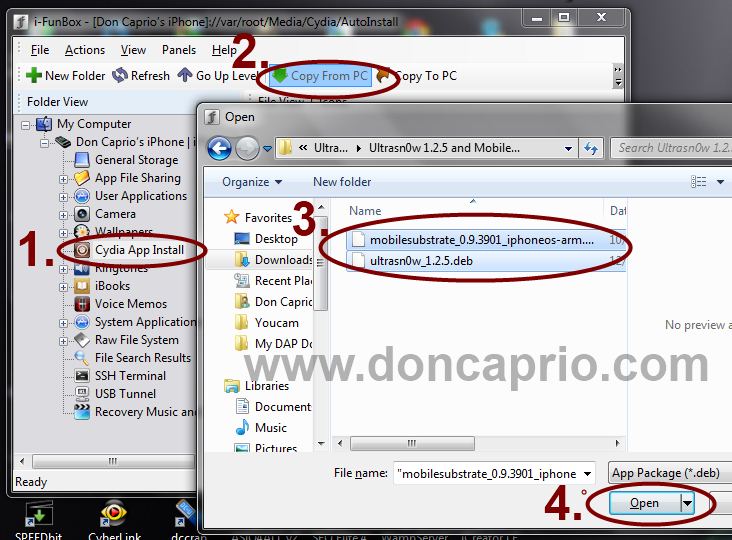 5. Select Copy From PC as shown in the image above
5. Select Copy From PC as shown in the image above
6. Locate and select Ultrasnow & Mobile Substrate included in the zip file you downloaded
7. Click Open
8. Now disconnect your iPhone from the computer and switch it off.
9. Turn your phone on and switch it off again after some seconds
10. Insert a SIM card and turn it on.
Now your iPhone is unlocked and ready to be used with any network provider. Like I stated earlier, this should work for you if your phone is jailbroken and if you’ve upraded your iPhone Baseband to iPand baseband that can be unlocked. You can do that by jailbreaking your phone with Redsn0w. Got any question or comment? Don’t hesitsate to let me know.











