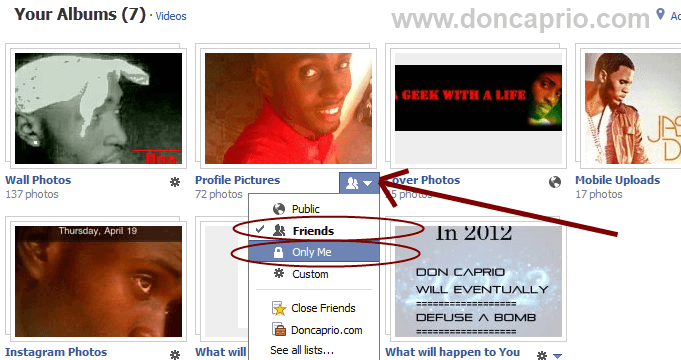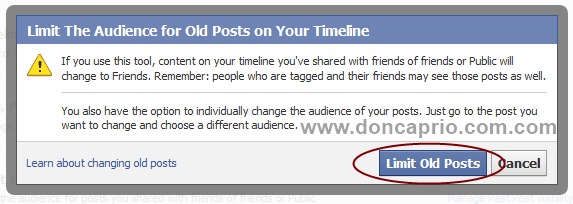For reasons best known to you, you may decide to hide some of your old Facebook wall photos from public view. It’s easy to control privacy settings for other albums you created yourself but it’s a bit different with the Wall photos album. You’re expected to change the privacy for each photo one after the other.
You can change the audience for each photo in this album.
That is what you see if you’re trying to change the privacy settings for the whole Wall photos album and mobile uploads. I still can’t figure out why Facebook locked this folder but there’s a workaround.
Hiding your profile pictures from public and friends
Hiding your profile photos is quite easy. When hidden, only your current profile picture is visible, the rest of the pictures in that album remain locked. To do this,
1. Go to your profile page and click on Photos just below your cover image (if you’re already on timeline)
2. Just below your profile click on the icon and select your desired option
3. Selecting “Friends” limits the album only to your friends and if you select “Only Me,” everyone is locked out and the only profile picture they can see is the one in use.
This goes for all other albums your created yourself including albums created by Facebook applications. You can hide them all following the same procedure but it’s different for Cover photos, Wall photos and Mobile Uploads.
Hiding your Facebook cover photos from public
By default, all Facebook cover photos are made public and as of the time of writing this post, there’s no way to hide your cover photos. The issue of privacy concerning cover photos has been debated but there’s nothing anyone can do about that for now. Facebook wants the public and thos you don’t want to access your cover pictures and there’s nothing you can do about it till Facebook decides to revise it.
So, if you don’t want people to see it, don’t upload it in the first place. That’s the rule for cover photos.
Hiding Wall photos and mobile uploads from public and friends
As mentioned earlier, you’re expected to change the privacy settings for each of the photos in this album one after the other. Unlike the rest abums, the privacy button doesn’t work on these two albums. If you try clicking on the icon, this is what you’ll see:
You can change the audience for each photo in this album.
If you’re just hiding your wall photos from public (non-friends), there’s a way to change the album privacy to “Friends only” without doing it one after the other. This doesn’t make sense if you have hundred of pictures to hide from the public.
Hiding wall photos from public: This is pretty easy and can be done with one touch but you won’t be doing the settings in your photo albums.
1. Go to Privacy settings by clicking the tiny drop-down menu at the top right

2. Click on Manage Past Post Visibility
 3. Click on Limit Old Posts and all your old photos and posts are hidden from the public.
3. Click on Limit Old Posts and all your old photos and posts are hidden from the public.
This hides all your old wall photos from public but your friends can still see them.
Hiding specific wall photos from everyone including friends and public
– Go to your profile and click Photos
– Select Wall photos or the album containing the picture you want to hide from everyone without deleting
– Click on the photo and at the right side, just below your name, click on the privacy icon
You can set the privacy to Only Me if you wish to hide the picture from everyone without actually deleting it. You can repeat the same process for all the photos in your wall photos if you wish to apply the same settings applied to them all.