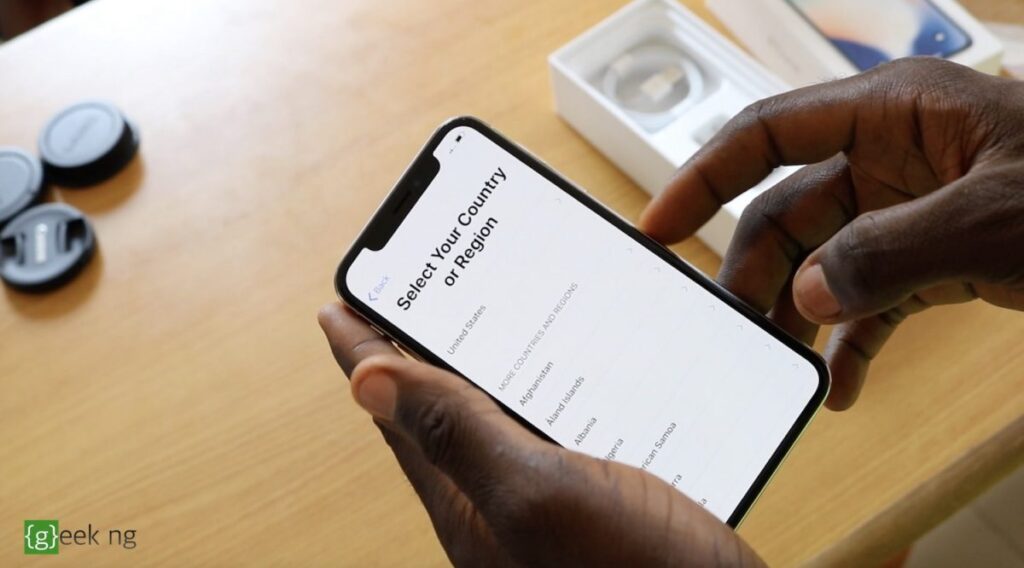If you’ve already built a relationship with a device, letting it go for a newer one may not really be easy. Besides, these smartphone vendors release newer versions of these same devices year after year and it requires a lot of restraint to keep oneself from changing devices every now and then.

If you’re still using an iPhone 4s or an iPad 3 in 2016, no one is blaming you. You’re probably not a gadget freak and don’t really see the need for a newer device yet. I held on to the iPhone 4s for years and decided not to change it till I gave it out a while back. Apple still offers support for some of its older devices but it’s a known fact that these older devices used to perform better on older firmware versions.
If your old generation iPhone or iPad has become terribly slow, there are certain things you can do to improve it.
Turn on reduced motion
iOS has an aesthetically appealing user interface and there’s a lot of animations in between app transitions. Disabling this can go a long way in making your device faster. To do this, go to Settings > General > Accessibility > Reduced Motion > Turn on.
This doesn’t only decrease the motion of the user interface, it also turns off parallax effect on icons. This puts less work on your processor.
Turn off background app refresh
Generally, background activities hampers your device’s performance and hurts battery life. If you’re using an older device, turning off background app refresh is likely to leave you more RAM to play with and your device’s processor won’t need to handle some processes in the background.
This feature is actually meant to prolong battery life but of course, less things to manage in the background means a faster operating system. To turn off this feature, go to Settings > General > Background App Refresh.
Turn off multitasking
A lot of people find the multitasking feature on iOS 9 particularly useful and it gets better with the split-screen multitasking on the iPad Pro and iPad Air 2. On older devices like the iPad Air and iPad 4, you can still multitask using the app overlay you can access by swiping from the right.
However, if you’re still on an older iPad, turning off this feature may considerably make your device run faster.
Go to Settings > General > Multitasking.
Free up the RAM once in a while
Unknown to many, there’s a simply way to do this without necessarily rebooting your device. All you need to do hold the power button till slide to unlock is displayed.
Now hold the home button for about 5 seconds or so. The home screen should reload, all applications are ended and the RAM is refreshed. This speeds up your iPhone or iPad considerably.
Other tips
A good advice is to remove apps you don’t really use. Apart from the fact that they take unnecessary space, the system still has to process notifications from these apps. The effect may be little but you should consider freeing up space and getting rid of junk. Clearing your browser cache too helps in its own little way.