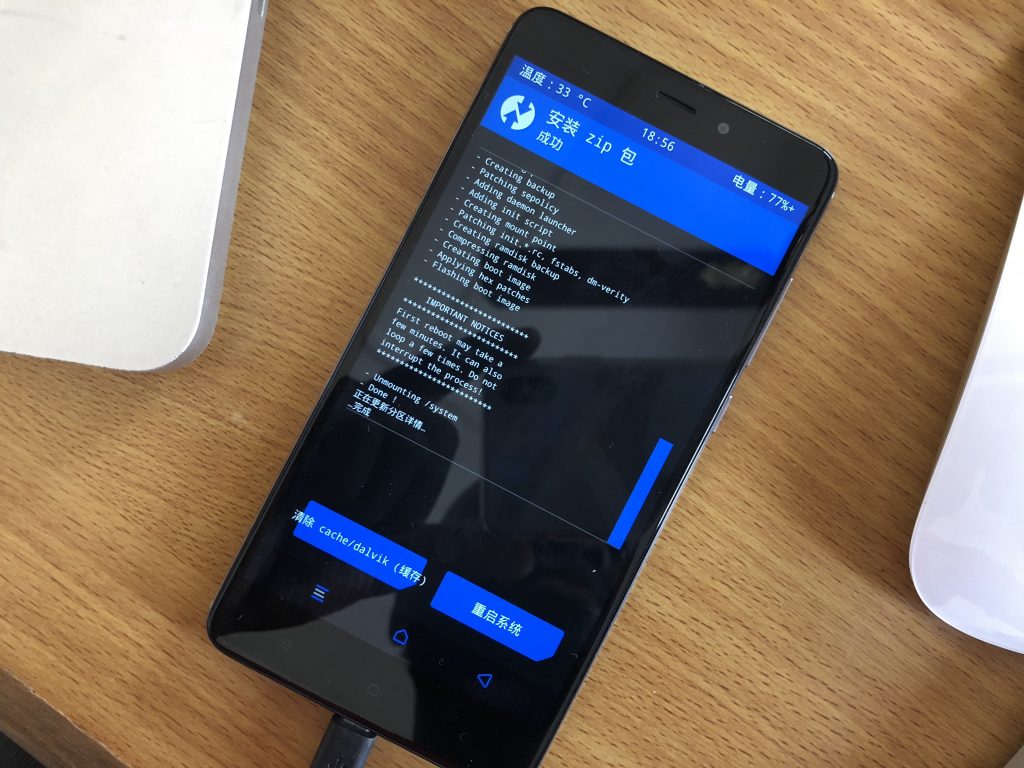You probably want to put your Xperia X10 Android smartphone up for sale and intend to erase all persona data or you think there’s probably something wrong with th operating system which you think only hard reset might correct. This post shows easy ways to hard reset your Sony Ericsson Xperia X10.
Note that you must back up all personal data possibly on a computer as everything will be wiped off. Hard Reset from the phone settings
Hard Reset from the phone settings
1. From the Home screen press Menu and select Settings, or tap the application slider and select Settings.
2. Select Privacy.
3. Tap Factory data reset.
4. Select Reset phone.
5. Select Yes to confirm the hard reset.
The Sony Ericsson Xperia X10 will then go through the process of formatting the memory. Wait for it to restart and factory default settings will be restored.
Resetting Using the 3-Button Combinations
1. Unlock the screen then press and hold the Power button for two seconds. Select the Power off option. If the phone won’t turn off, pull and replace the battery.
2. Hold the Left and Right buttons located under the display.
3. Press and release the Power button while continuing to hold the Left and Right buttons until instructions appear.
4. Follow the instructions on the screen.
Hard Reset Using Sony Ericsson PC Suite
1. Download and install PC Suite.
Download Sony Ericsson PC Suite From Capriofiles
Download Sony Ericsson PC Suite From Hotfile
2. From the PC Suite software, select Tools.
3. Select Phone Repair.
4. Select Continue.
5. Wait for the download to complete.
6. Press and hold the Back button while plugging the phone into the computer via the USB cable.
7. The phone will be flashed with the software