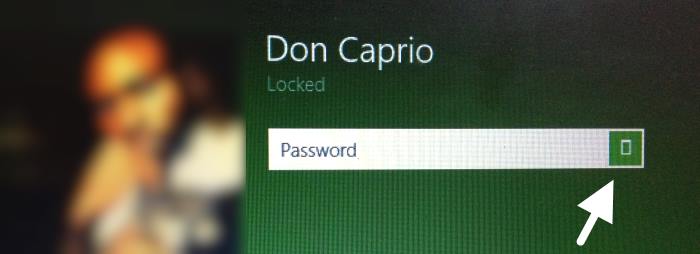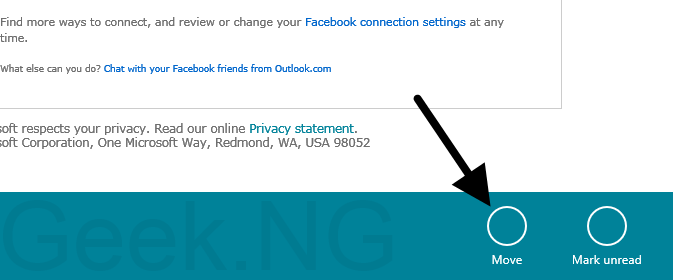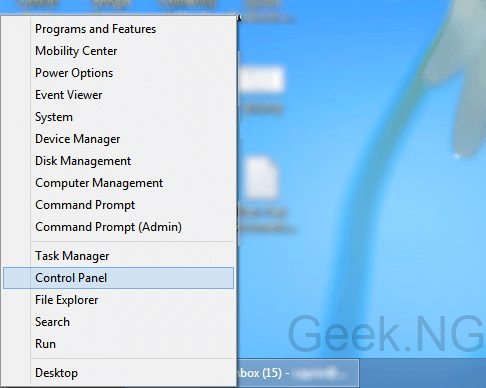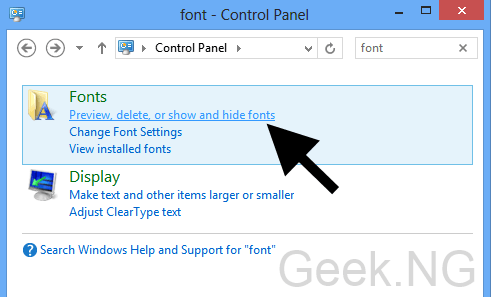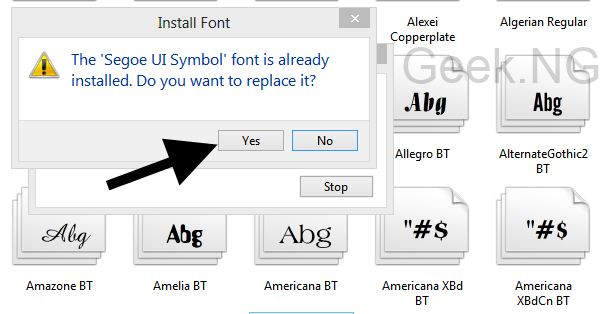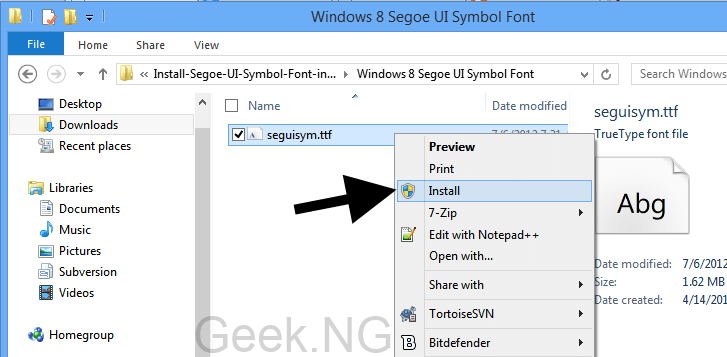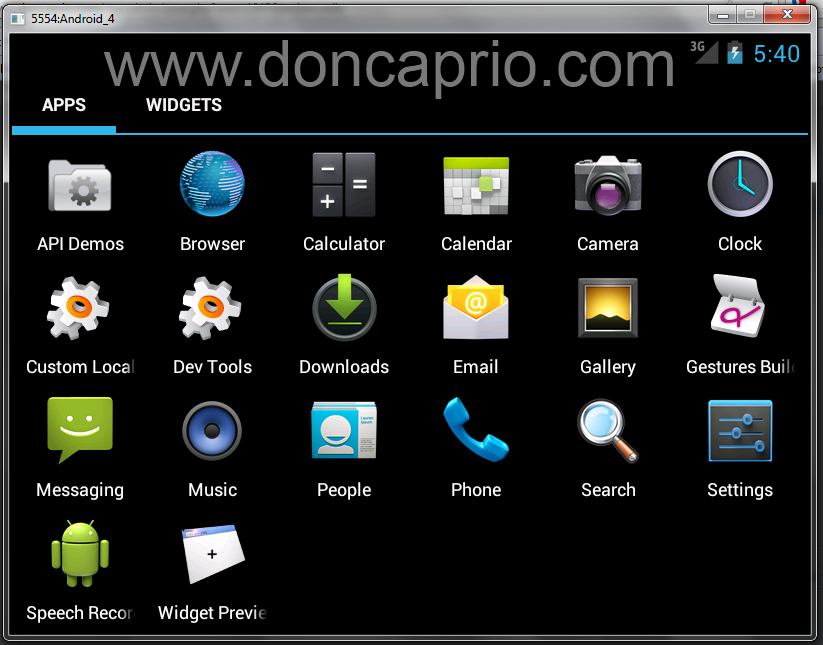If you’ve been noticing some sort of rectangles where icons should be on Windows 8, something is definitely wrong. These seemingly corrupt icons may appear on the login screen and you may even notice these weird looking rectangles on your Internet Explorer scroll bar navigation icon.
Does your PC look like the image shown above? With IE looking like the image shown below:
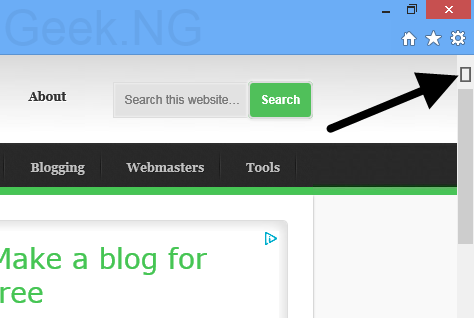 These bug may also appear on Windows 8 Metro apps, making the circular buttons blank or with that same rectangle showing.
These bug may also appear on Windows 8 Metro apps, making the circular buttons blank or with that same rectangle showing.
Why is this happening?
It’s very obvious something is wrong but why are this icons looking messed up like this? The answer is simple: a crucial font is missing, corrupt or replaced with an older version.
It could be that you installed an application that replaced some of your default fonts or you recently installed new fonts on your PC replacing the default ones. I’m someone who does graphic designs every now and then and had to install loads of fonts on my PC. I recently installed over 4,000 fonts and that was when this issue came up.
On Windows 8 and Windows 8.1, the font responsible for displaying these icons is the “Segoe UI Symbol” icon. Once this is missing, corrupt or replaced with another version, this issue is bound to come up.
How to fix
– Download this file and extract the font in the zip folder to your desktop.
– Go to the control panel by moving you mouse to the bottom-left corner and right-clicking.
– Type “font” in the search box to access the font settings from the results
– Simply drag and drop the downloaded font into your system font folder and click yes on the dialogue box that comes up.
Alternative installation method: You can just right click on this font and chose Install as shown below.
Accept to overwrite the existing one too and that’s it.
Restart your PC and this problem should be fixed already. Those annoying rectangular symbols should be gone and the metro icons should now look as they should.