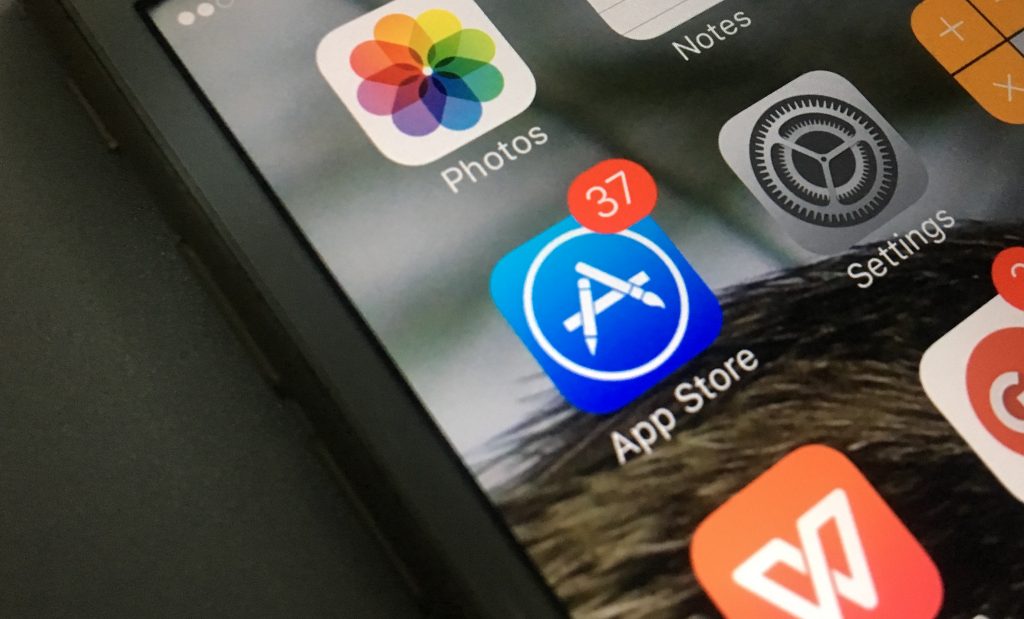Right from iOS 8, Apple introduced Continuity, a useful feature that makes it easier for people with multiple Apple devices to connect their devices. As part of Continuity, iPhone users are able to receive cellular calls on their iPad (even WiFi-only models), iPod Touch and Mac.

Unless you dislike the commotion of having several devices ringing at the same time, Continuity is a feature I’ve found to be one of Apple’s best innovation yet. With my MacBook resting on my lap and the iPhone charging at the other end of the room, I could simply make and receive calls with the MacBook, using the iPhone cellular network.
If you own an iPad, you normally should be able to make and receive calls using your iPhone even if your iPad is a WiFi-only model. There are few things to put in place though.
- Ensure both devices are signed in to the same iCloud account.
- Both devices should be on the same WiFi network.
- The iPad must have “Calls from iPhone” enabled in Settings > Facetime.
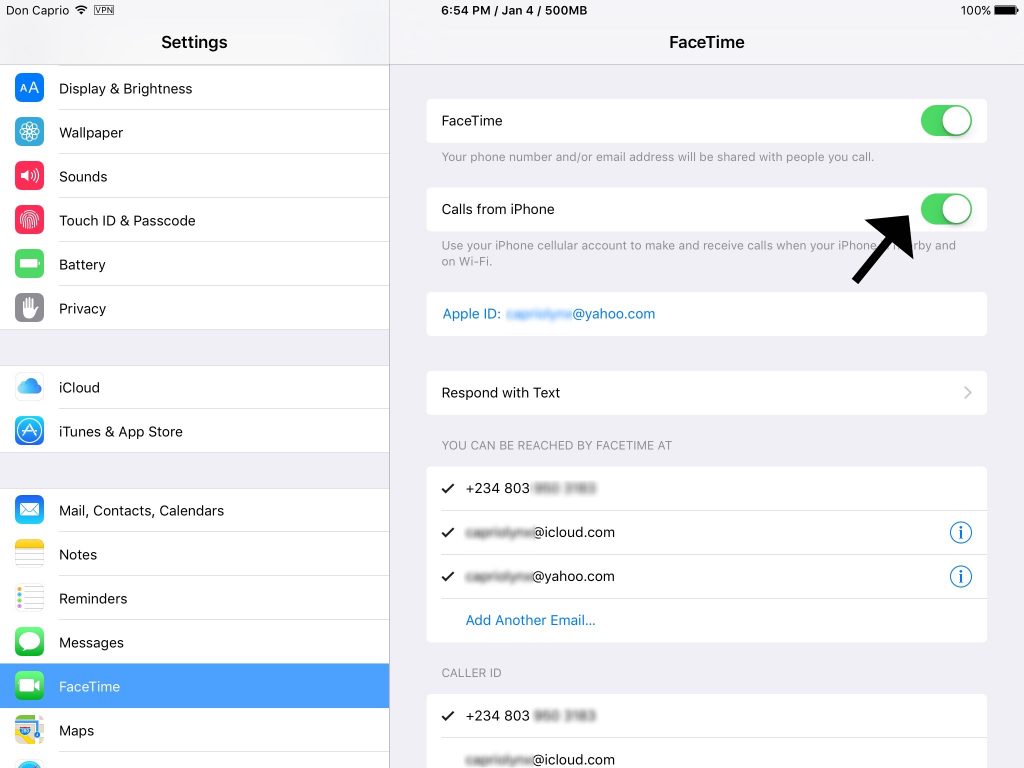
Calls from iPhone not appearing in Facetime settings?
A common problem occurs when “Calls from iPhone” doesn’t appear in the iPad’s Facetime settings. With this, you won’t be able to receive iPhone calls on the iPad even when both devices are on the same WiFi network and signed in to the same iCloud / Facetime account. Here’s how to fix this:
- Sign out from iCloud and Facetime on all devices.
- Sign in to iCloud and Facetime on the iPhone first.
- Sign in to iCloud and Facetime on the other devices.
This should enable the “Calls from iPhone” on the iPad. It’s a simple fix that solves this little annoyance.