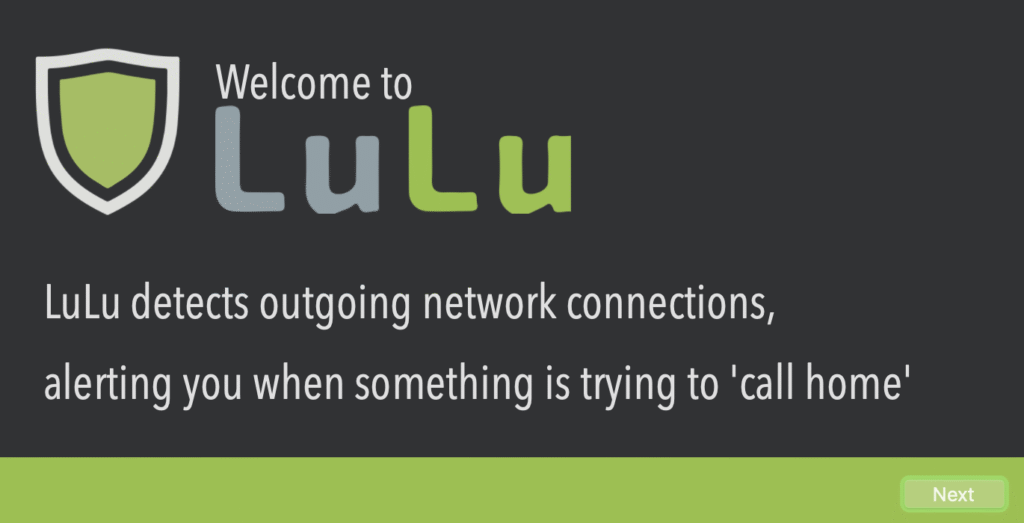If you still use an older MacBook, you would have already realized there are certain things you are unable to do due to hardware limitations. Although old MacBooks still run the latest version of macOS, there are certain features introduced since OS X Yosemite and iOS 8 you won’t be able to use due to lack of necessary hardware support. One of these is the Continuity feature that lets you “handoff” tasks from one Apple device to another.
For instance, you could be surfing the web on Safari and simply “handoff” to your iPad. Or you could simply copy some text on your Mac and just paste on the iPhone as if it was on the iPhone’s clipboard. Continuity works best with devices on the same WiFi network and signed in to the same iCloud account. For older Macbooks though, this isn’t possible.
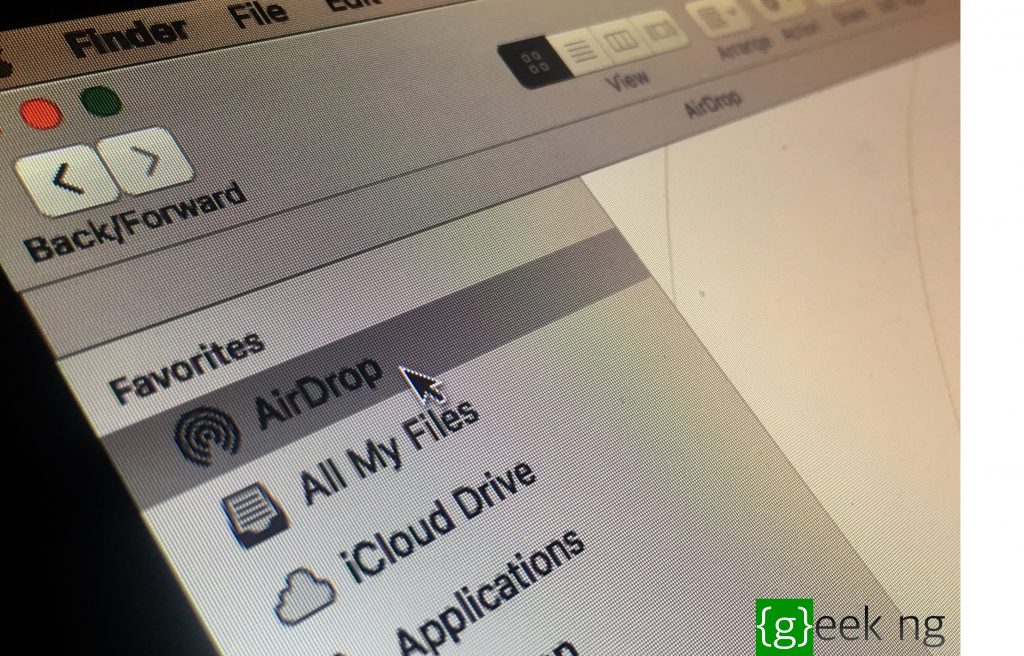
Again, older Macs will never share files through Airdrop with your iPhone or iPad. You have to rely on your USB cable for every single task.
Bluetooth version
Older versions of MacBooks (till around 2011) came with Bluetooth version lower than 4.0 and this makes the hardware incompatible with lots of macOS continuity feature. Airdrop to iOS and some Continuity features are partly dependent on your Bluetooth version. It’s the same reason you’re unable to send files with Airdrop between your Mac and iOS device.
To bypass this restriction, you first need to know if your computer has Bluetooth 4.0 or not.
- Click the Apple logo > About This Mac.
- From the Overview tab, go to System Report.
- From the sidebar, select Bluetooth, under Hardware.
- Check what the LMP version says. If you have 4.0 (0x6), you have Bluetooth 4.0 and your computer is compatible with Continuity.
What if you don’t have bluetooth 4.0 on your Mac?
If you have have Bluetooth 4.0 on your old MacBook / iMac / Mac and you still don’t have Continuity, it’s easy fixing this. In case your Bluetooth version is lesser than 4.0 however, you should know that your hardware isn’t compatible with these features. There’s a way out though: you could either change the Bluetooth card (for iMac) or simply get a Bluetooth 4.0 dongle (which is the cheaper and safer option).
With this done, here’s how to enable Airdrop to iOS devices and all Continuity features.
Steps to enable Continuity and Airdrop to iOS on older Macs
There are two major steps involved:
- Disabling SIP (System Integrity Protection)
- Installing Continuity Activation Tool
Step A: Disabling System Integrity Protection
To disable System Integrity Protection:
- Reboot your MacBook and hold down CMD + R buttons until a progress bar appears under the boot logo.
- Now go to Utilities > Terminal

- Type csrutil disable and System Integrity Protection should be disabled already.
Restart your MacBook and move on to the second step. By the way, whenever you want to re-enable this feature, follow these steps and type csrutil enable instead.
Step B: Installing Continuity Activation Tool
1. Download Continuity Activation Tool from GitHub.
2. Install and when prompted, press 1 and Enter to activate Continuity
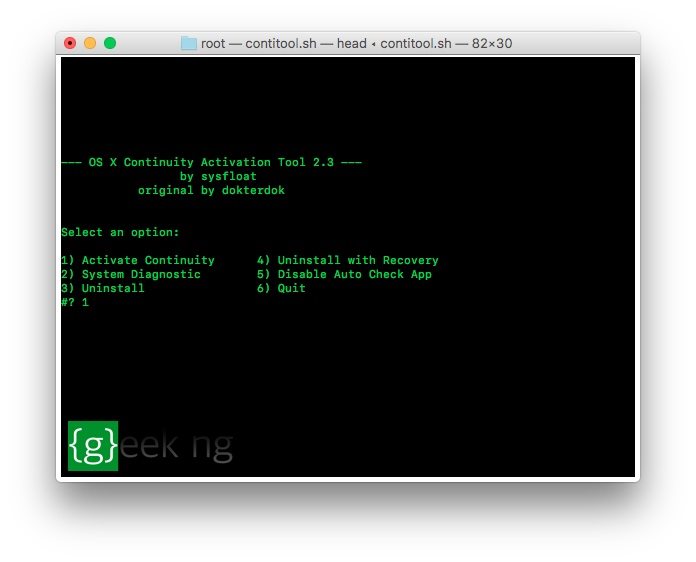
3. If you’re doing this with a USB 4.0 dongle, re-insert the dongle. If your machine comes with Bluetooth 4.0, press any key to continue.
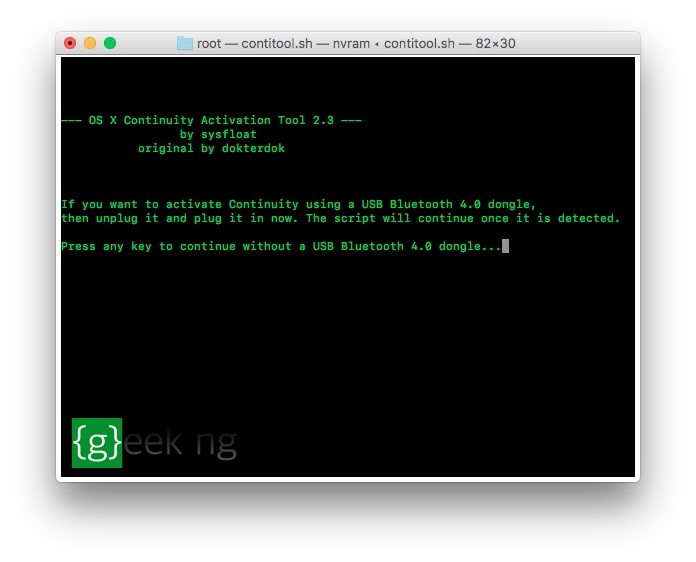
4. If you’re running the latest version of macOS, you may get a prompt asking if you really want to continue. Select 1 (yes) and press Enter to continue. This has been tested working on macOS Sierra 10.12.3.
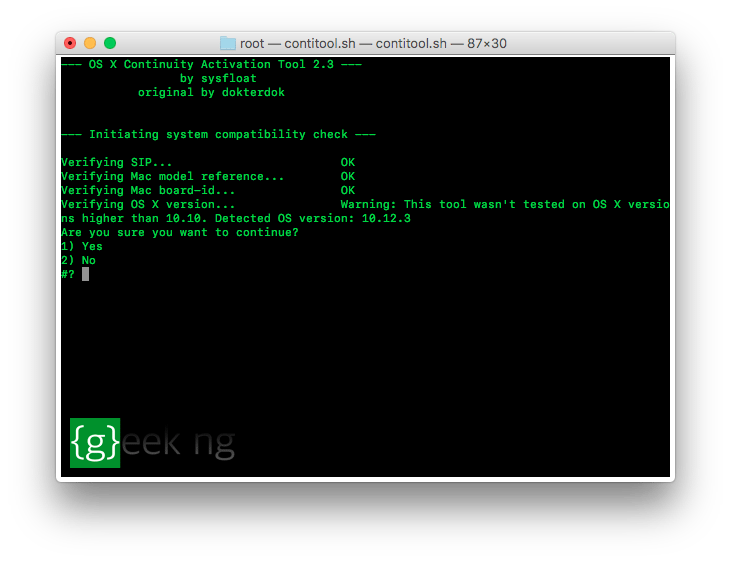 5. The installation should now begin. Backup of some system files would be made in case you need to uninstall this tool. However, some backups might fail if you take the time to read the process log. This shouldn’t stop the installation though.
5. The installation should now begin. Backup of some system files would be made in case you need to uninstall this tool. However, some backups might fail if you take the time to read the process log. This shouldn’t stop the installation though.
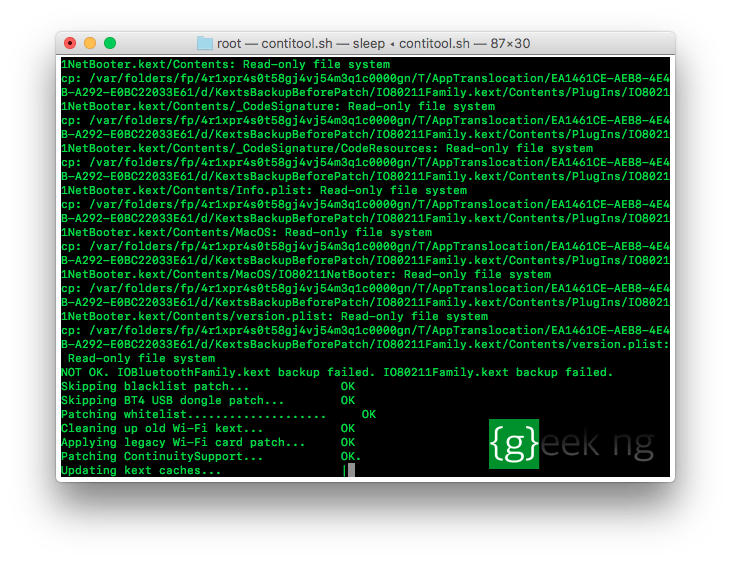
6. If you’re asked if the system should check for Continuity at boot, you may select Yes. After the whole process is complete, press any key to reboot your computer.

After the system has restarted, go to Settings > General. Scroll down to the bottom and you should enable the new Handoff setting.

Also, sign out of iCloud on macOS and sign back in. Continuity features should now work fine and you should now be able to transfer files between your old MacBook or iMac and your iOS device.