One of the major highlights of our review of the Galaxy S9+ is its ability to shoot slow-mo videos at a whopping 960fps. Although it’s not the first smartphone to do this, it remains an impressive feature not seen on any smartphones nonetheless. The credit of the world’s first smartphone to shoot slow-mo videos at 960fps goes to Sony Xperia XZ, a phone released over a year ago.
Unfortunately, Samsung has to limit the resolution to just 720p resolution and this is understandable.
Why you can only shoot 960fps at 720p
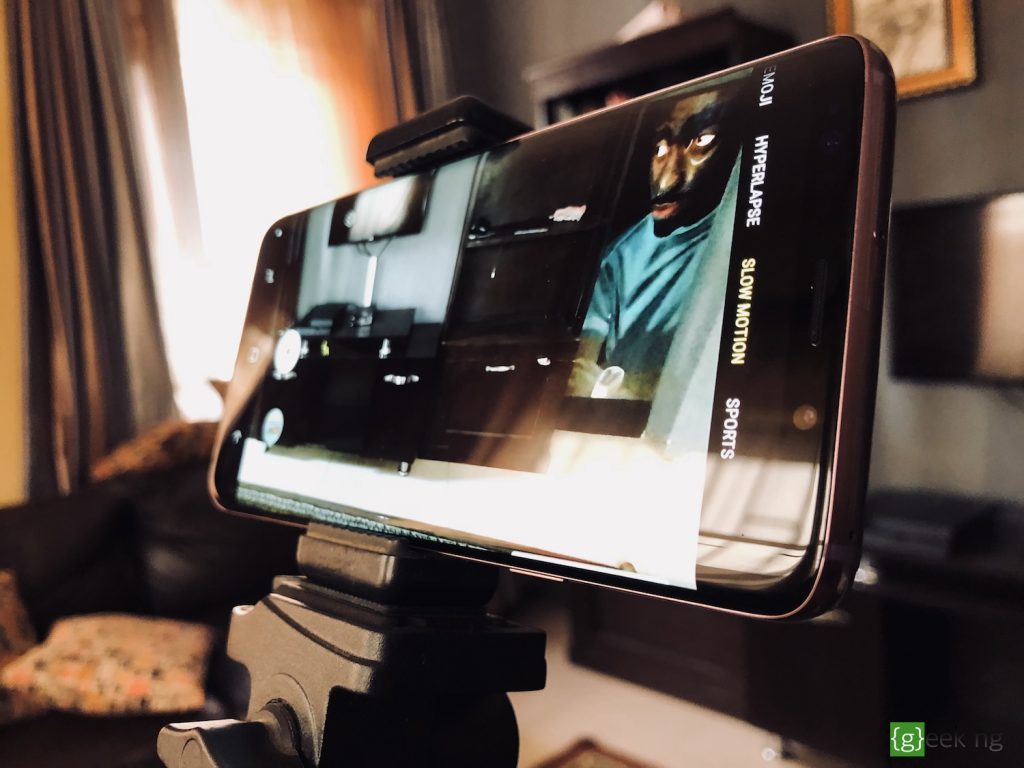
Although a lot of modern smartphones now let you shoot 1080p slow-mo videos at 240fps, it appears that the few that shoot 960fps only do it at 720p. Although I can’t find an explanation to this online, my guess is that the processor can’t handle writing such huge information to the memory.
This literally means capturing 960 frames of pictures in one second and writing to the device’s memory at a pixel resolution of 1920 x 1080 pixel. Perhaps we might be able to shoot 960fps at 1080p, or even 4k, when more powerful processors make their way to smartphones. Like I said, it’s a guess and I could be wrong.
Enabling 1080p slow-mo videos at 240p on the Galaxy S9/S9+
By default, Samsung only enables Super Slow-mo (960fps @720p) on its latest flagship by default, you need to dig into the camera settings if you want to shoot slow-mo videos at Full HD (240fps @ 1080p). It’s definitely not as graciously slow as the default option, but the higher resolution might be what matters to some people.
1. Launch the Camera app.
2. Tap the gear icon to access the camera settings.
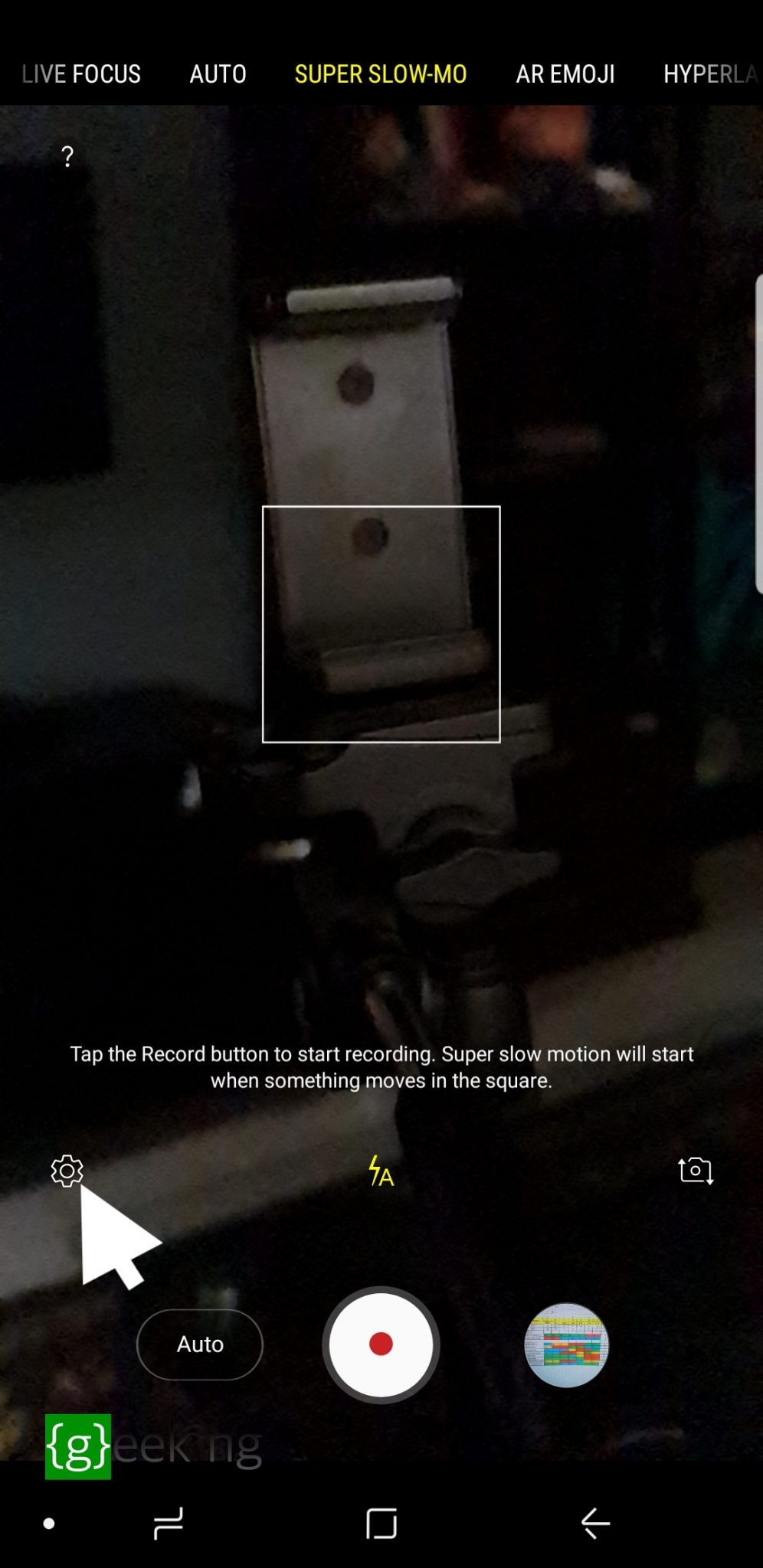
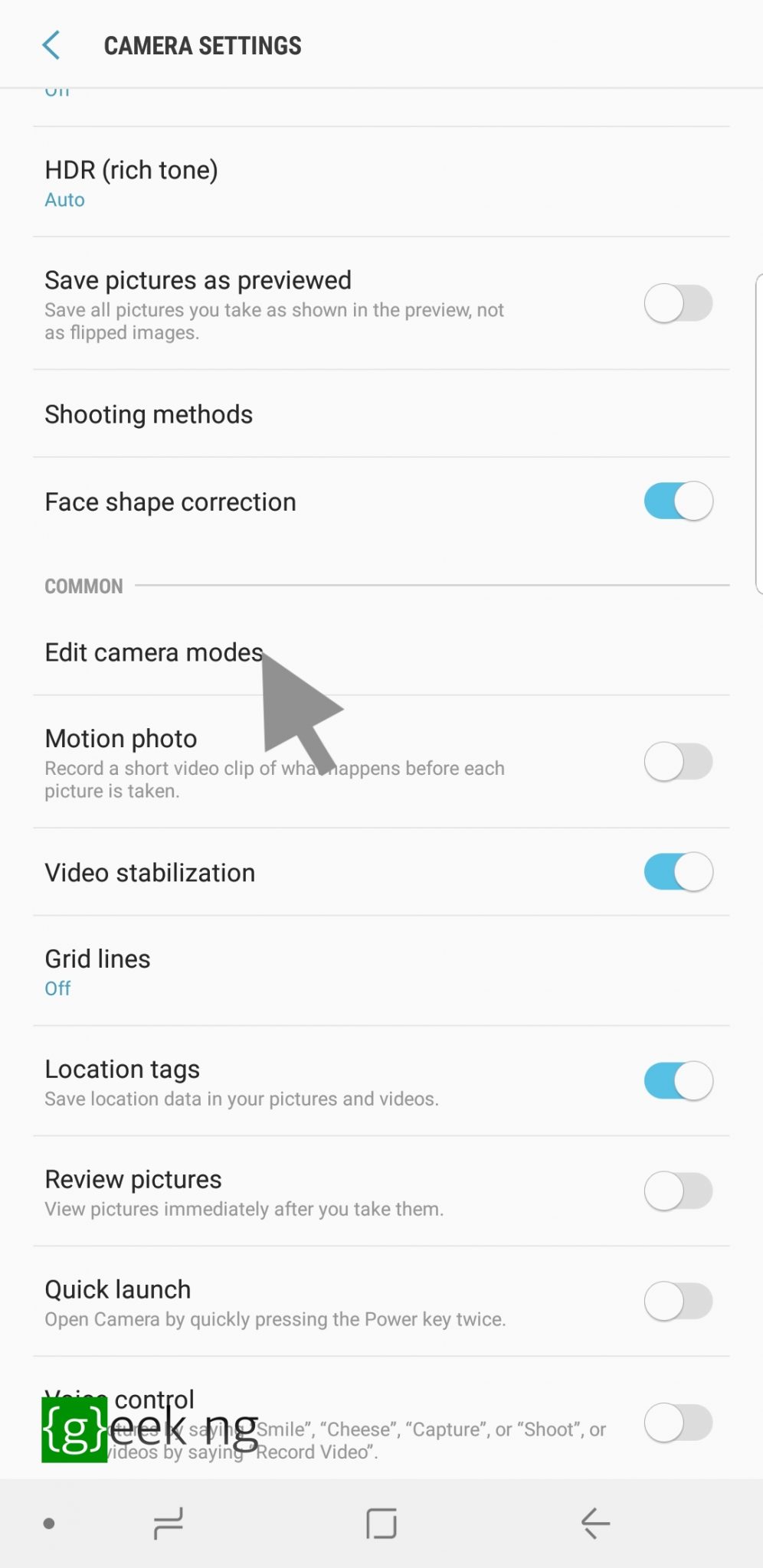
3. Scroll down to Edit camera modes.
4. Tap Rear camera.
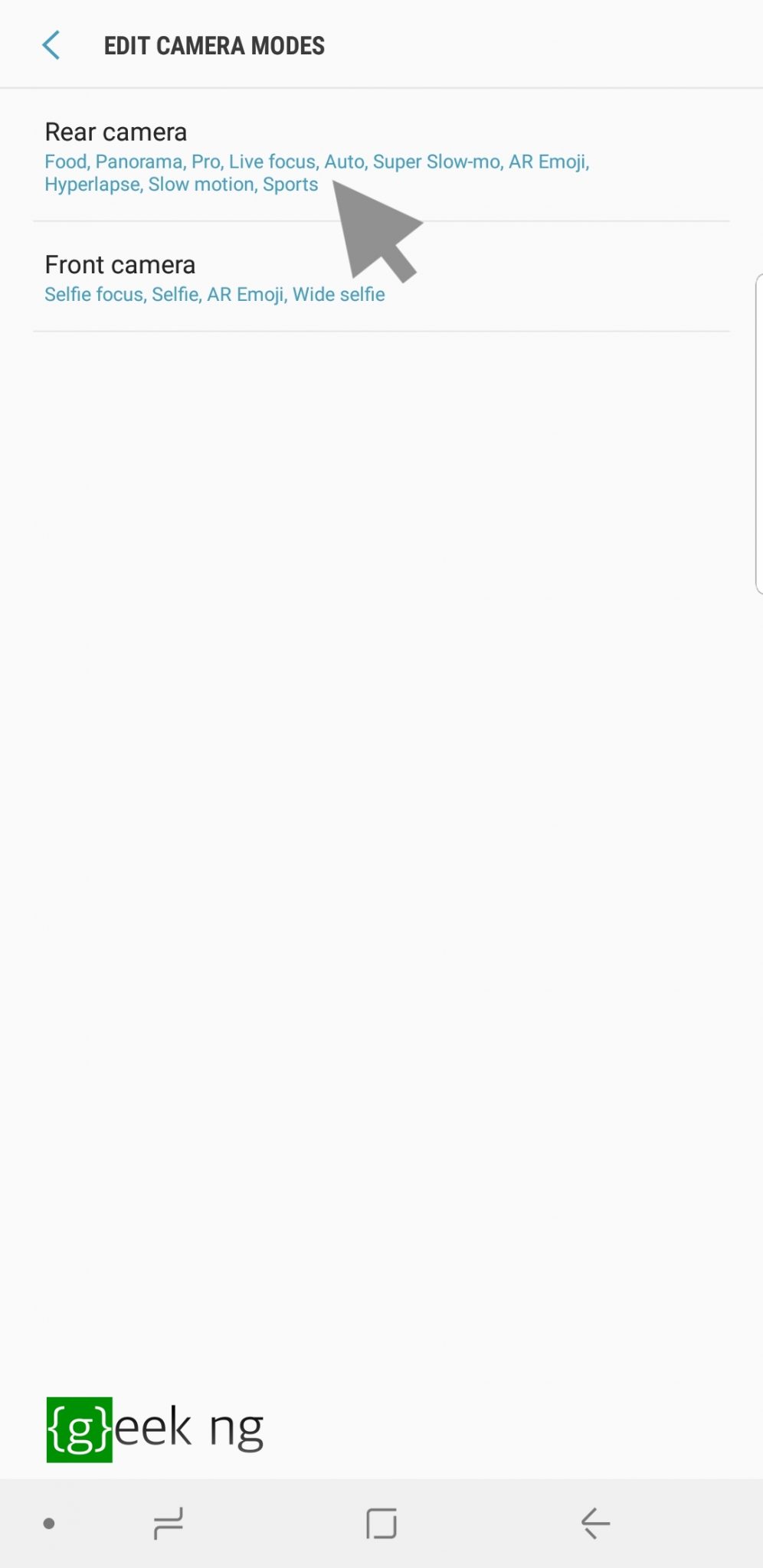
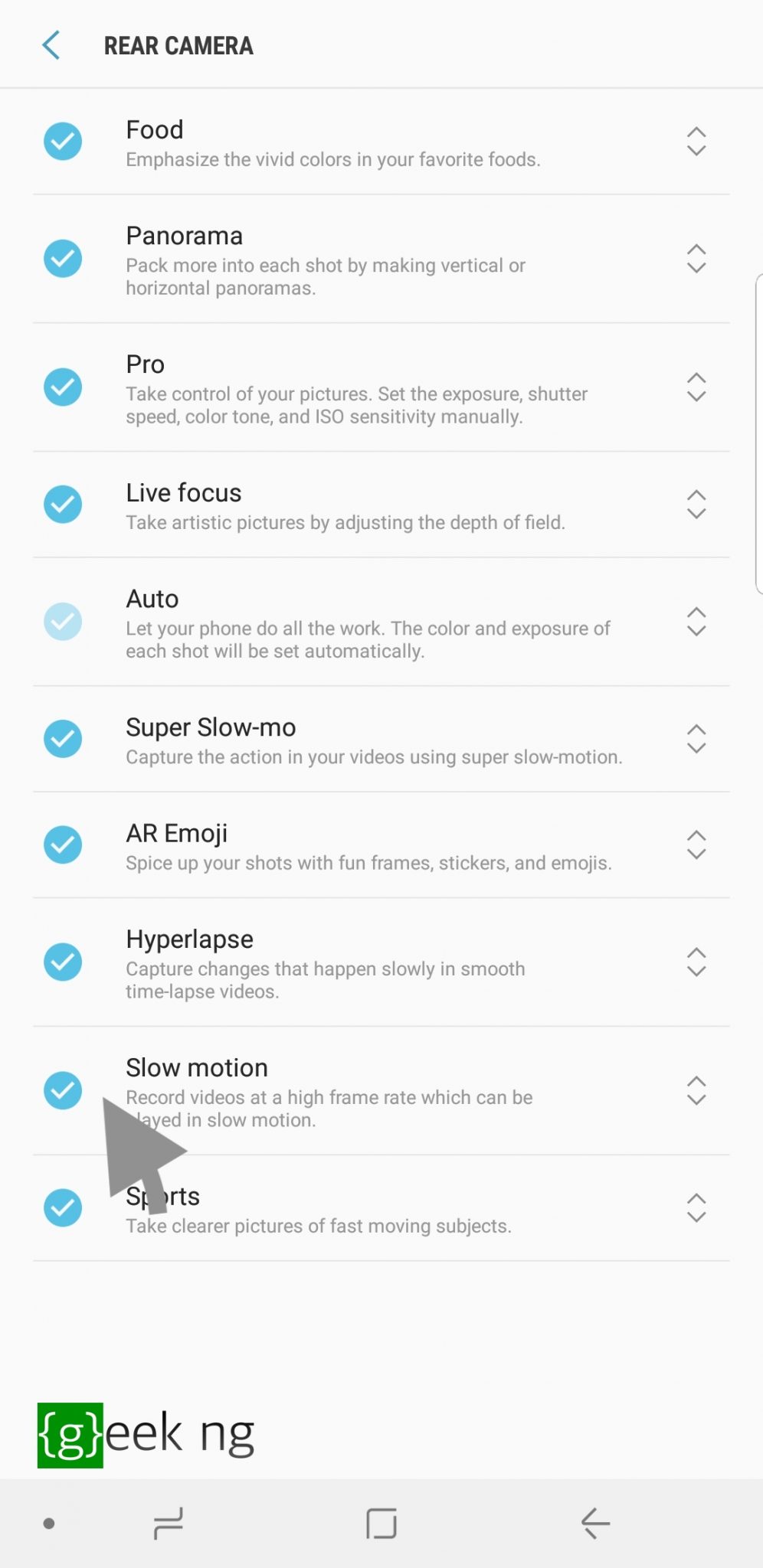
5. Check the option for Slow motion.
6. Hit the back button and you’re done.
You should be able to use this mode by checking the camera app and swiping left to the last option.











