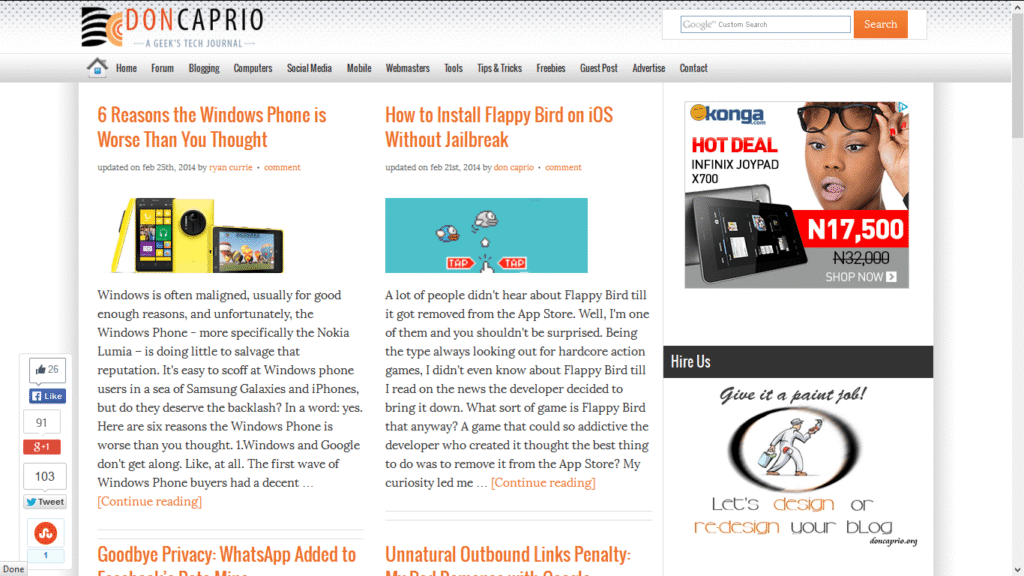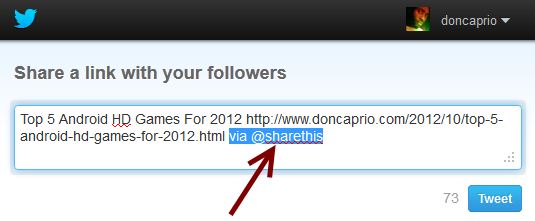There are times when upgrading a plugin can be a mistake. It’s unarguable that it’s important to keep WordPress plugins updated so as to avoid hack attacks but when a newer version of a plugin creates issues that weren’t there before and you’re pretty sure the previous version is safe to use, downgrading to that previous version might be the solution.
I upgraded a plugin recently and realized there was a bug in the update. I had to revert back to the previous version and inform the author about the bug. If you’re facing similar issues, all you need to do is replace the current installation with the previous version.
Steps to dowgrade a WP plugin
1. Locate the plugin page in WordPress repository. Check your browser’s address bar, the URL should look something like this:
http://wordpress.org/plugins/jetpack/
2. Add download after the URL like this:
http://wordpress.org/plugins/jetpack/download
3. The older versions of the plugin should be available on the shown page. Choose the one you wish to revert to and download.
4. Log in to your cPanel file manager and locatee to the plugin folder:
…/wp-content/plugins/*Plugin_Name*/
*Plugin_Name* represents the name of the plugin you’re downgrading. Be sure you’re choosing the right folder here.
5. Delete that particular plugin folder… just that one you’re downgrading.
6. Downloaded a file earlier, right? Upload the zip file to …/wp-content/plugins/ and extract the content.
7. You’re done with the whole thing.
If you check your WP dashboard, the lower version should already be installed though you may be required to re-activate. As mentioned earlier, upgrades are released sometimes for security purpose and you should know exactly what you’re doing before downgrading a plugin.