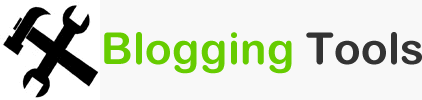When if this feature was first rolled out, only a selected number of verified blog authors had their google plus profile linked to their blog posts on google search result page. I would run a google search back then, see these author’s profile pic right beside their blog post and wonder if I would have mine too displayed someday, lol. 😉 Well, I did what I was supposed to do, waited patiently and finally got my authorship verified. Now you can now see my google plus profile pic right beside my blog posts on google search results.
It doesn’t matter whether you’re a just a small time blogger, you can still have your google plus profile pic displayed beside your posts in search results if you can take just a couple of steps. You have to link your blog to your google plus profile and also link your google plus profile back to your blog. Let’s take it one after the other.
Linking your Blog to Your Google Plus Profile
The most important thing to do is to tell google who wrote the posts on your blog when it comes snooping on your contents, got it? You should install an author’s bio plugin if you’re using wordpress and also allow all HTML tags in author’s info by checking out this post.
If you’re on blogger, you can read the post I wrote on how to install author’s info below blog posts and implement that.
You must then link to your Google+ profile page in your author’s bio as shown below:
You must not change the anchor text, it should be just how it is because that is exactly how Google wants it to be. The only thing you’re changing here is your Google Plus profile URL. If you don’t want to install any blog author’s widget or plugin, you can just add this as a widget to your sidebar and write your other social network profiles in HTML. The most important thing is using that code above to tell Google the blog posts are authored by you.
I believe you have an About Me page on your blog, huh? Edit that page using HTML editor and add this code:
Remeber to change the URL to your own Google+ profile! You can check my own page to see how I linked it. We’re done linking your blog to your Google+ profile now.
Linking Your Google+ Profile Back to Your Blog
Go to your Google+ profile and hit the edit button. Add the about page you edited earlier to Other profiles. Also under Contibutor to, add the full link to your blog here and be sure you set both to public. That’s all you have to do, the rest is up to Google to verify this and display your profile on search results.
I have to tell you though that your profile picture must be a clear head shot. Something different from this might delay the verification.
Other Things to be Done
After you’ve done all these, you can check whether you did it all right by using Google Rich Snippets Testing Tool. Just enter a post’s URL in the space and you’re almost there if your Google plus profile hoto is displayed as the verified author.
Now that everything’s all in place, you need to fill this form so Google would let you know in case there’s still an issue with the authorship verification. These are everything I did and I think it should work for you as well. It might a couple of weeks, you just need to wait and keep checking your blog posts on Google search once in a while.