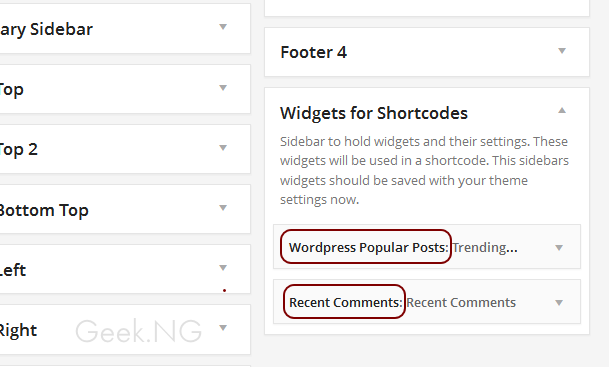I was trying to get a satisfactory Google PageSpeed Insight score and realized the sharing buttons I was using was having a negative effect on my blog’s page load speed. You definitely can’t do without a social sharing plugin but when it’s doing more harm than good, it’s best to find a better alternative. I tried several WP sharing plugins and while some worked great, some had a few bugs, some didn’t have those buttons I needed, some lacked needed features like template tags and shortcodes and others were not just useable.
I went ahead to write my own sharing plugin the way I wanted them to appear and function and eventually came up with DC Simple Share Buttons. It’s a lightweight WordPress plugin that’s simple just as the name suggests. These buttons are so light they do not depend on external resources to work and no Javascript is stored on your server for use. It’s a simple plugin written in PHP and HTML and beautifully styled with CSS.
Pros:
- This plugin is light, very light and that’s the main feature.
- The buttons look prominent and easily noticeable.
- There is a template tag which allows you to place the buttons anywhere in your theme.
- There’s also a shortcode you can use.
- Share label can be configured.
Cons:
- There are only 6 buttons for now but more will be added in subsequent updates.
- Also, you can’t see share counts and this won’t be supported so as to keep it as lightweight as possible.
How to Install
You can install install this plugin just as you would install any other WP plugin directly from your WP dashboard
Method 1:
- Download the plugin here
- Go to your WP Dashboard > Plugins > Add New > Upload
- Upload the plugin and click the Install Now button
You can now activate
Method 2:
- Go to your WP Dashboard > Plugins > Add New
- Type DC Simple Share Buttons in the search box
- Install from the search results and activate
Available Template Tags and Shortcodes
To include this plugin in any location of your theme, use this template tag:
<?php dc_social_share_tag(); ?>
To add a Share label using the template tag, use this while replacing YOUR CUSTOM TEXT HERE with your own label:
<?php dc_social_share_tag('YOUR CUSTOM TEXT HERE'); ?>
To include this plugin within a post or page, use this shortcode:
[ dc-social ]
To add a share label using shortcodes, use this:
[ dc-social label="YOUR CUSTOM TEXT HERE" ]
How to Use on Your Mobile Template (MobilePress)
If you’re not using a responsive theme and use a different mobile template like MobilePress, there’s an extra job to do. You can show the buttons on MobilePress if you chose to show the buttons on single posts within the plugin settings. However, you may notice the buttons are not appearing or not properly styled.
If you used the template tag on your mobile single.php file too, there’s still gonna be problems with styling. Here’s the little fix that should do the trick:
1. Log in to cPanel
2. Edit your MobilePress header.php file (…/public_html/user/wp-content/mobilepress/themes/Theme_Name/header.php if you’re using a custom theme and …/public_html/geek.ng/wp-content/plugins/mobilepress/themes/default/header.php if you’re using the default theme.)
3. Paste this before </head>
<link href="http://fonts.googleapis.com/css?family=Pacifico" rel="stylesheet" type="text/css">
<link rel='stylesheet' href='http://WWW.YOUR_SITE_.COM/wp-content/plugins/dc-simple-share-buttons/dc-social-share.css?ver=3.8.2' type='text/css' media='all' />
Be sure to replace WWW.YOUR_SITE_.COM with your real site address. That should fix the styling issue on MobilePress.
More features will be added to this plugin as time goes on.