Here we go again – another MobilePress tutorial to customize your WordPress mobile version. If you went through the post I made this morning, you should now have a better looking mobile version with colors that match your full version theme. Adding excerpt or post summary with thumbnails is a lot easier and you should be able to get it done in just a couple of minutes even if you’re new to WordPress. There isn’t much editing to do as I’ve simplified it totally. You’re only editing the css file in this tutorial, the rest is nothing but a piece of cake. 😀 Okay, let’s stop talking and get straight to business! Can you see the screenshot below? Your Mobilepress is going to look just like that in a couple of minutes if you follow this guide closely.
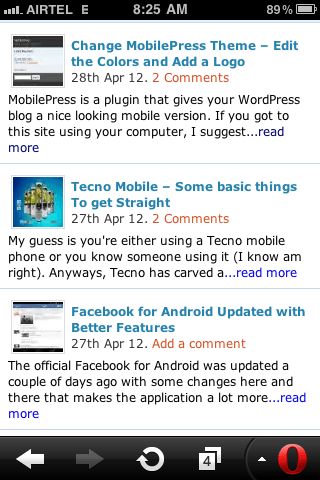 1. Log in to your cPanel and naviage to ./public_html/wp-content/plugins/mobilepress/system/themes/default/
1. Log in to your cPanel and naviage to ./public_html/wp-content/plugins/mobilepress/system/themes/default/
2. Open header.php with editor and search for /* Structure */
3. Right below that, paste this code:
float:left;
margin-right:2px;
width:50px;
height:50px;
padding:1px;
border:solid 1px #ddd; }
4. Save your changes.
5. You’re still in that folder right? I mean ./public_html/wp-content/plugins/mobilepress/system/themes/default/ ? Now upload these attached files (index.php, functions.php and archive.php) to that folder. You should overwrite the existing ones.
6. In case you want to revert to your old look later, I suggest you download the default index.php and archive.php before replacing it with my modified ones.
Be sure to activate the default theme for iPhone too under Mobilepress settings on your dashboard else, iPhone users will still see that boring look. You should now check your blog on your mobile phone to see your Mobilepress display post thumbnails and post excerpt / summary on the homepage and category pages.











