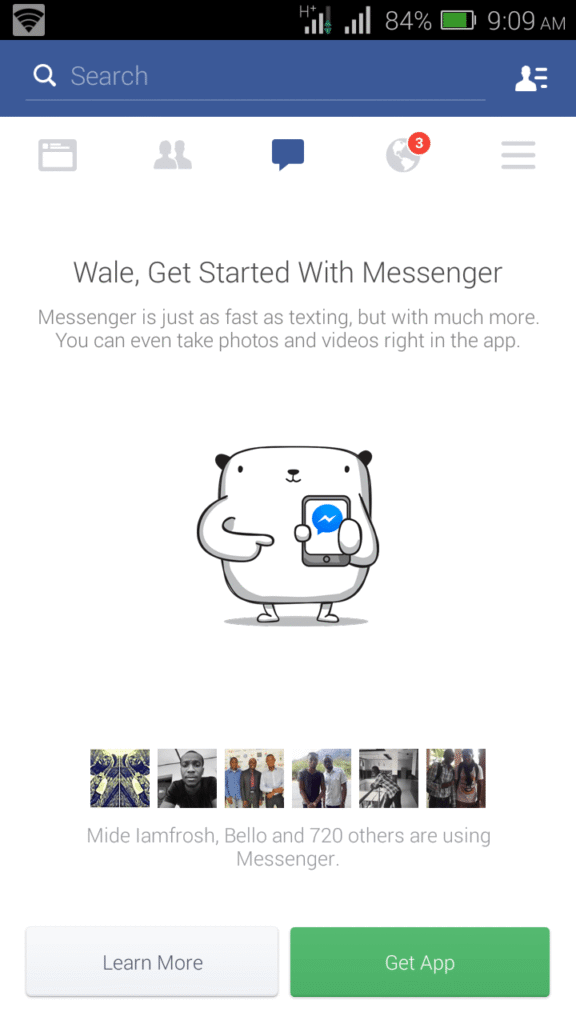If you want to change your Xiaomi phone ROM from Global to China, you may need to unlock the bootloader first. If you also need to change the ROM from the regular Stable version to the unstable Developer version, unlocking the bootloader may be required.
Unlocking the bootloader on all Xiaomi devices is covered in a previous article. You should be sure the bootloader is unlocked before proceeding with this tutorial.
How to verify an unlocked bootloader
To verify if this is already done:
- Go to Settings > My Device > All Specs (on MUIU 9)
- Tap on MIUI version 7 times to activate Developer Options
- Go to Settings > Additional Settings > Developer Options
- Scroll down to Mi Unlock Status to check the status.
It should display “This device is unlocked” as shown below:
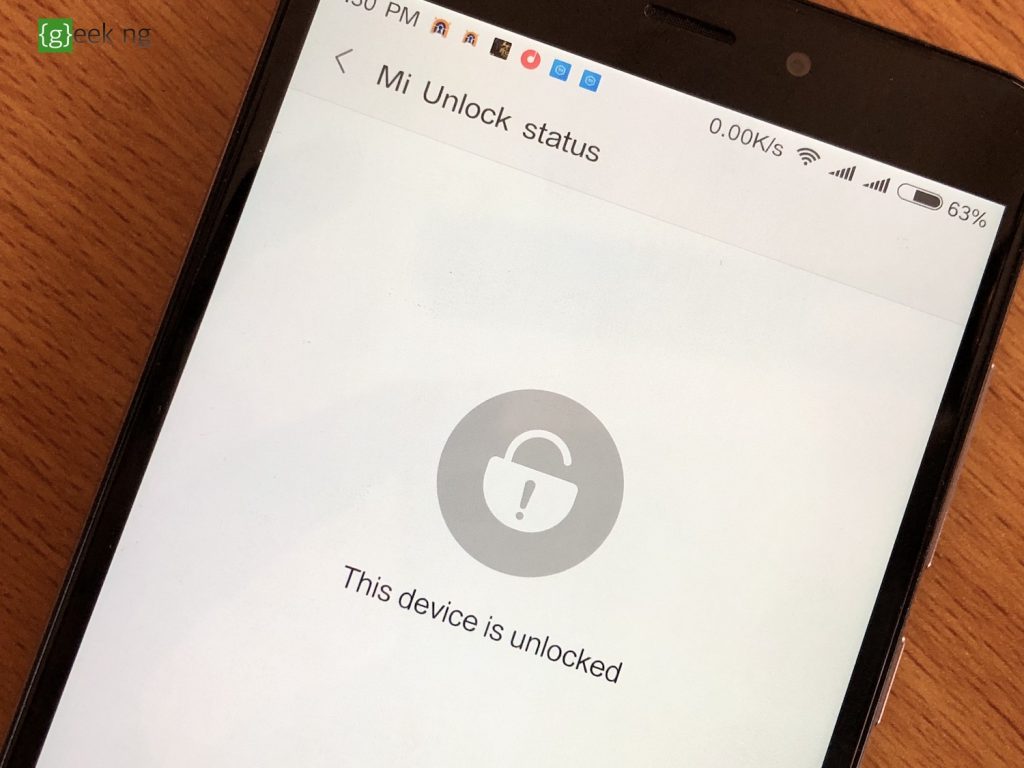
Switching from Global to China ROM on Xiaomi devices (and vice-versa)
1. To do this, you need to first download MiFlash tool. Install the program.
2. Select and download the right Fastboot ROM for your device here. The page has the download links to all Xiaomi devices’ Fastboot flash files.
3. Launch the installed MiFlash tool.
4. Turn off your phone, then boot into Fastboot mode by holding the power button and volume down button. Alternatively, turn off the phone, then keep holding the volume down button while you insert the USB cable.

5. Unzip the downloaded Fasboot ROM preferably with WinZip. (Didn’t work so well the last time I tried a different program).
6. Open the folder containing the unzipped files and copy the address.

7. Go back the MiFlash tool you launched earlier and paste the copied address into the space provided.

8. Click the refresh button to load the required file(s). Note that you may want to select clean all at the bottom of this window to retain your Fastboot lock status.
9. Click the flash button to start the process.

After a while, the process is complete and your phone should restart automatically.