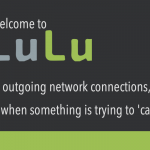The article I wrote about 2 years ago that shows how to import chrome passwords into Safari was too much trouble for some. Truthfully, the process is rather cumbersome. Besides, things might go wrong along the line with no evident result in the end. However, it still worked the last time I tried it. I decided to update the article and looked for an easier way to do this. I found a much easier method to export chrome passwords to Safari. It’s a straightforward trick that shouldn’t take too much of your time.
Similar to the article I previously wrote, you still need to install Firefox, but the whole process is cut down to like half. Consider Firefox as the bridge between Google Chrome and Safari through which your passwords have to go through. Here’s how to do it:
Exporting Google Chrome Passwords to Safari
1. Download the latest version of Firefox here and install it. Unlike the previous article where I recommended an old version of Firefox, you need the latest version to move your passwords from Google Chrome to Safari.
2. Go to Firefox Preferences.

3. On the right, select Privacy & Security. Scroll down a bit, then click Saved Logins.

4. At the top-left corner, expand the menu and click Import Passwords.

5. Select Chrome. Before hitting the continue button, be sure Google Chrome is not running. Force-close it if you have to, then click Continue.

6. You may be asked to enter your Mac password to continue. Type in the password and click Allow.

7. After a while. You should see all your passwords sitting in Firefox. it’s not over yet. Now is the time to move them all to Safari, the final destination.
8. Launch Safari. Then go to File > Import From > Firefox.

9. Hit the Import button and that’s all you need to do.

10. This might take a while depending on the number of passwords you’re importing. Check the Passwords tab in Safari Preferences to see your passwords.
I tried this on Chrome 78.0.3904.97, Safari 3.0.3 (15608.3.10.1.4), and Firefox 70.0.1. At the time of publishing this article, these versions are the latest.