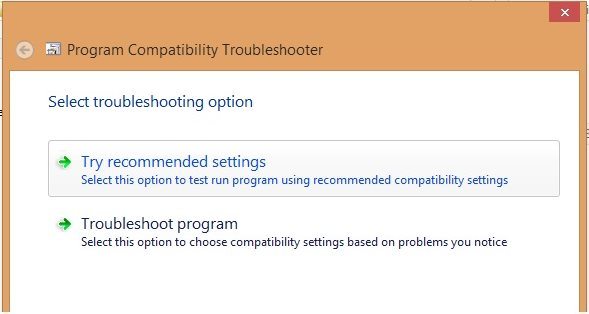If you’re hearing god mode in windows 7 for the first time, I’m sure it definitely sounds like a very exciting feature. God mode is actually a feature in Windows 7 that allows you to easily find things you probably didn’t know exist in your OS. It gives you the complete list of all settings without browsing the control panel trying to find the hidden options. Activating GodMode lets you access all control panel options within just one folder. Actually, there is nothing so special in this GodMode myth, there’s no hidden settings or something except what can be accessed from the control panel.
How to Enable god mode in Windows 7
– Create a new folder on the desktop
– Name the folder as GodMode.{ED7BA470-8E54-465E-825C-99712043E01C}
– You should now have a folder that looks like the one shown below:
– Open it to see all the settings listed.
The Windows 7 GodMode Myth
Like I mentioned earlier, there isn’t any new or hidden settings in this so called god mode, you only get to discover setings you never knew existed. It’s a cool way to explore all the tweaks you can perform with your Windows. It’s popular belief that Microsoft intentionally hid this feature and this might be true. At a point in Windows 7 beta releases, this settings was visible as All Tasks but disappeared in the final release. I guess Microsoft didn’t want to give users an easy way to mess up their computer settings.
Also, the folder doesn’t have to be named GodMode for it to work, you can name it whatever you like. Creating the folder and naming it as DonCaprio.{ED7BA470-8E54-465E-825C-99712043E01C} will create the same folder named Don Caprio. The folder will be named with whatever you put before that piece of code.
To be frank, it’s really cool having all the settings in one place. Activtating this GodMode in Windows 7 has made me discover settings I didn’t know existed.
Does GodMode Work on Windows Vista?
Yes, it definitely does though there are reports that it might crash Windows Vista 64 bit. In fact, you might need to reboot in safe mode to remove this created folder before you can get your Windows Vista working back normally.