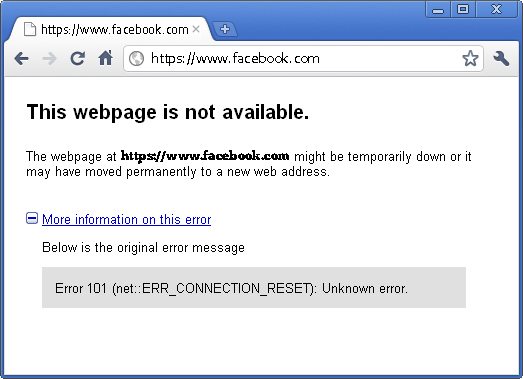First off, it’s my first guest post on Doncaprio.com and I’m hoping you will like my article as it’s all about how to block websites by address rather than using software. You don’t need to use the 30-days of trial software programs to block websites now, it can easily be done without that.
So, let me tell you guys, you can now block websites by web address without using a software as you may need to block websites while blogging. Out there on Internet, loads of websites are available in which some of websites don’t let you work productively and you may want to get rid of these distractions just as I hate Facebook which I consider one of the top time wasting websites.
This may also be useful if you intend to restrict sites other people can visit with your computer. If you have a computer used by friends and neighbors, blocking specific websites may be necessary and this comes in very handy.
Also, this is pretty good for preventing your kids from visiting certain websites that may not suit them.
Blocking Websites by Address Without using Software
Follow the steps below to block websites by web address:
1. From Computer, go to My Computer
2. Navigate to C:WINDOWSsystem32driversetc
3. On this page write click the file hosts and edit this file via Notepad
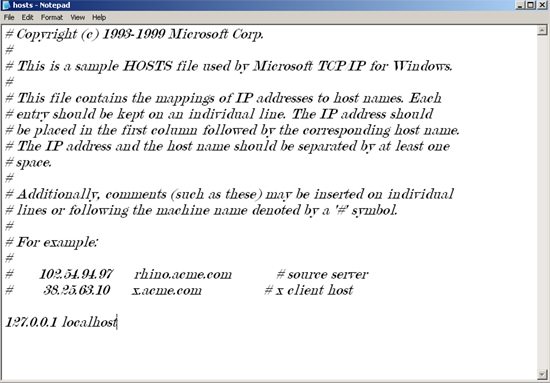
4. At the end of the file you can see that 127.0.0.1 localhost
5. Copy the IP address (127.0.0.1), press Enter button to leave a line and paste the IP address in the next line
6. Now, add the web address next to IP address which you want to block without https:// or http:// like this:
127.0.0.1 localhost
127.0.0.1 www.facebook.com
And save the file with Ctrl + S.
Note: don’t add .txt extension just save the file.
And now if you go back and restart the browser whether it’s Mozilla, Google Chrome, Opera, Safari, etc and look for Facebook you will get Page Not Available Error. Hope you guys like my article. Thank you.
Note: You may not be able this file without Administrator privilege. If you’re having issues, you may drag the file to your desktop, edit it, then drag and drop it back to it’s right folder.