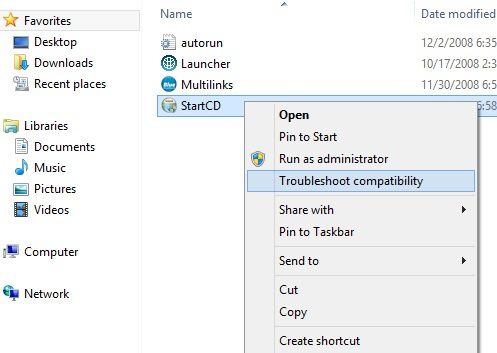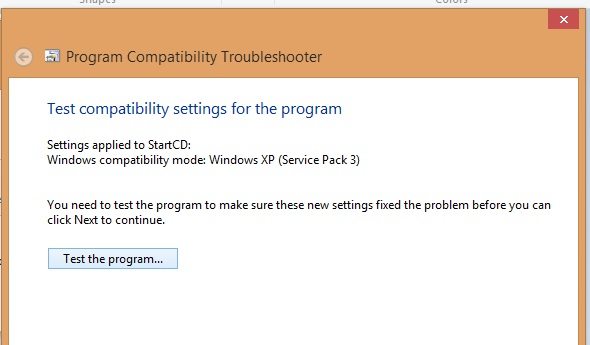Windows 8 is no longer news and despite the criticism it received at the beginning, more and more users are upgrading from Windows 7 to the latest Microsoft Windows operating system. The removal of the start button along with some rather radical changes made a lot of people stick with Windows 7 but one thing I love about Windows 8 that will never made me downgrade was the speed. It was much faster than its predecessor but I, like many other users, had some problems trying to make some software programs work on it.
My USB modem software, for example, was basically made for Windows XP / 7 and neither my operator nor Huawei was quick enough to release an update for Windows 8. That was the first issue I had after updating, some programs were just acting weird.
Of course, there’s an inbuilt feature Windows 8 has that lets you run programs meant for older Microsoft Windows versions smoothly on it in case they’re not compatible with Windows 8. In most cases, running the program in Windows XP SP3 compatibility mode does the magic but not all Windows users know about this.
How to run Windows XP / Windows 7 Programs on Win 8
This is very simple and it’s recommended if you’ve used the program on a previous Windows version but finding it hard to work correctly or work at all on Windows 8. If you’ve already installed the program, you should first uninstall and follow this simple procedure.
1. Right-click on the installer program and select Troubleshoot compatibility.
2. On the next page, select Try recommended settings. This allows Windows to automatically choose how best to make the program work correctly.
3. Select Test the program and the program should install in Windows compatibility mode that’s going to make the program run correctly.
This works fine most of the times but there are cases it won’t just work. In such situations, you may have to get the latest version of the program upgraded and optimized for Windows 8. But this workaround often works.