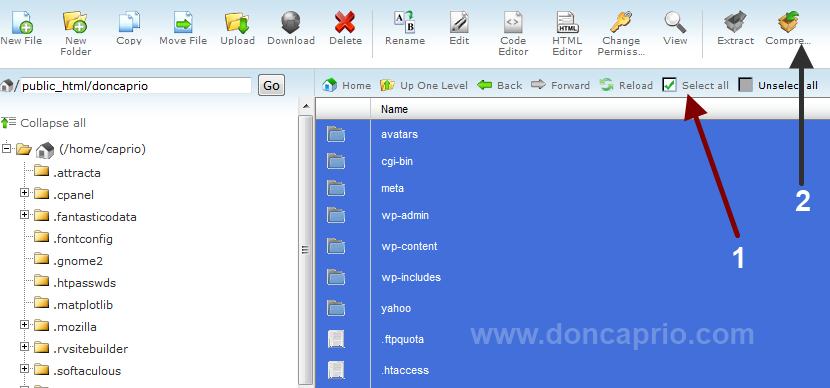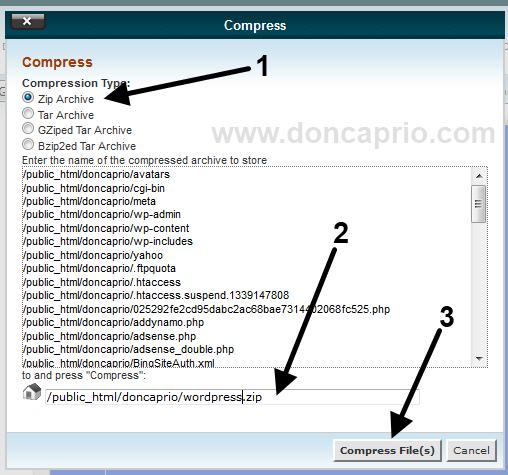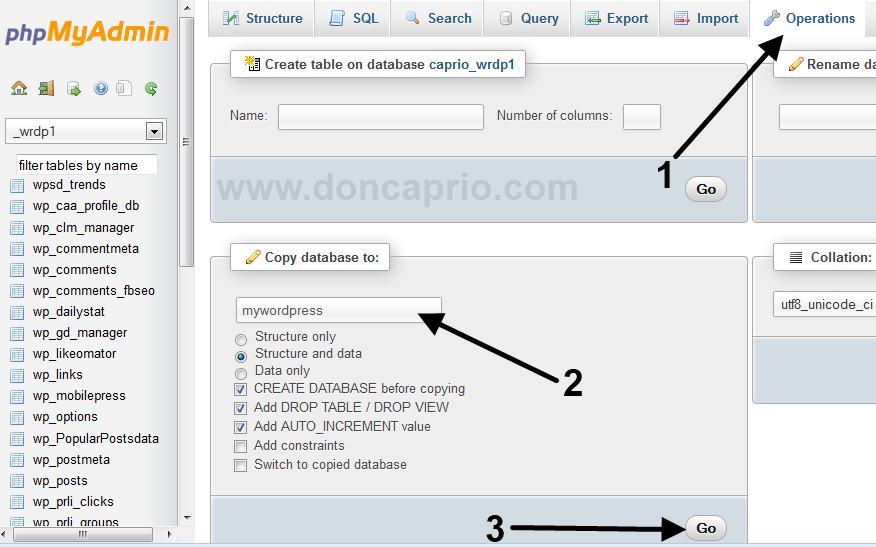Every now and then, an update to WordPress is pushed to your dashboard. It’s always a good idea to upgrade your Worpress blog to the latest version of the software for some reasons. The update might be to introduce new features or even more importantly, to fix security issues. You can easily do the upgrade from your dashboard but being careless with the upgrade can be a costly mistake. You should be warned to do a backup before proceeding with the update just to be on the safer side. I’ve done the upgrade a number of times successfully without any issues but you never know when things can go wrong and this is why you should backup your files and database before proceeding.
How to backup WordPress files
You can back up your whole WordPress blog to a zip file from the cPanel by following these easy steps:
1. Log in to cPanel and go to your WordPress installation folder (likely to be public_html)
2. Select all files as shown below and then choose Compress:
3. Select Zip Archive, rename to WordPress.zip and then click Compress files.
With this done, you’ve now successfully backed up your themes, plugins, attachments and other things. The next step is to keep a copy of your database.
How to backup WordPress database before upgrading
1. Go to phpMyAdmin and select your WordPress database from the left
2. Under Copy database to, Click on Operations, give the database a name and select Go.
This creates a copy of your WordPress database and it’s the easiest way to backup your database without actually downloading it to your PC.
Of course, anything shouldn’t should go wrong and the backup procedure above is only to keep you on the safer side. You can now proceed to your WordPress dashboard and perform the upgrade.