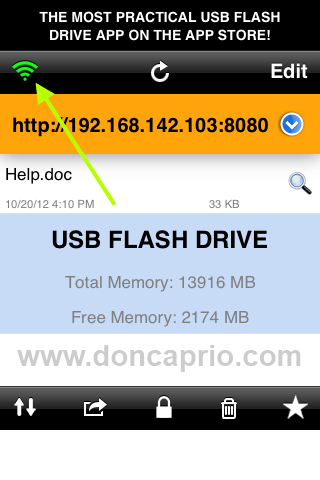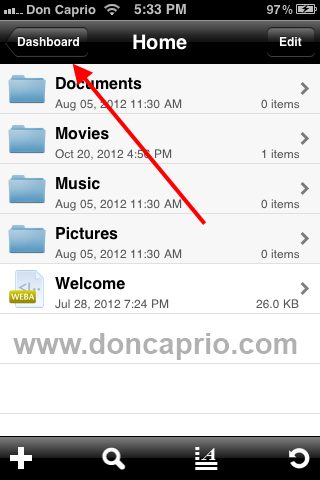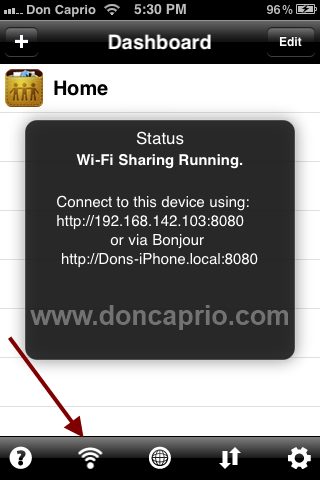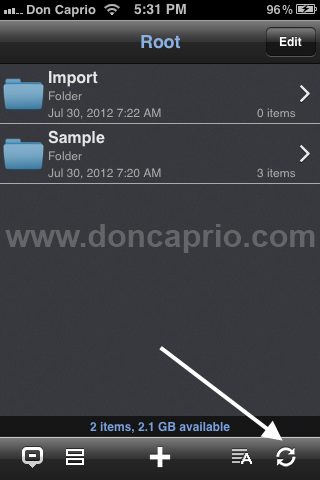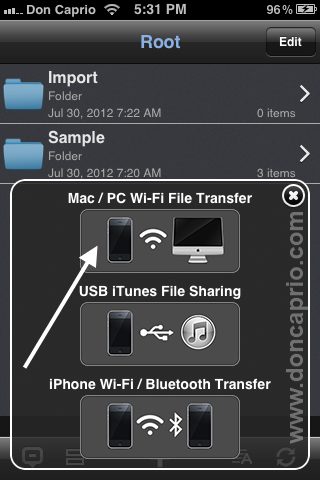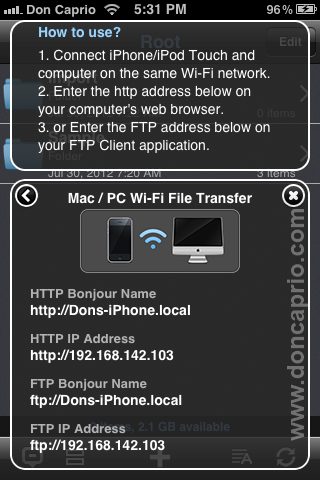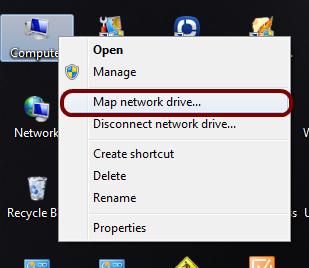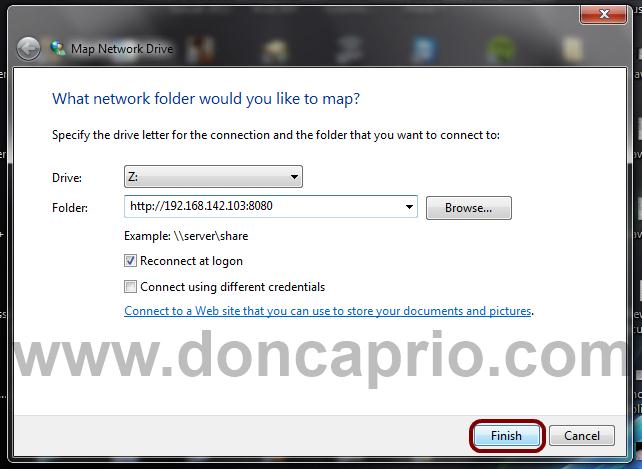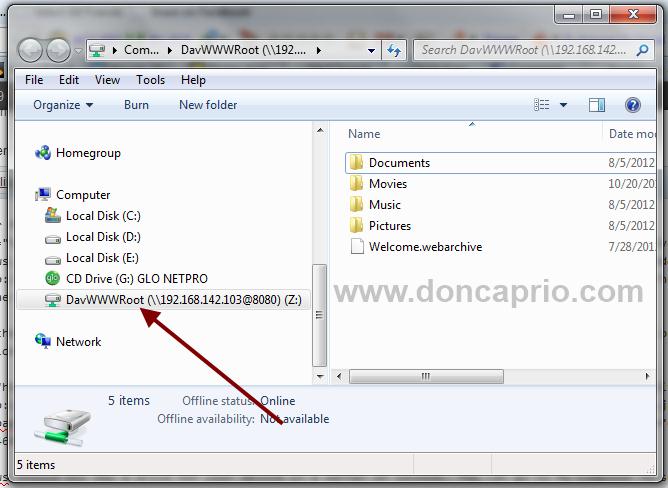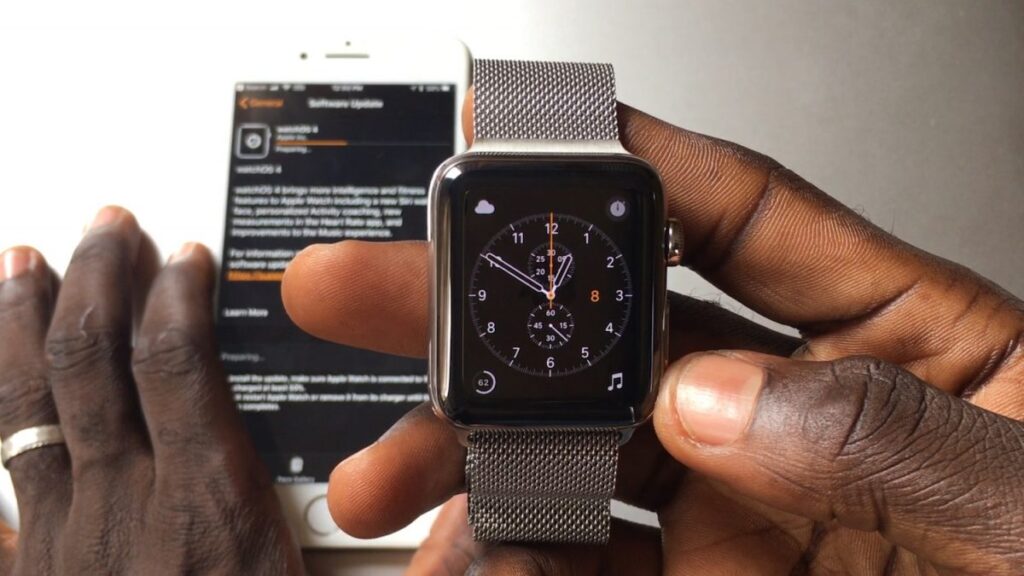Quite a lot of people who just got an iPhone or iPad often wonder how to use the huge mass memory as USB flash drive instead of just for music, videos and apps. Connecting your phone through USB will only display your photo folder under “My Computer” and the drive is just a ROM (Read Only Memory), you can’t write data into it.
There are so many apps that lets you use your iPhone or iPad just like a pen drive but in most cases, you still need iTunes to move files between your mobile device and computer but no jailbreak is needed to do this. Some of these apps include:
1. iFiles
ii. Phone Drive
iii. USB Flash Drive
All these apps work similarly but I personally use iFiles though it’s a bit expensive at $2.49. You can get the others two for free but there may be some limitations if you don’t upgrade to the full version. You’ve got two options to use your iPad or iPad as a USB flash drive.
i. Through USB cable with iTunes
ii. Over WiFi without iTunes
Using iPhone / iPad as a USB Flash drive through USB cable with iTunes
– Connect your phone through USB and launch iTunes
– Click your iDevice on the left panel and go to Apps
– Scroll down till you see a list of apps supporting file transfer
– Select iFile, USB Flash Drive, Phone Drive or whichever you installed.
– Select “Add” to add files to the drive from your computer.
– To copy files from your PC to your phone, just select “Save to” and choose the location you want the files to be copied to.
Using your iDevice as USB Flash without iTunes over WiFi
This is very useful in a case where the computer you want to connect with has no iTunes installed. You can easily transfer files from and to your device over WiFi by mapping a network drive.
– Launch either of the three applications and turn on the WiFi option. Be sure your computer’s WiFi too is connected.
For USB Flash Drive app:
For iFiles app:
For Phone Drive:
– With WiFi turned on, you should see your phone’s IP address on the screen, something that looks like http://192.168.64.98:8080. You should note this.
– On your PC, right click on “My Computer” and select “Map network drive”
– Input the IP address you copied earlier in the space labelled “Folder.” Be sure the IP address shown on the application is what you enter here.
– Windsows should now map a drive for your device in a matter of seconds. You can go to My Computer to see the drive mapped for your phone.
From here, you can easily copy, delete and move files between your iPhone / iPad and your computer. Like I mentioned earlier, I personally use iFiles app but the price is a bit high at $2.49. It’s got quite a lof of features you may not find in other apps. It doesn’t only work as an effective file manager, it opens videos, pdf files and more.