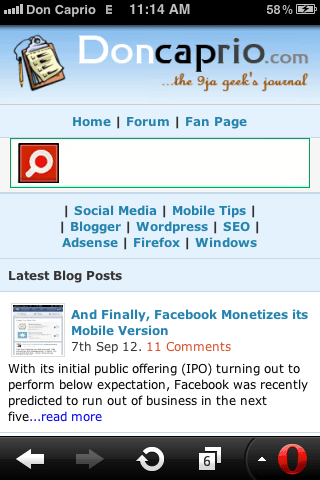Before I got a mobile responsive Genesis child theme, I was using MobilePress to properly format this blog for mobile phones and tablets. I’ve even written a couple of posts in the past on how to customize your Mobilepress theme including how to include thumbnails, how to change the color, how to add pagination and how to insert google ads. This theme was exactly what I was previously using and it has almost all the features I wrote ablout earlier. It’s the complete Mobilepress theme you would like to have on your blog. Before you install, you may want to check out how your blog should look after installing it.
I’ve added quite a number of features to this theme which makes it very different from the original Mobilepress default theme. Features added include:
- Post summary on index page
- Custom logo
- Links to categories at the header
- Comment form on post page
- Adsense ready
Hey, before you use this theme, you must have installed Mobilepress plugin!
Download Mobilepress_Skyline_Theme.zip
How to Install the Theme
– Log in to your cPanel file manager
– Navigate to …/public_html/wp-content/
– Upload the Mobilepress_Skyline_Theme.zip
– Right-click on the zip file and extract the content
– Now log in to your WordPress dashboard and go to Mobilepress > Themes. Activate this new theme from there.
– Check your site now, you should see the new theme activated.
Alternative Installation Method
The above method is the easiest recommended but if, for some strange reasons, it didn’t work for you, follow this steps carefully.
– Download this file instead
– Navigate to …/public_html/wp-content/plugins/mobilepress/system/themes/default
– Upload that file and extract to that folder.
– Your new theme should now be activated.
Customizing the New Mobilepress Theme
Changing the logo: If you used the first installation method, go to …/public_html/wp-content/mobile-themes/skyline/ and upload your logo.png file. Note that your new logo must be named logo.png
If you used the second installation method, go to …/public_html/wp-content/plugins/mobilepress/system/themes/default and do the same thing.
This logo should be transparent to make it look good as seen in the screenshot above. Hey, I once wrote a post on how to create a logo without Adobe Photoshop. You may want to take a look at it.
Adding Google Adsense: Generate your mobile adsense code from your Google Adsense account. Note that this code must be the one in php format and not the javascript format made for high end smartphones. Don’t worry, this will display on all phones. 🙂 Just generate the code and paste it to a text file. Rename the text file to adsense.php (You must have enabled viewing extensions for known file types in your Windows folder options).
Upload this adsense.php file to your WordPress installation folder, most likely tp be public_html
Changing the categories at the header: To change the categories, you have to login to cPanel again and navigate to …/public_html/wp-content/mobile-themes/skyline/ (if you used the first installation method) or …/public_html/wp-content/plugins/mobilepress/system/themes/default (if you used the 2nd installation method).
Edit header.php and scroll down to the very bottom of the file. There you should be able to see the categories and edit them to yours.
Known Issues
After installing and activating the template, if ou get an error on your site that looks like this:
Warning: include(adsense.php) [function.include]: failed to open stream: No such file or directory in /home/user/public_html/wp-content/mobile-themes/skyline/header.php on line 234
It means you haven’t uploaded your google adsense code as explained earlier. Got to public_html/wp-content/mobile-themes/skyline/header.php and edit your header.php file. Find and delete this line:
That will definitely fix it.
If you’re still having problems with this theme, let me know through your comments.
Please, be kind enough to say “Thanks” by keeping the footer credit on the theme. It definitely won’t hurt you, right? 😀