Contents
As technology advances, so do the complexities of our beloved devices. Even the cutting-edge iPhone 15, with its impressive features, is not entirely immune to glitches. One particularly vexing issue is the dreaded boot loop, where the device continuously restarts without ever fully coming to life. In this article, we’ll explore basic methods to address an iPhone 15 stuck in a boot loop, and introduce an advanced solution that can effectively resolve this issue.

How to Fix iPhone 15 Stuck in Boot Loop
If your iPhone 15 is stuck in a boot loop, you can try these methods to repair this issue:
- Force Restart
The first step in addressing a boot loop issue is to perform a force restart. The procedure for force restarting an iPhone 15 differs slightly from previous models. To do this, press and release the Volume Up button, then press and release the Volume Down button, and finally, press and hold the Side button until you see the Apple logo. This often resolves minor software glitches causing boot loops.
- Update or Restore with iTunes
If a force restart doesn’t work, you can connect your iPhone 15 to a computer and use iTunes to either update or restore the device. Connect your iPhone, open iTunes, and select the “Update” or “Restore” option, depending on the severity of the issue.
- Recovery Mode
If iTunes proves ineffective, placing your iPhone 15 into recovery mode can help. Connect your iPhone to a computer, launch iTunes, and follow the steps to put your device into recovery mode. Then, choose to restore the device.
Advanced Method to Fix iPhone 15 Stuck in Boot Loop
If the previous steps failed to fix the boot loop issue, you can use a specialized tool like AimerLab FixMate, which can often resolve this problem without data loss. AimerLab FixMate is a comprehensive iOS system recovery tool designed to fix 150+ iPhone/iPad/iPods issues, including boot loop, stuck in recovery mode, stuck on white Apple logo, update errors, black screen and other basic and serious issues. It is known for its user-friendly interface and high effectiveness in resolving iOS/iPadOS/tvOS system issues.
Let’s dive into FixMate’s main features:
- Fix iOS Issues At One Place: FixMate offers a straightforward one-click solution, making it accessible for all users, regardless of their technical knowledge.
- Repair 150+ iOS Issues: It can address various iOS system issues, such as boot loops, black screens, frozen devices, and more.
- 1-Click Enter/Exit Recovery Mode: FixMate facilitates the process of entering and exiting recovery mode, and this feature is 100% free.
- Compatibility: FixMate is compatible with all iPhone models, including the latest iPhone 15, and supports the most recent iOS versions.
- No Data Loss: FixMate can repair your iPhone without data loss, which is a significant advantage compared to iTunes restores.
How to Fix iPhone 15 Stuck in Boot Loop with FixMate?
Here is a step-by-step guide on how to use AimerLab FixMate to fix an iPhone 15 stuck in a boot loop:
Step 1: Download and install AimerLab FixMate repair software on your computer.

Step 2: Launch FixMate, and connect your iPhone 15 to the computer. FixMate will detect your device and display it’s model and status on the main screen. To fix the boot loop issue, find the “Fix iOS System Issues” option, and click the “Start” button.
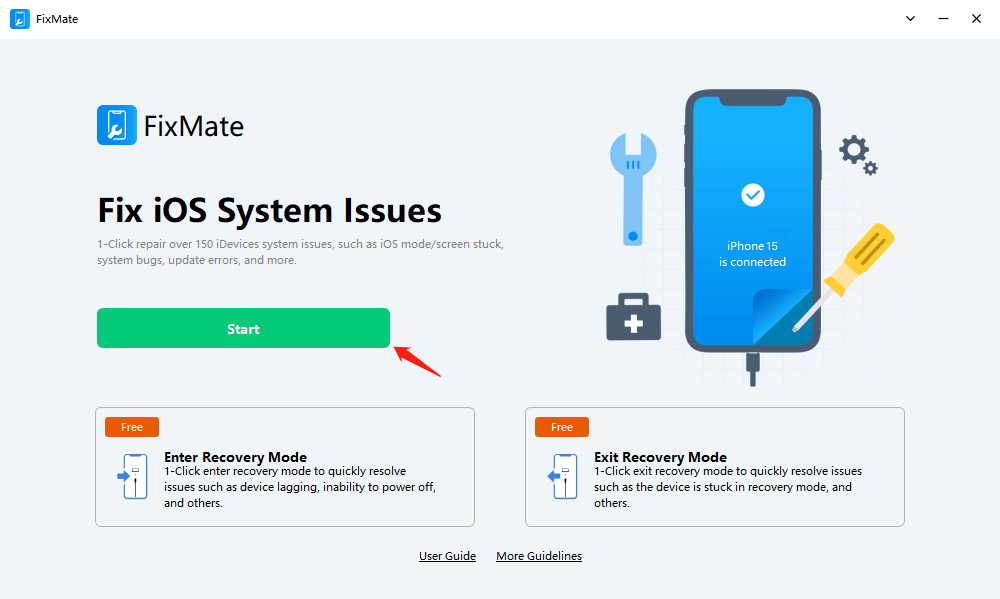
Step 4: You will be presented with two options: “Standard Repair” and “Deep Repair“. Starting with “Standard Repair” is recommended, as it is less intrusive and may resolve the issue. If it doesn’t work, proceed to “Deep Repair” for a more thorough attempt to fix the boot loop issue. After selecting the repair mode, click “Repair” to continue.

Step 5: FixMate will display the available firmware versions for your device. Choose the most suitable one and click “Repair“, and FixMate will begin downloading the selected firmware.

Step 6: Once the firmware download is complete, click “Start Repair” to begin fixing your iPhone.

Step 7: FixMate will unpack and install the firmware on your device. The process should resolve the boot loop issue.

Step 8: After the repair is finished, your iPhone 15 should reboot and start normally without being stuck in a boot loop.

AimerLab FixMate Pricing
AimerLab FixMate offers different pricing options based on your needs:
- Free Trial: FixMate provides a free version with limited functionality, allowing you to unlimited enter and exit recovery mode.
- 1-Month License: Priced at approximately $19.95, this license offers one month of full functionality, including the ability to repair iOS system issues.
- 1-Year License: This plan, which costs about $44.95, grants you access to FixMate for a full year, making it ideal for ongoing iOS maintenance.
- Lifetime License: At roughly $74.95, the lifetime license provides unlimited access to all FixMate features, ensuring you have a reliable solution for the long term.
You can choose a pro plan to upgrade on FixMate’s offcial website or get extra FixMate 25% off on Apphut.io.
Conclusion
Boot loop issues can be a real headache, even with the most advanced devices like the iPhone 15. However, for an efficient and user-friendly solution, AimerLab FixMate offers a one-click fix for various iOS system issues. With its competitive pricing plans, FixMate is a valuable tool for iPhone 15 users, whether they are tech-savvy or not. It allows you to quickly and effectively resolve boot loop problems, ensuring that your cutting-edge device runs smoothly again, suggest downloading FixMate and giving it a try.