Although an Android device can be connected to macOS using Google’s Android File Transfer app, you only need to use this solution to realize that the functionality is very limited. As a matter of fact, it’s a bare-bones solution that doesn’t offer much except the very basic concept of file transfer. To power users, this isn’t enough. Most users desire more and shop around for third-party applications to make up for the lackluster solution provided by Google.
Over the years, I’ve had the chance to use lots of Android file transfer applications. One thing I’ve noticed is that most of these apps come with bloatware and several features that are simply gimmicks. Apart from this, some charge exorbitantly for features that are rather useless, forcing you to pay for things you might never use.
Introducing MacDroid
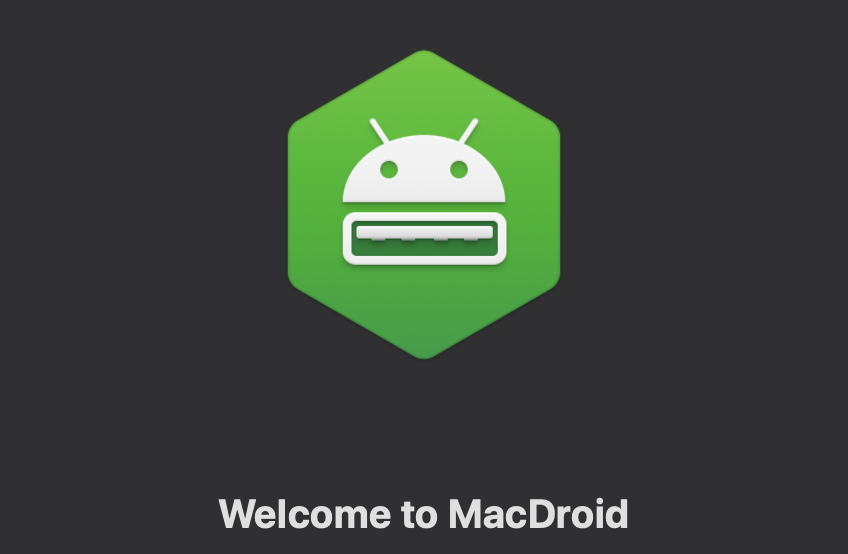
MacDroid, on the other hand, feels a lot different and focuses mainly on USB file transfer. It’s probably the most straightforward app I’ve used in recent times, presenting you exactly what you need in a manner that’s simple. MacDroid easily lets you transfer music, videos, files, and even folders between your macOS device and your Android device via USB. By default, macOS doesn’t let you mount your Android device as an external storage device when using the Android File Transfer app as it is connected as an MTP (Media Transfer Protocol) device. MTP mode offers limited options and slow transfer speed and this is what MacDroid tries to solve.
MacDroid offers two different file transfer options:
- Media Transfer Protocol (MTP) mode
- Android Debug Bridge (ADB) mode
While MTP mode only allows a single operation at a given time at an extremely slow speed that might make you pull your hair, ADB mode takes it a step further by letting you perform multiple operations at once at a much faster speed, letting you transfer large files within a short period of time. If you have ever tried to transfer a 5GB 4K movie from your Mac to your Android device through USB, you should understand how painstakingly slow this could be. This is why ADB mode is the recommended protocol even if it requires a few extra steps to get it working. However, the good news is that MacDroid is quite easy to use and puts the choice in your hands; you can transfer files from Android to Mac using either mode with MacDroid.
MacDroid fully integrates your Android device with Finder and lets you access it normally like you would access a connected external storage device.
How to use MacDroid
As ADB is the recommended mode, this short guide will focus on that. To get started, the first step is to enable USB debugging on your Android device from the settings. To do this, go to Settings > About, and click your Build Number seven times to enable Developer Options.
Now navigate to Settings > Developer Options, and enable USB Debugging.
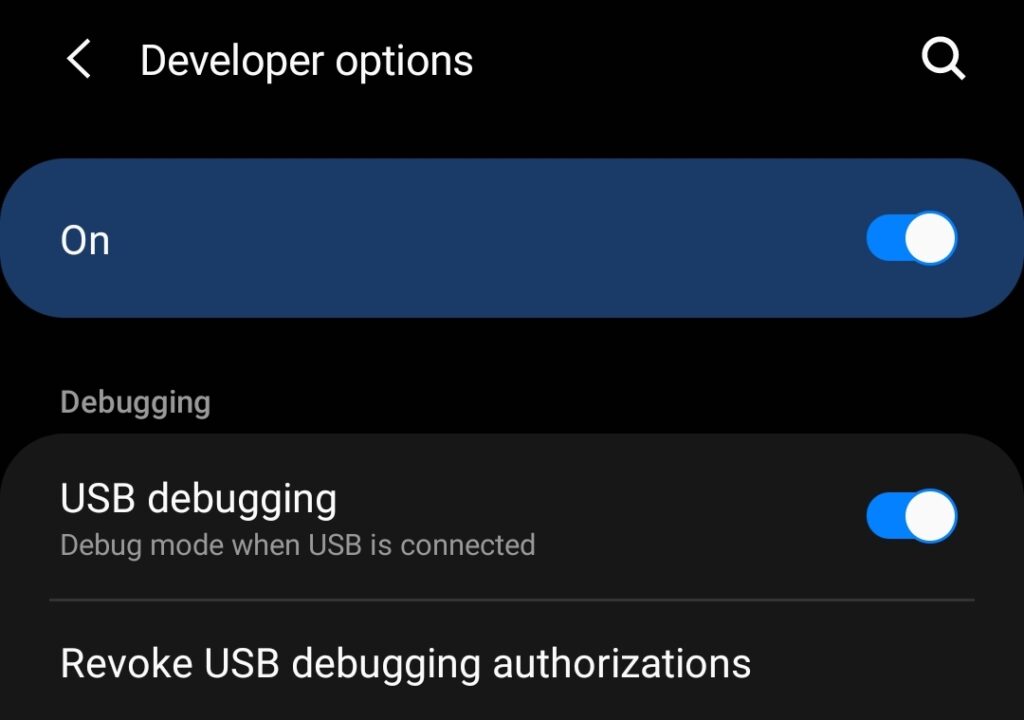
Now, connect the Android device to your Mac through USB and a prompt should appear to confirm if you intend to enable USB debugging.
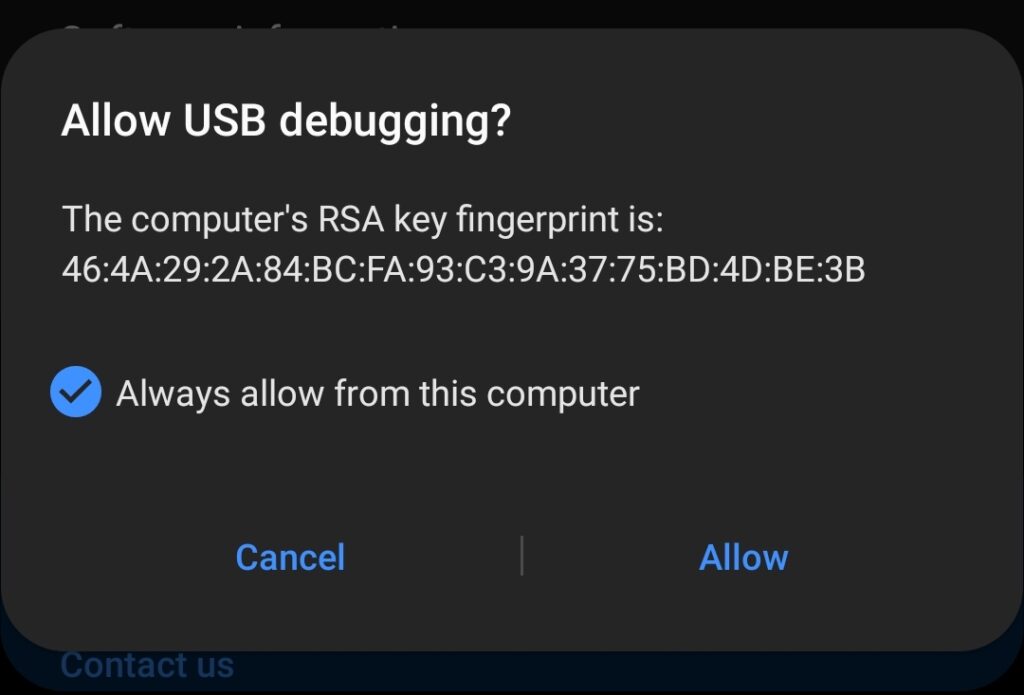
A prompt to allow access to phone data might also pop up. This should be allowed as well:

Now your Android device should appear in MacDroid as connected in ADB mode and mounted.
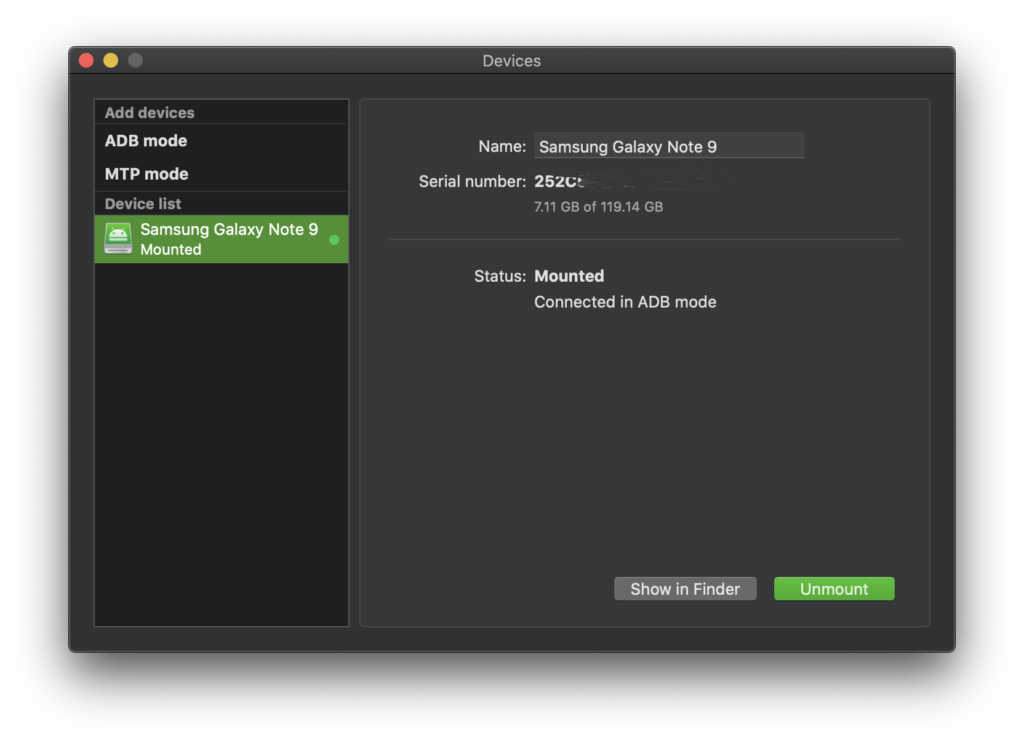
Finder should now show your Android device as a mounted storage device:
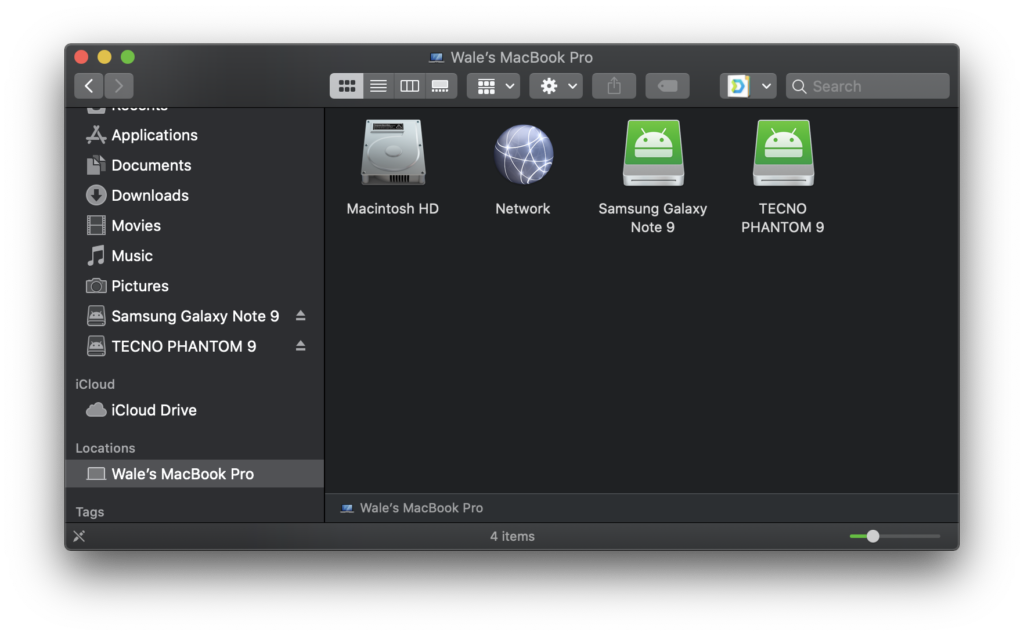
Now you should be able to copy, paste, and move files between your Android phone and Mac with ease. While this setup is easy and should go smoothly, there might be some unexpected errors that might prevent you from being able to successfully do this. You can fix Android file transfer issues by checking your USB cable, or upgrading macOS if you’re still running a version below 10.5. This video tutorial below provides more information on how to fix these issues:
Pricing
MacDroid offers you a 7-day trial period to test out its features before deciding if it’s the perfect Android file transfer solution for you or not. However, this is just one-direction since you can only transfer from Android to Mac, not the other way round. The Pro version fully unlocks the potential and offers you file transfers in both directions (Mac to Android, Android to Mac, and even Android to Android). At a flexible price of only $1.67 per month, MacDroid can best be described as affordable while giving you value for your money.




