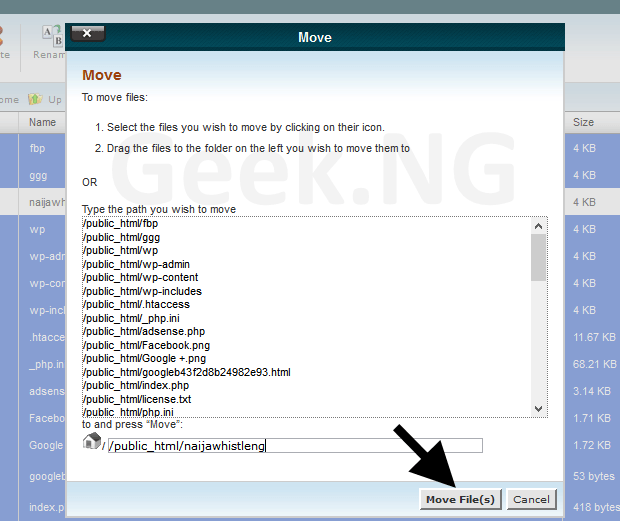Struggling to get traffic is one of the many challenges of blogging, but it gets worse when someone is trying to steal all your work without lifting a finger. It’s even worse when your copied content makes it to Google Index before the original content does. Yes, this happens a lot, and you’re not alone. A lot of content creators are facing exactly this kind of issue.
While some of these plagiarists prefer to come to your site, CTRL + C your content and then CTRL + V on their own blog, some of them also steal your content using an automated software that relies on your RSS feed.
Now, this is where it gets worse: these guys get your content immediately after you hit the Publish button. Although nemesis eventually catches up with this category of bloggers sooner or later, nothing is as painful as someone making money off the content you worked so hard to put together.
If you’re dealing with plagiarists using your content, there’s a way to minimize the damage.
Types of autoblogging / content curation software
I’ve had some experimentation with this autoblogging / content curation plugins on WordPress in the past and I think there are basically two types, and one is easier to deal with than the other.
- Autoblogging plugins that rely just on your RSS feed
- Autoblogging plugins that use your RSS and also crawl full content
Minimizing the impact of content curation websites
Nobody wants their full post published elsewhere. This is why you should not enable full content in your RSS settings. This makes it easy for the first type of autoblogging plugins to get your full content and publish easily.
1. Reduce your RSS summary
To do this on WordPress, you need to log in your dashboard and go to Settings > Reading. Scroll down till you see For each article in a feed, show and change the option to Summary.
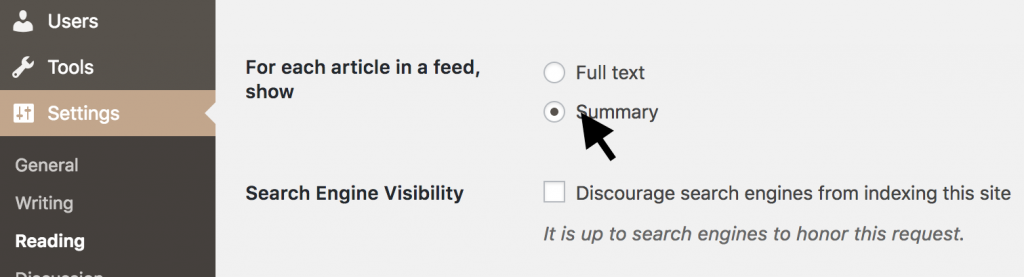
With this done, these RSS crawlers would only get a snippet of your post, not the full content.
2. Customize your RSS feed output
If you’re using WordPress SEO by Yoast, you should be able to customize your RSS feed from the settings. Go to SEO > Search Appearance > RSS. From here, you should be able to add custom links and some other info to your RSS feed.
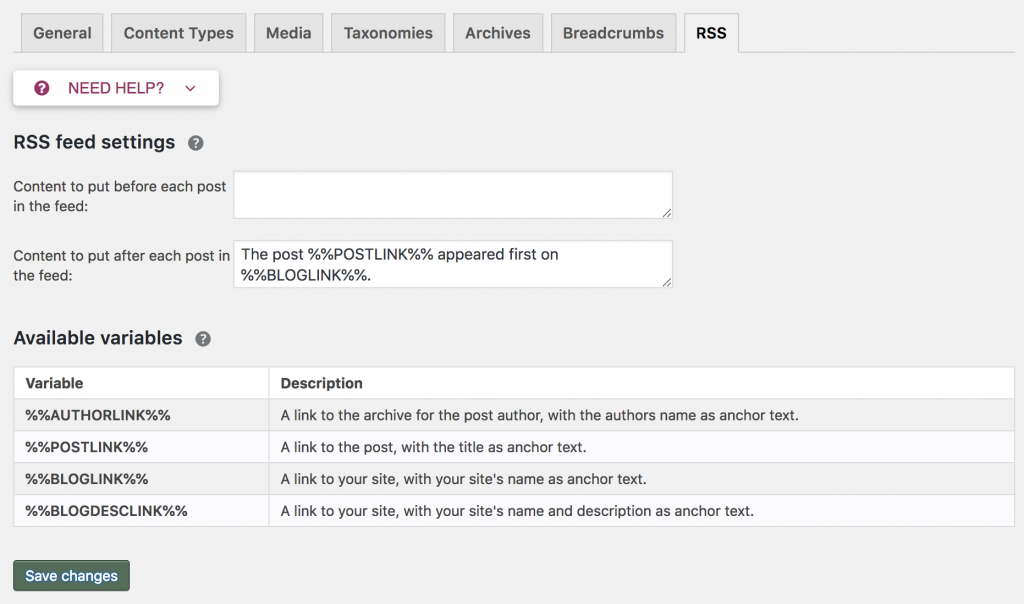
This might discourage content thieves who check what your RSS feed look like before inputting the URL into their content curation plugin
3. Insert links in your content
This goes without saying, but you really need to insert internal links to related articles within your content. These links let you get trackback notifications whenever your content is copied.
4. Report to Google
You should also report these sites to Google. You can report DMCA violation to Google on this page. This might remove the site from Google search. But then, this can be very tiring as you need to keep reporting one URL after another.
Completely blocking autoblogging / content curation plugins from cPanel
For those content curation plugins that still publish your full content even after setting articles in your feed to show just the summary, they don’t simply stop at the feed, their ‘crawler’ actually pulls the full content from your site.
This is one method I’ve tried that worked and blocked my content from showing up on these websites. All I had to do was to find the IP address of these websites and block them from cPanel. Here’s how:
- Determine the site’s IP address. You can use DomainToIPConverter for this purpose.
- After you’ve gotten the website’s IP address, log in to your cPanel and go to Security > IP Blocker.
- Enter the IP address in the space provide and hit the Add button.
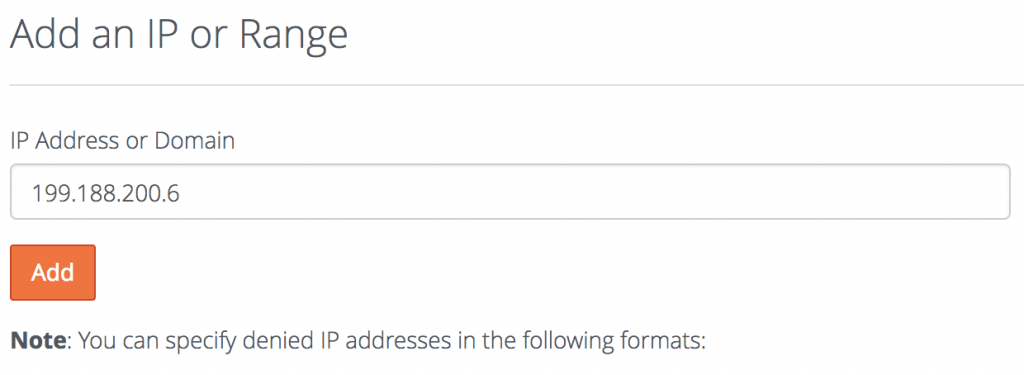
With this done, the site shouldn’t be able to pull your full content automatically anymore. I’ve used this method to block quite of such websites.